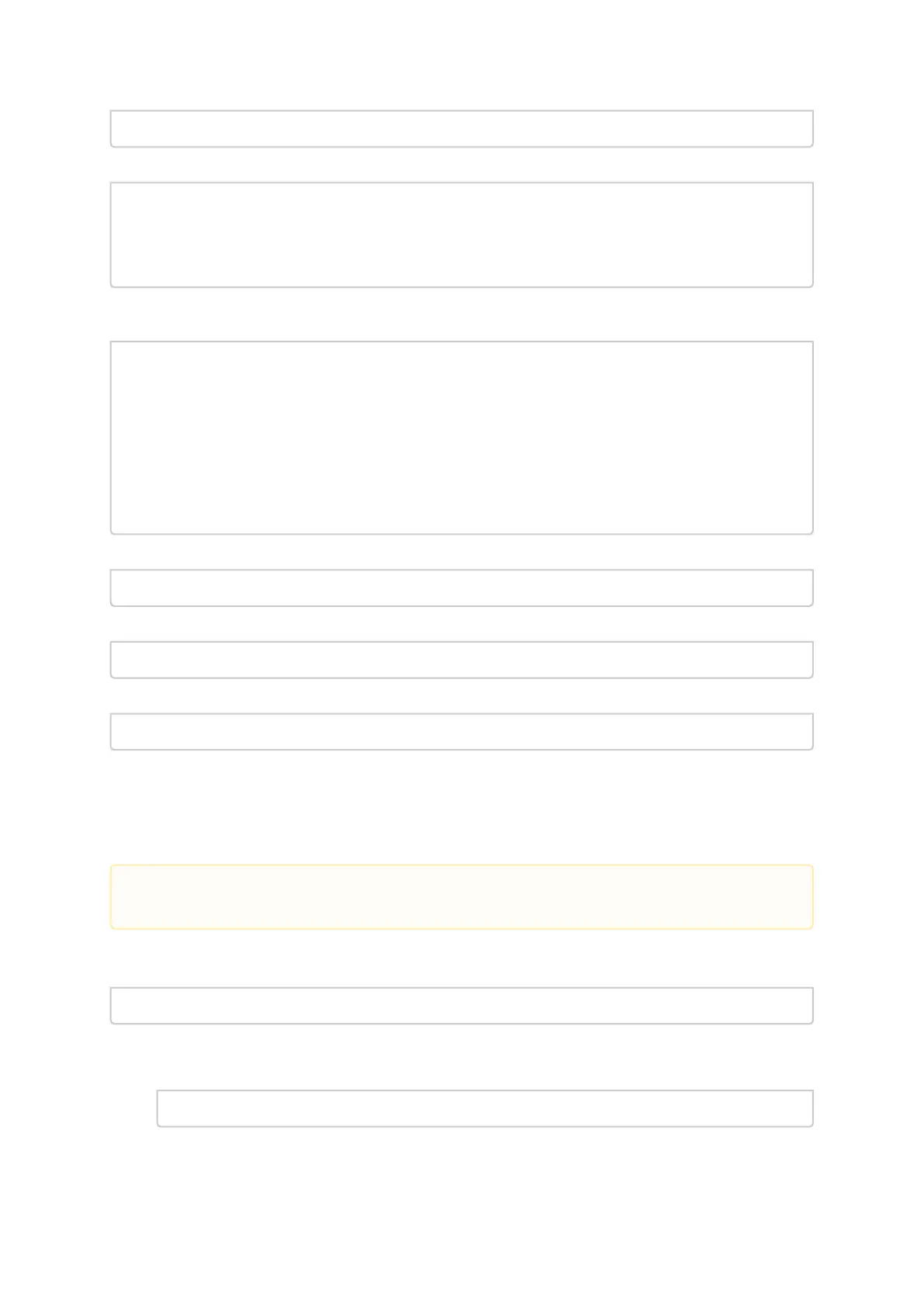•
mstlink -d <device> --port_type PCIE --margin --measure_time 10 --lane 0
Getting PCIe links info:
mstlink -d /dev/mst/mt41682_pciconf0 --port_type PCIE --show_links
Valid PCIe Links
----------------
: depth, pcie_index, node, port
Link 1 : 3, 0, 0, 60
Link 2 : 3, 0, 1, 61
Link 3 : 3, 0, 2, 62
..
To query information for a specific link, the depth, pcie_index and node for the link must be
specified:
mstlink -d /dev/mst/mt41682_pciconf0 --port_type PCIE --depth 3 --pcie_index 0 --node 1 --show_serdes_tx --show_eye
PCIe Operational (Enabled) Info
-------------------------------
Depth, pcie index, node : 3, 0, 1
Link Speed Active (Enabled) : 8G-Gen 3 (16G-Gen 4)
Link Width Active (Enabled) : 2X (16X)
Device Status : N/A
EYE Opening Info (PCIe)
-----------------------
Physical Grade : 84, 84
Height Eye Opening [mV] : 1194, 1194
Phase Eye Opening [psec] : 84, 84
Serdes Tuning Transmitter Info (PCIe)
-------------------------------------
: Pol,tap0,tap1,tap2,bias,preemp_mode,reg,leva
Lane 0 : 1,0,114,6,15,1,11,9
Lane 1 : 0,0,116,4,15,1,11,9
To print the output in JSON format:
mstlink -d <device> --show_module --json
To show ports group map (for NVIDIA Quantum and NVIDIA Spectrum-2):
mstlink–d<device>--show_tx_group_map0
To assign ports to a specific group on NVIDIA Quantum and NVIDIA Spectrum-2
mstlink–d<device>--tx_group_map1–ports1,2,3,5,4,8,7,8,9,10,11
Margin Scan Tool
The margin scan tool is used for scanning PCIe [Gen4 speed] or Network ports [EDR\25G or HDR\PAM4
speeds].
To enable the margin scan with measure time 10 seconds:
mstlink–d<device>--port_typePCIE–margin–measure_time10
To enable the margin scan for Multi-host or Socket Direct systems through:
depth, pcie_index and node:
mstlink–d<device>--port_typePCIE–depth0–pcie_index1–node0–margin–measure_time30
If the margin scan fails with this message (Eye scan not completed), perform a reboot and
run the scan again.
