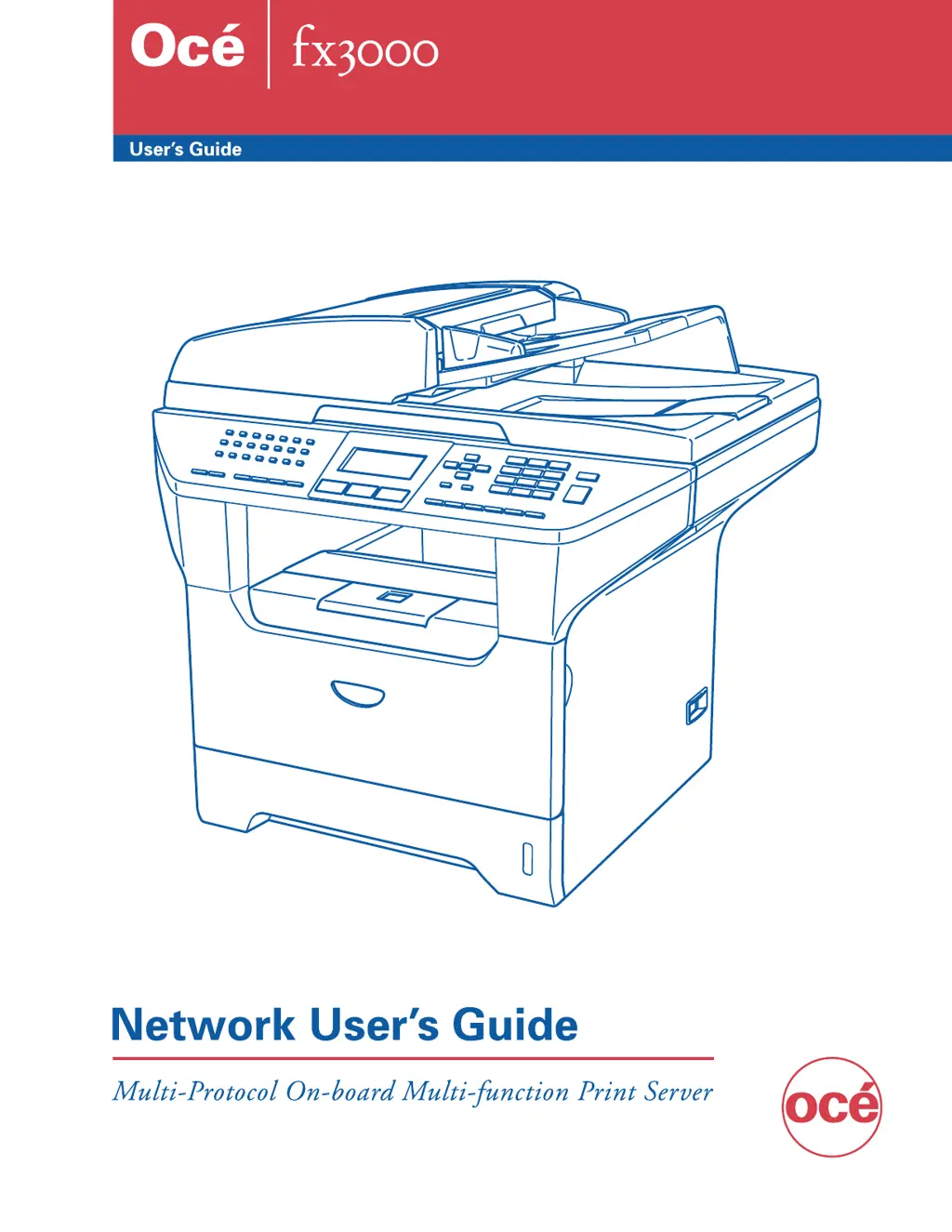What to do if my Océ All in One Printer print job is not printing?
- JjjonesAug 4, 2025
If your Océ All in One Printer isn't printing, first ensure that the machine is powered on, online, and ready to print. Verify that the IP address is correctly loaded into the print server to avoid mismatched or duplicate IP addresses. If the issue persists, try pinging the print server from the command prompt using the command: 'ping ipaddress'. As a last resort, reset the print server back to its default factory settings and try the initial setup again.