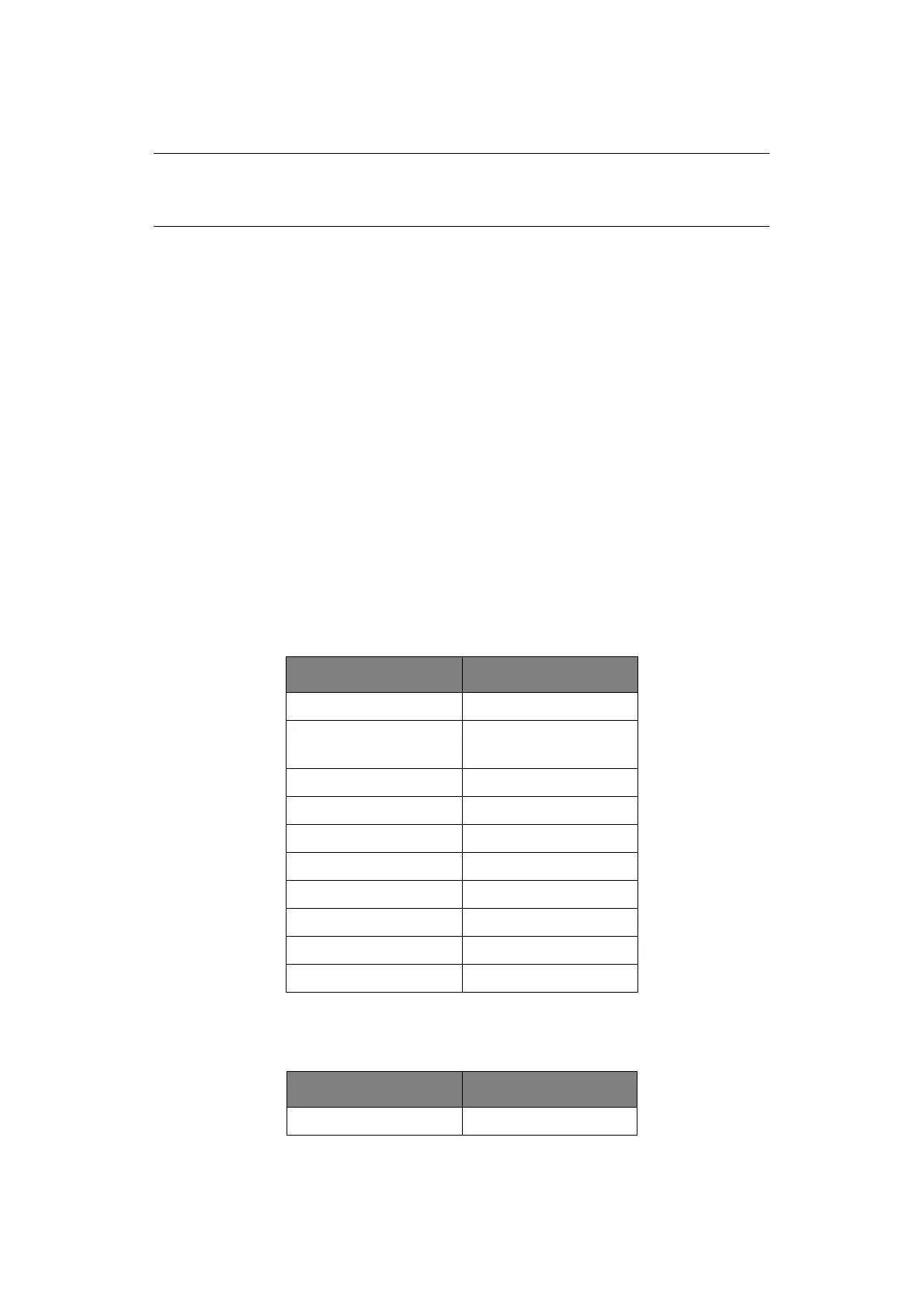Operator panels > 23
6. Cancel button. When printing press to cancel a print job (press the button for 2 sec
or less). Press to exit the MENU mode and go ONLINE, when in the MENU mode.
7. Ready indicator (green). ON indicates ready to receive data. FLASHING
indicates processing data. OFF indicates Offline.
8. Attention indicator (red). ON indicates a warning (e.g. low toner). FLASHING
indicates an error, (e.g. toner empty). OFF indicates normal condition.
M
ENU
FUNCTIONS
The Printer Menu allows you to view and change the printer’s internal settings.
The settings are grouped into categories or “menus” such as Information Menu or Print
Menu.
Some of these settings are similar to those found in your printer driver or application
software. The settings that you can change using this software act as the printer’s defaults.
These can be overridden by the settings in your printer driver or application.
For example, if you have set the number of copies in the Printer Menu settings to one, this
will be overridden if you select three copies of your document in the printer driver.
Factory default settings are shown in the following tables.
Information menu
This menu provides a quick method of listing various items stored within the printer.
Shutdown menu
This menu shuts down the printer.
NOTE
When there is an error, and there are print jobs in queue, pressing the Cancel
button deletes the first job in the queue.
ITEM ACTION
PRINT MENU MAP EXECUTE
NETWORK
B431dn only
EXECUTE
DEMO 1 EXECUTE
PRINT FILE LIST EXECUTE
PRINT PSE FONT EXECUTE
PRINT PCL FONT EXECUTE
PRINT PPR FONT EXECUTE
PRINT FX FONT EXECUTE
PRINT ERROR LOG EXECUTE
USAGE REPORT EXECUTE
ITEM ACTION
SHUTDOWN START EXECUTE