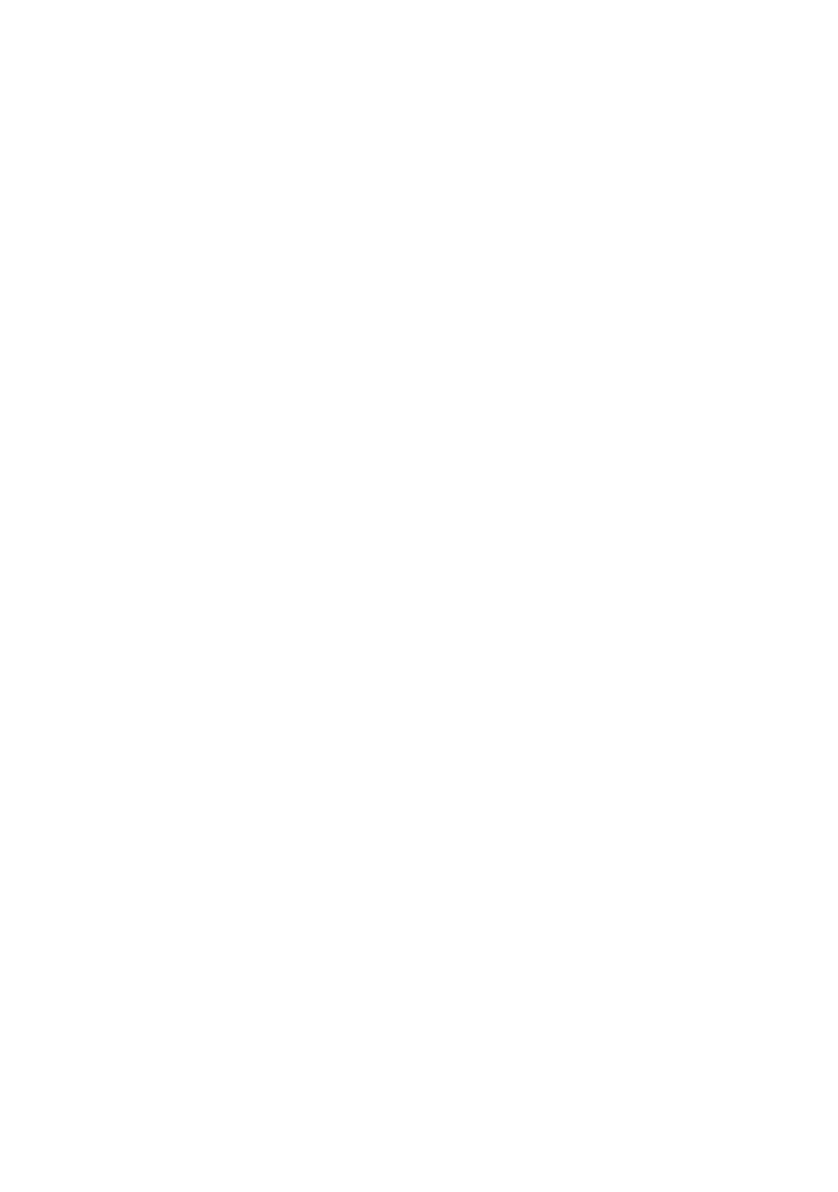B4400/B4600 User’s Guide – Operator panels > 31
P
RINTING
MENU
SETTINGS
The menu settings can be printed as a menu map as follows.
Using the Online button
1. Press the Online button to take the printer off-line.
2. Press and hold down the Online button for at least four
seconds, but less than seven seconds.
3. The printer prints a list of the menu settings and a demo
print page.
Using the Status Monitor
1. Select Start > All Programs > Okidata > Status Monitor.
2. Select the Printer Setup Tab.
3. Click on the Open Configuration button. The Printer
Menu is displayed.
4. Expand the Information Menu.
5. To print a demo page or Menu Map, select either “Print
Demo1” or “Print Menu Map” and click on the Apply
button.