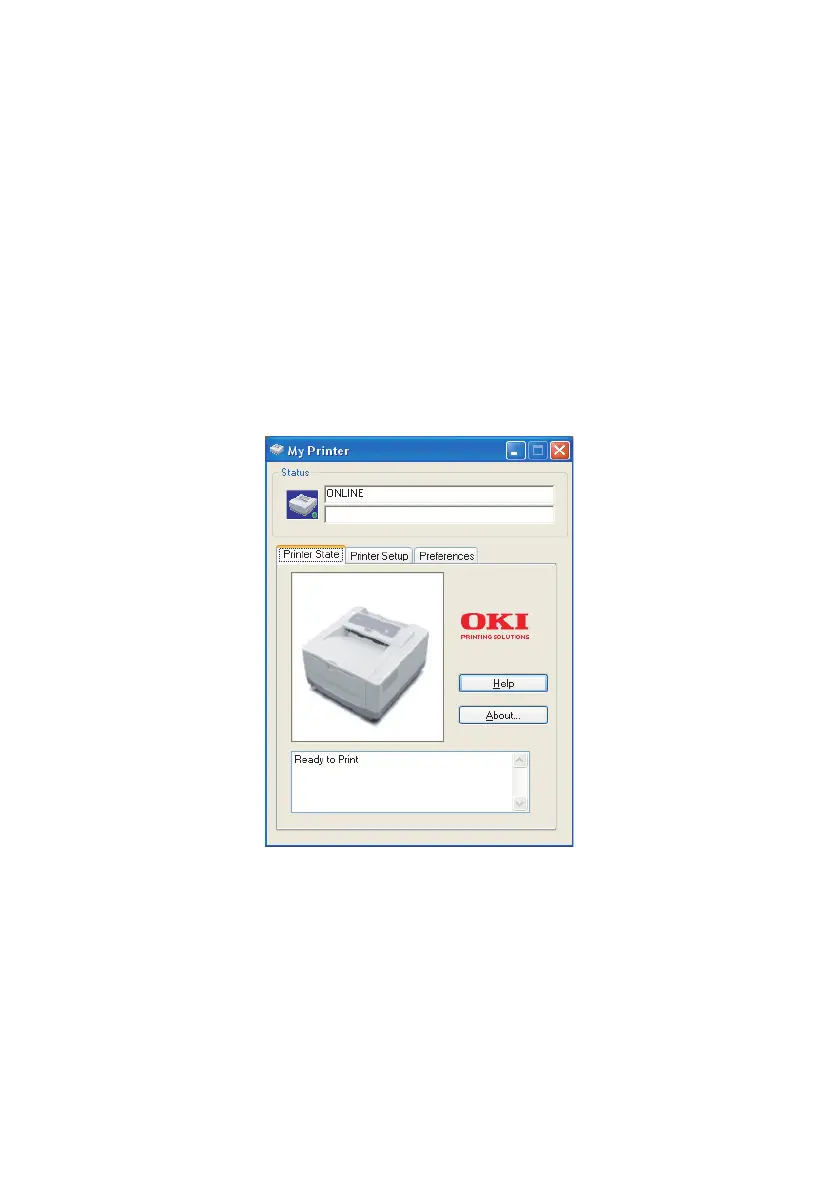B4400/B4600 User’s Guide – Operator panels > 20
S
TATUS
M
ONITOR
After installing the printer driver software onto your computer,
the Status Monitor is then installed to indicate what is happening
to the printer when it is being used. (See the chapter entitled
“Printer Drivers”.) This Status Monitor is also used to control and
change the various printer settings.
Using the Printer Status Monitor
Viewing the status of the printer, and viewing or changing the
printer settings are carried out as follows:
Click on Start > All Programs > Okidata > Status Monitor and
select the Status Monitor. The current printer status is shown.