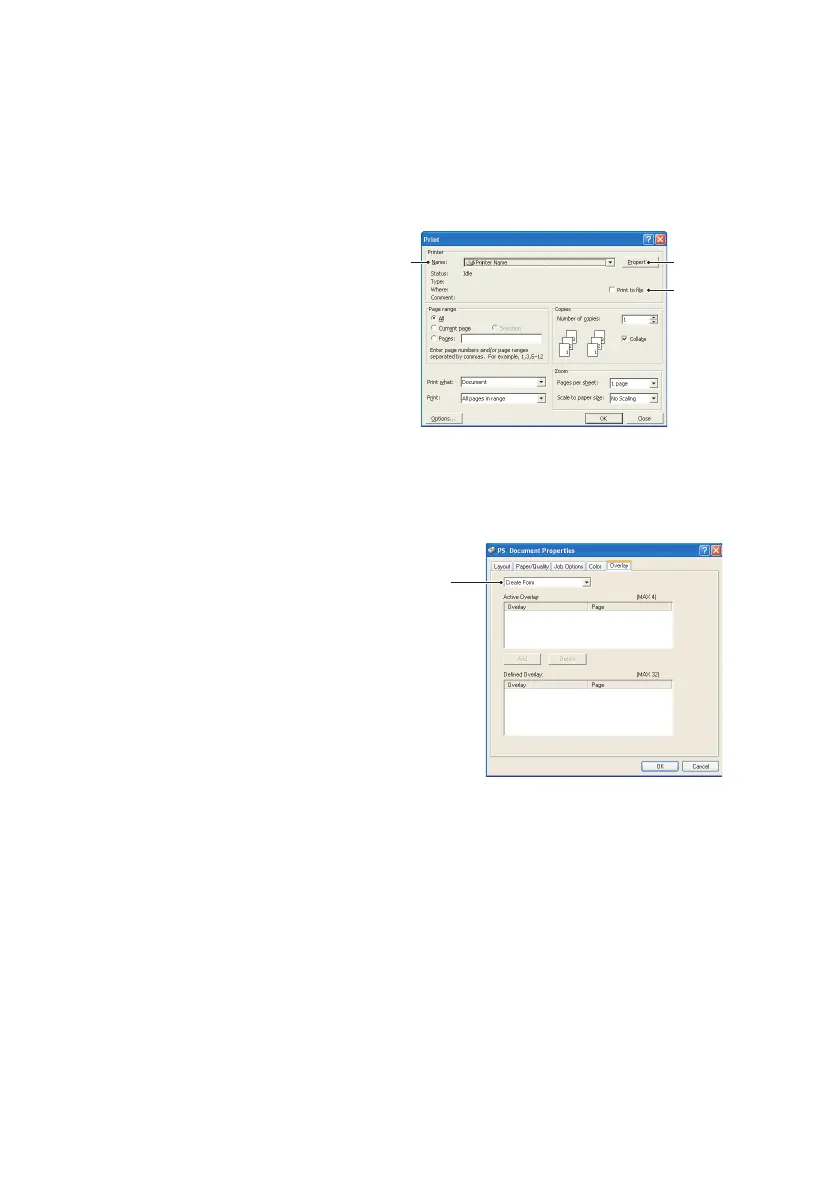B4400/B4600 User’s Guide – Overlays and Macros (Windows only) > 72
C
REATING
THE
OVERLAY
IMAGE
1. Use your preferred application, perhaps a graphics
program, to create the required overlay image and save
it.
2. Open your
application’s Print…
dialogue.
3. Make sure that the
selected printer
name (1) is that of
your PostScript
printer driver.
4. Select the Print To
File (2) option.
5. Click the Properties button (3) to open the Document
Properties window.
6. On the Overlay tab,
choose Create Form
from the drop-down
list (4).
7. Click OK to close the
Document Properties
window.
8. Click OK again to close
the Print dialogue.
9. When prompted for a
print file name, enter a meaningful name with the
extension.PRN.
10. Close your application.
13
2
4