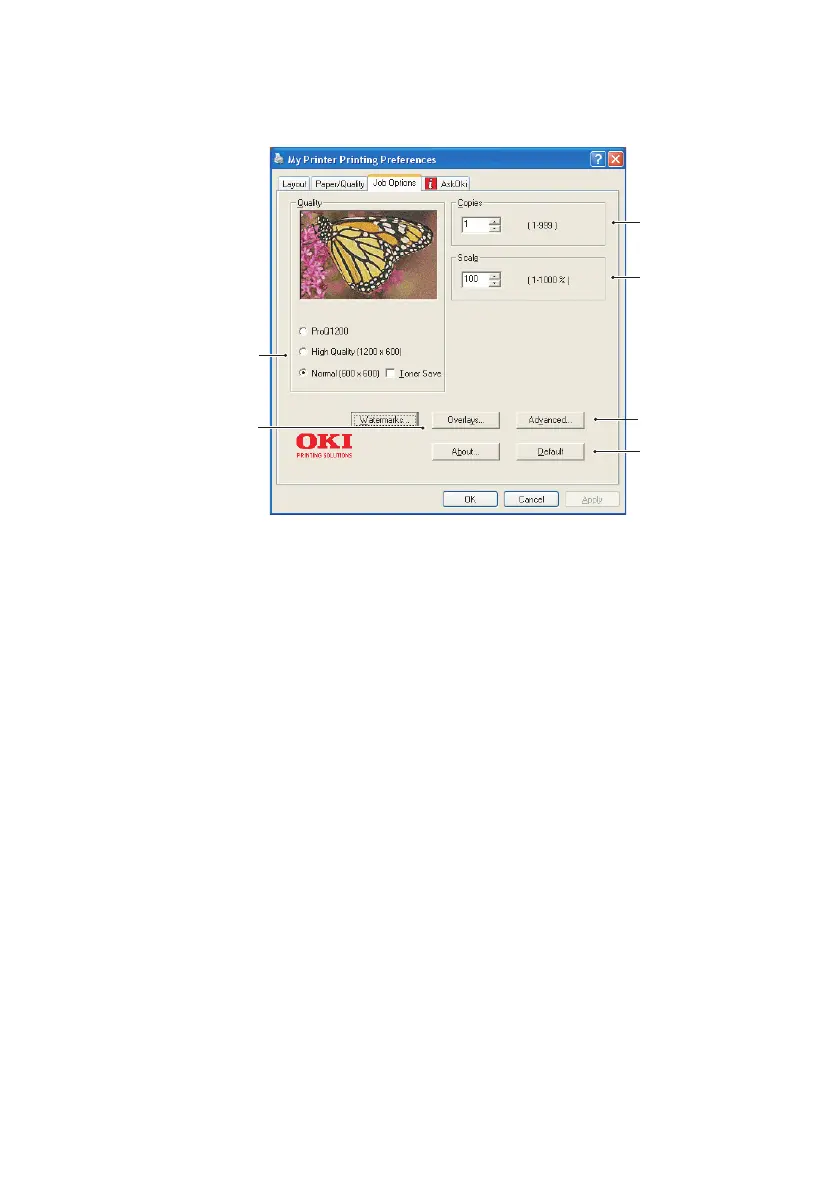B4400/B4600 User’s Guide – Operation > 62
Job Options tab
1. The output resolution of the printed page can be set as
follows.
> The ProQ1200 setting prints at 2400 x 600dpi. This
setting requires the most printer memory and takes
the longest to print. It is the best option for printing
photographs.
> The High Quality setting prints at 1200 x 600dpi and is
the best option for printing vector objects such as
graphics and text.
> The Normal setting prints at 600 x 600dpi and is
suitable for most printing jobs. You can select Toner
Saving to save toner for some print jobs
2. You can print watermark text behind the main page
image. This is useful for marking documents as draft,
confidential, etc.
If you would like to print on special stationery, such as
forms and letterhead, but do not want to use pre-printed
stationery, you can create your own using Overlays. For
more information on “Overlays and Macros (Windows
1
3
4
6
7
2