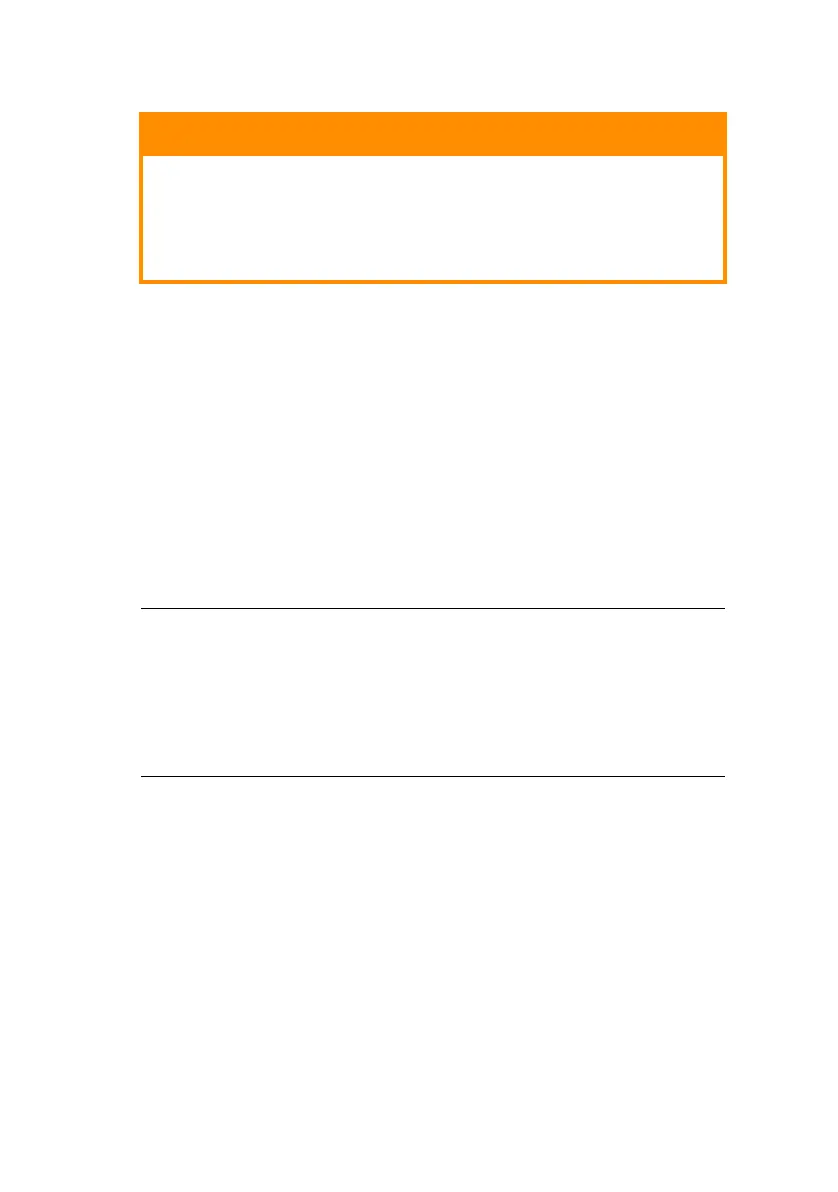B4400/B4600 User’s Guide – Troubleshooting > 90
3. Carefully lift out the image drum, complete with the toner
cartridge. Be careful not to touch or scratch the green
drum surface.
4. Remove any jammed sheets from the paper path.
5. Re-install the image drum complete with toner cartridge,
ensuring that it correctly locates into the slots on each
side of the printer.
6. Close the top cover and press down to latch it closed.
7. The printer will warm up and commence printing when
ready. The page lost through the jam will normally be
reprinted.
CAUTION!
Never expose the image drum unit to light for more
than 5 minutes. Never expose the image drum unit to
direct sunlight. Always hold the image drum unit by
the ends or from the top. Never touch the surface of
the green drum inside the image drum unit.
NOTE
If the edge of the jammed paper protrudes (or can be seen)
from the exit, reinstall the image drum, close the top cover
and switch the printer on. Remove the jammed paper from
the exit when the exit roller begins rotating after a few
seconds after switching on. However, if the jammed paper
cannot be removed, contact a service representative.
