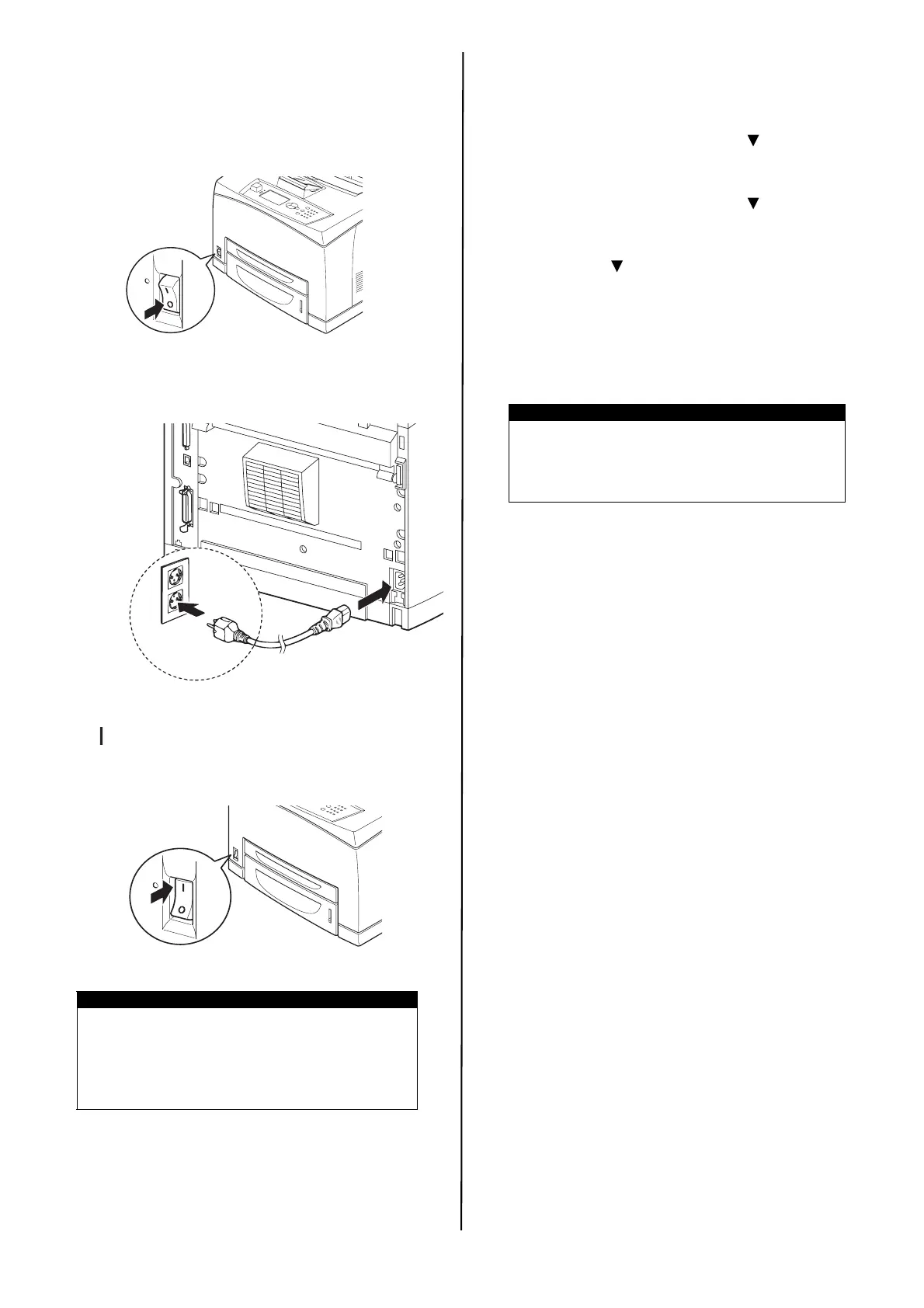10 / English
Connect the power cord
When connecting the power cord, take heed of the
information given in “Safety precautions” on page 4.
1. Ensure that the printer power switch is in the OFF
<{> position.
2. Connect the power cord to the power cord
connector at the back of the printer. Connect the
other end of the power cord to the power outlet.
3. Press the power switch of the printer to the ON
<> position.
The power will be applied and the control panel will
display that the printer is “Ready to Print”.
Windows Installation
Print a MenuMap
1. Press the <Menu> button then < > until
[Information Menu] is highlighted and press
<Enter>.
2. Press the <Menu> button then < > until
[Information Menu] is highlighted and press
<Enter>.
3. Scroll down < > to and highlight [Print Menu
Map] and press <Enter> to select the highlighted
menu item.
4. Press <Enter> again to execute.
A summary of the “MenuMap” prints. This shows the
current configuration for each Menu item, including the
network setting.
Print the Configuration
Sheets
1. Connect the Printer to your network via the
network connection (illustrated in “Connect an
Interface Cable” on page 9).
2. Turn on the Printer and wait for approximately one
minute for the Network DHCP server to allocate an
IP address to the Printer.
3. If your Network does not have DHCP running then
it must be configured manually.
4. You can test your network connection by entering
the Printer’s IP address into the browser’s Address
window (see “Set the Printer Configurations via a
Web Page” on page 11).
Installing the Printer on a
Network
Install the Driver
1. Insert the CD in the CD-ROM drive. The CD will
autorun.
If it doesn’t, click Start > Run > Browse. Browse to
your CD-ROM drive, double-click Install.exe. Click
OK.
2. Select your language.
3. Accept the License Agreement.
The Installer screen appears.
4. Click Install Driver.
5. Select network printer.
6. Follow the on-screen instructions.
7. When prompted, select printer emulation (PS or
PCL).
NOTES
> If “Found New Hardware” displays on your
screen, click Cancel.
> Depending on the network environment
used, it may take about one minute before
the printer is ready for printing.
NOTE
> The layout of the [Functions] menu
structure may differ depending on the
(options) configuration and settings of the
printer.
