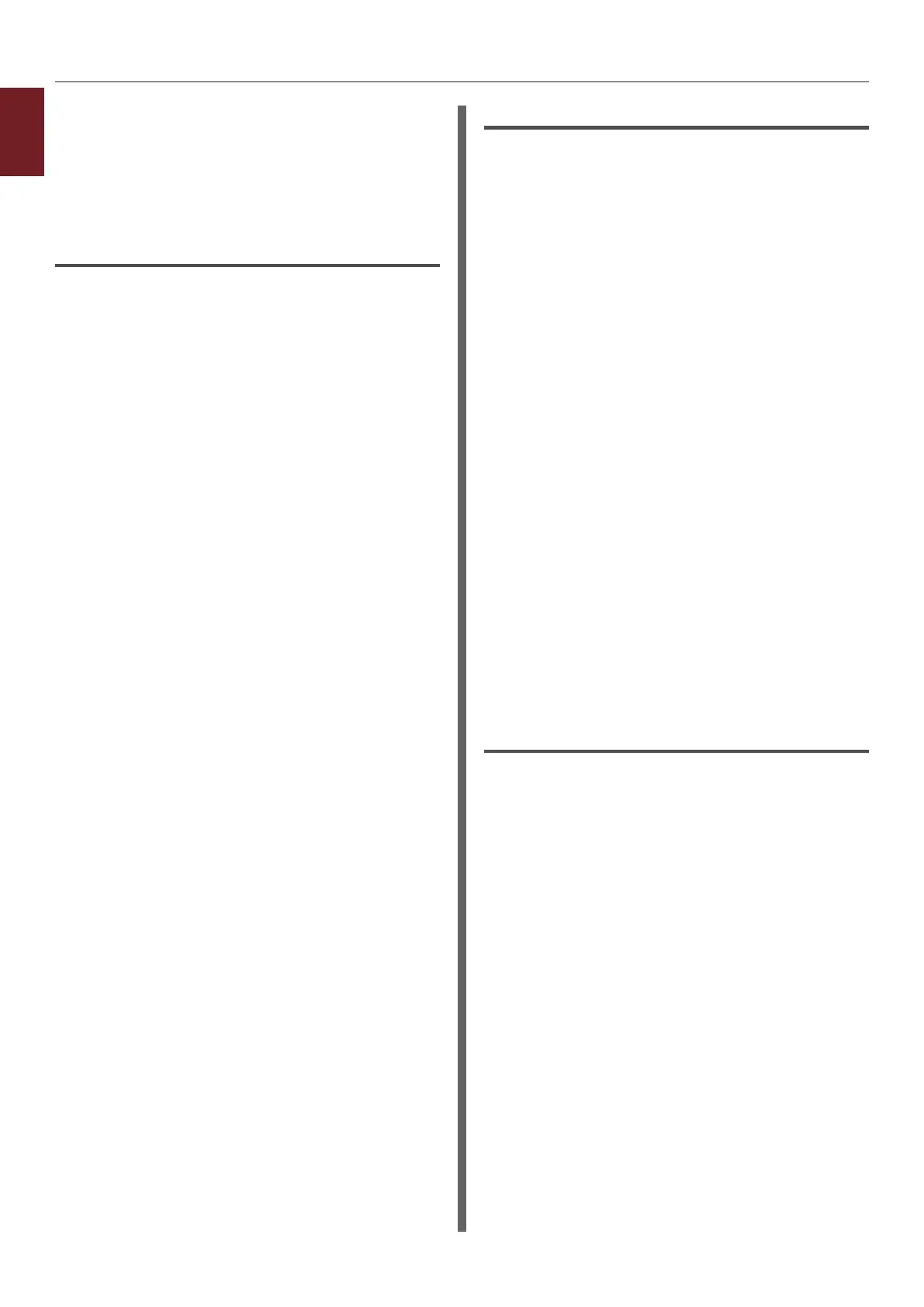- 14 -
1
1. Convenient Print Functions
7 Open the le you want to print on the
computer.
8 Congure the paper size, paper source
and orientation in the printer driver and
then start printing.
For Windows PCL Printer Driver
1 From the [File] menu, select [Print].
2 Click [Preferences] or [Properties].
3 On the [Setup] tab, select [Envelope*]
from [Size].
* Select a type of envelope.
4 Select [Multipurpose Tray] from
[Source].
5 Select orientation at [Orientation].
- Select [Portrait] for side-opening
envelopes.
- Select [Landscape] for top-opening
envelopes.
6 Congure other settings if necessary and
then start printing.
For Windows PS Printer Driver
1 From the [File] menu, select [Print].
2 Click [Preferences] or [Properties].
3 On the [Layout] tab, select orientation
from [Orientation].
- Select [Portrait] for side-opening
envelopes.
- Select [Landscape] for top-opening
envelopes. Click [Advanced] and select
[Rotate] for [Page Rotate] on the
advanced option screen.
4 Select the [Paper/Quality] tab.
5 Select [Multi-Purpose Tray] from
[Source].
6 Click [Advanced].
7 Click [Paper Size] and select
[Envelope*] from the drop-down list.
* Select a type of envelope.
8 Click [OK].
9 Congure other settings if necessary and
then start printing.
For Windows XPS Printer Driver
1 From the [File] menu, select [Print].
2 Click [Preferences] or [Properties].
3 On the [Setup] tab, select [Envelope*]
from [Size].
*Select a type of envelope.
4 Select [Multipurpose Tray] from
[Source].
5 Select orientation at [Orientation].
- Select [Portrait] for side-opening
envelopes.
- Select [Landscape] for top-opening
envelopes.
6 Congure other settings if necessary and
then start printing.