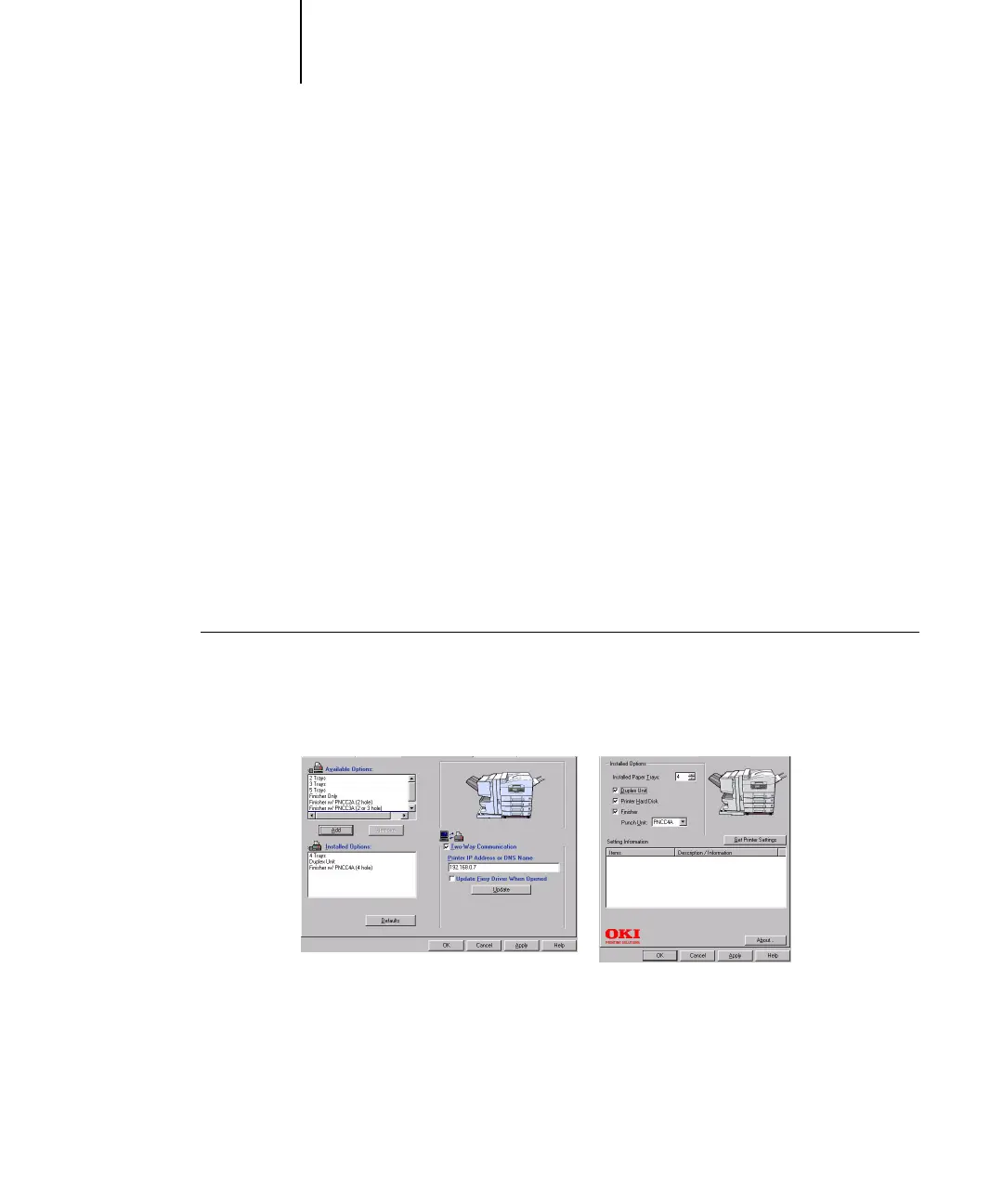1
1-20 Installing User Software on a Windows Computer
You are ready to connect to your network type (see “Completing the Windows NT 4.0
printer connection” on page 1-21).
Configuring installed options and updating print options
settings automatically
If you have a TCP/IP-enabled network, you can automatically update your printer
driver to reflect the options currently installed on the C9800. When the printer driver
is first installed, the installable options have default settings that were set up in
Fiery Setup or ColorWise Pro Tools. When you update the printer driver with the
Two-Way Communication feature, you allow the C9800 to complete the
actual setting.
The Two-Way Communication feature also updates Expert Color Settings options to
reflect the current color settings on the Fiery. To access Expert Color Settings options,
click the Expert Settings tab in the ColorWise print option bar of the Fiery printing
tab of your printer driver. For more information, see Chapter 1 of the
Color Guide.
TO SET UP TWO-WAY COMMUNICATION IN THE PRINTER
DRIVER FOR WINDOWS NT 4.0
1. In the Installable Options (PS) or Device Options (PCL) tab, select Two-Way
Communication.
2. Type the C9800’s IP address or DNS name.
PS PCL
