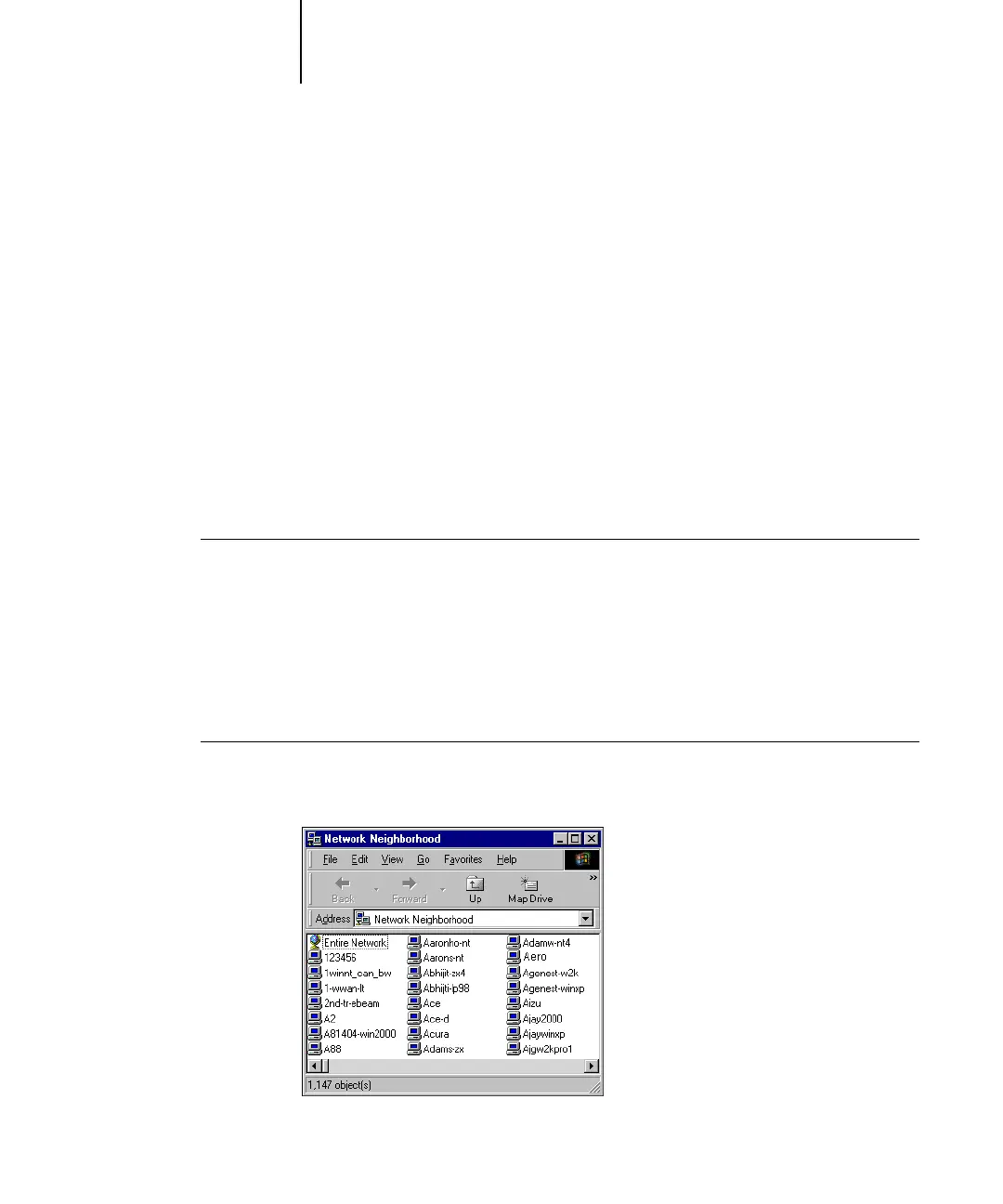1
1-42 Installing User Software on a Windows Computer
ES3640e MFP EFI User’s Software Installation Guide - 42
Each connection (Hold, Print, or Direct) requires a new printer
driver and printer description file. To set up printing to a second or
third print connection, repeat the procedure “To set up SMB
printing on Windows NT 4.0” on page 1-42. If you install more
than one printer, give each a descriptive name during printer
driver installation, such as
Aero-Print or Aero-Hold, so you can
easily identify printers.
Note:To change printer defaults and configure installable options
from Windows NT 4.0, you must log on with the special log-in
name, ‘efi_admin_efi’ (instead of Administrator) and use the
password specified in Fiery Setup. If you log on as a User, you can
install the printer driver through Point and Print, but you cannot
modify printer defaults and configure installable options.
Before you begin
• Configure the Fiery for SMB printing in Run Setup > Network
Setup > Service Setup > Windows Setup.
SMB printing is referred to as Windows Printing in Setup, on the
Control Panel Map, and on the Configuration page. For more
information, see Chapter 2 of the Configuration Guide.
To set up SMB printing on Windows NT 4.0
1. Double-click Network Neighborhood.
