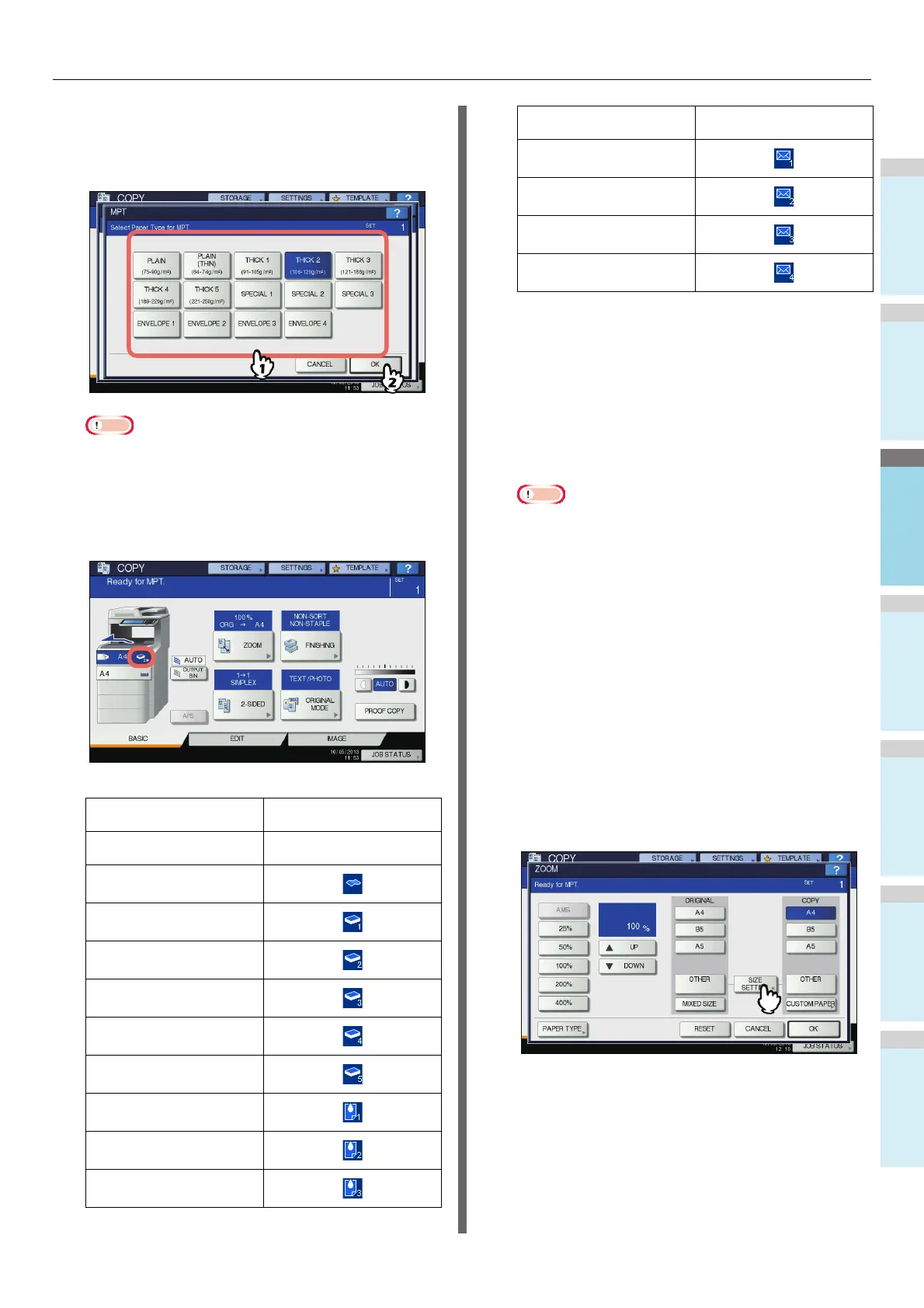HOW TO MAKE COPIES
- 37 -
6
Select the paper type.
1) Select the paper type.
2) Press [OK].
Note
• If you select a wrong paper type, this could cause a
paper misfeed or significant image trouble.
• When you select a paper type, you can confirm it with
the icons displayed on the equipment status indication
area as shown below.
7
After setting the paper size and type, press
[OK].
The menu returns to the BASIC menu.
8
Select other copy modes as required, and
then press the [START] button on the
control panel.
Note
• When you copy on sheets of OHP film, remove the
copied OHP film one sheet at a time as they exit onto
the receiving tray. If the sheets of OHP film pile up,
they may get curled and may not be projected properly.
Copying on other than the above
standard sizes of paper
1
Place the original(s) and paper in the same
procedure noted in steps 1 to 5 in "Copying
on A4, A5 and B5 size paper (in equipment
other than for North America) / Letter and
Legal size paper (in equipment for North
America)" ( P. 3 6)
2
Press [SIZE SETTING] on the touch panel.
Paper type Icon
PLAIN
—
PLAIN (THIN)
THICK 1
THICK 2
THICK 3
THICK 4
THICK 5
SPECIAL 1
SPECIAL 2
SPECIAL 3
ENVELOPE 1
ENVELOPE 2
ENVELOPE 3
ENVELOPE 4
Paper type Icon
