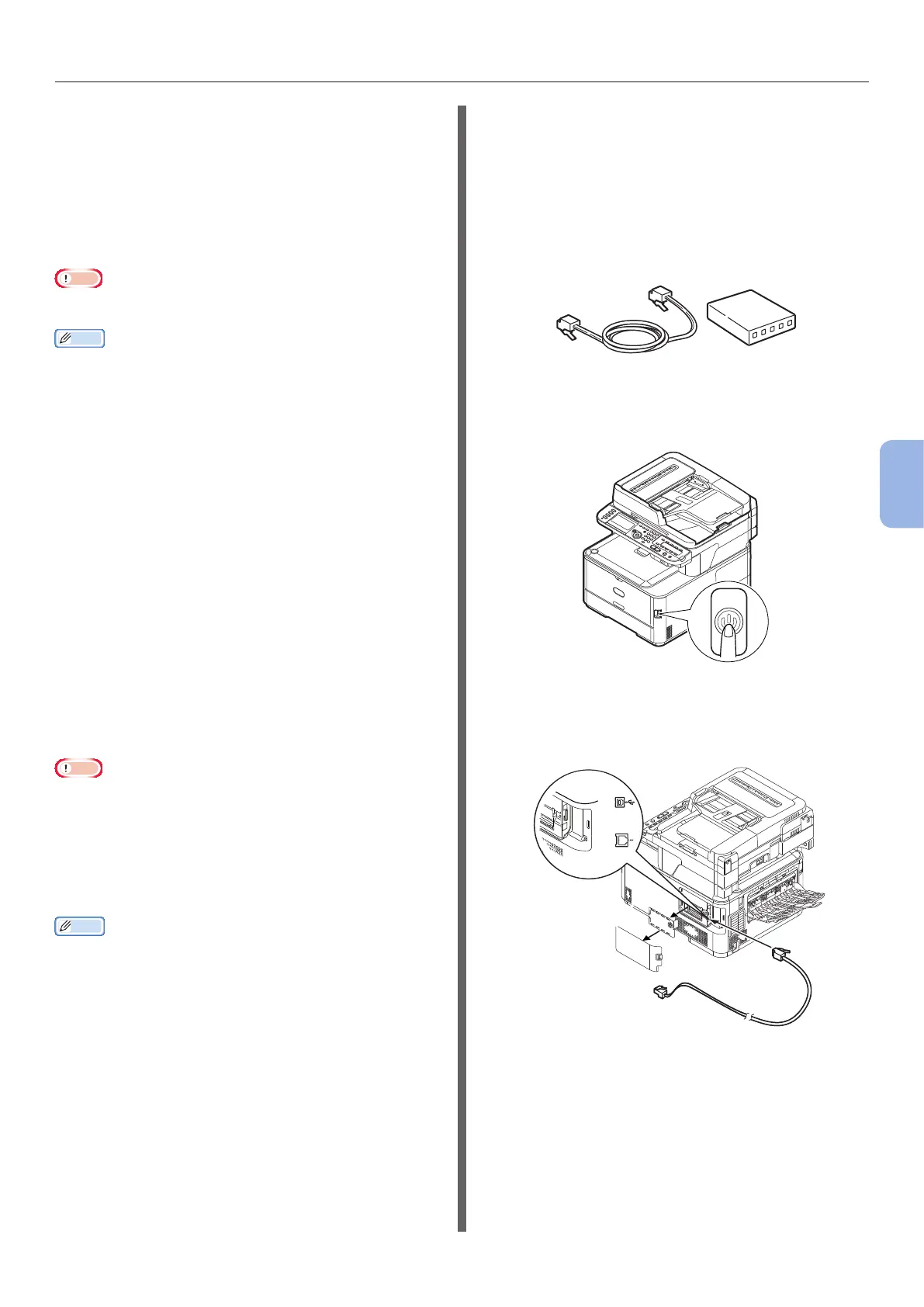- 103 -
Printing from a Computer
5
Printing
For Network Connection
To install a printer driver on your computer
via the network connection, follow the 2 steps
below:
● “Step 1 Conguring the Network Settings of
Your Machine” P.103
● “Step 2 Installing a Printer Driver” P.106
Note
● You need to complete the network setting of the computer
before this procedure.
Memo
● You can skip the step 1 if the IP address is already set on
your machine.
● You can skip the step 2 if the printer driver is already
installed on your computer.
Step 1 Conguring the Network
Settings of Your Machine
Connect your machine to a network with an
Ethernet cable or Wireless LAN connection
(MC342dw, MC362w, MC562w, MC562dw,
ES5462dw MFP, MPS2731mc only), and then
congure the machine’s IP address and other
network information from the operator panel.
You can set the IP address either manually or
automatically.
If there is no DHCP server or BOOTP server on
the network, you need to manually congure the
IP address on the computer or machine.
If your network administrator or internet
service provider species a unique IP address
for the computer and your machine, set the IP
addresses manually.
Note
● When setting an IP address manually, ask the network
administrator or your internet service provider which
IP address to use. If the IP address is set wrong, the
network may go down or Internet access may be disabled.
● Conform the IP version of the machine to that of your
computer.
● Set [TCP/IP] setting to [Enable] on your machine. (By
factory default, it is set to [Enable].)
Memo
● If conguring a small network consisting of only your
machine and a computer, set IP addresses as shown
below (according to RFC1918).
For the computer
IP address : 192.168.0.1~254
Subnet mask : 255.255.255.0
Default gateway : not used
DNS server : not used
For the machine
IP Address Set : Manual
IPv4 Address : 192.168.0.1~254
(select a different value
from the computer)
Subnet Mask : 255.255.255.0
Gateway Address : 0.0.0.0
Network Scale : Small
● To set [Network Scale], press the <SETTING> key
and then select [Admin Setup] > [Network Menu] >
[Network Setup] > [Network Scale].
Connecting using wired LAN:
1 Prepare an Ethernet cable and a hub.
Prepare an Ethernet cable (category 5, twisted
pair, straight) and a hub separately.
2 Hold down the power switch for
approximately one second to turn off the
power. And turn off the computer.
3 Plug one end of the Ethernet cable into
the network interface connection on the
back of the machine.
