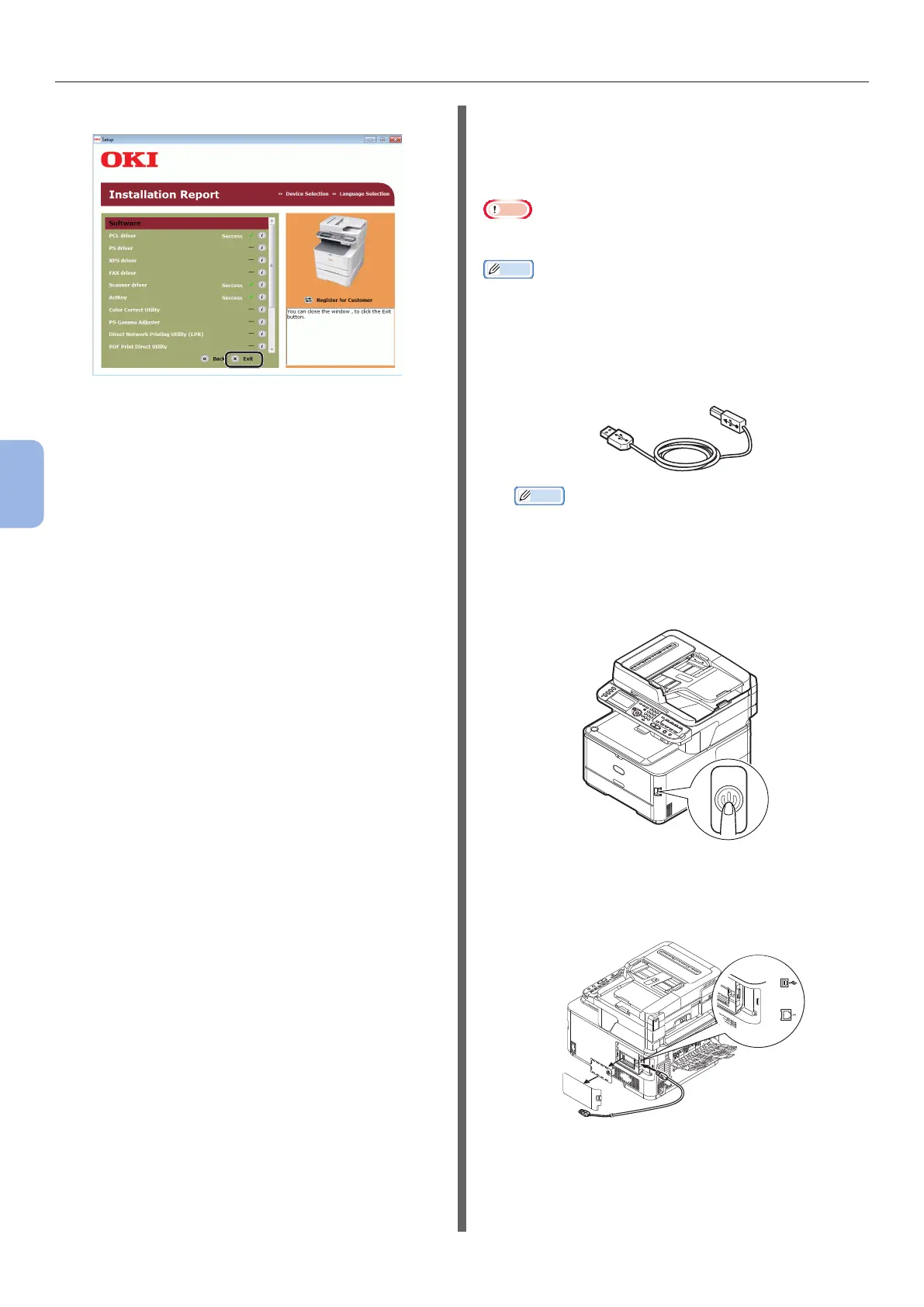- 100 -
Printing from a Computer
5
Printing
12 Click the [Exit] button.
13 Remove the “Software DVD-ROM” from
the computer.
The installation is complete.
◆ Print a test page to check that the printer
driver is successfully installed on the
computer.
1 Click [Start] > [Devices and Printers].
2 Right-click the OKI MC562 icon and
select [Printer properties] (> a desired
printer driver if you have installed
multiple drivers) from the pop-up menu.
3 On the [General] tab, click [Print Test
Page].
For USB Connection
Follow the procedure below to connect a
USB cable and install a printer driver on your
computer.
Note
● You must be logged in as an administrator to complete
this procedure.
Memo
● You can skip this procedure if the printer driver is already
installed on your computer.
1 Prepare a USB cable.
A USB cable is not supplied with your machine.
Prepare a USB 2.0 cable separately.
Memo
● Use a USB 2.0 Hi-Speed cable for a USB 2.0 Hi-
Speed connection.
2 Hold down the power switch for
approximately one second to turn off the
power.
3 Plug one end of the USB cable into the
USB interface connector on the back of
the machine.
4 Turn on the computer.
