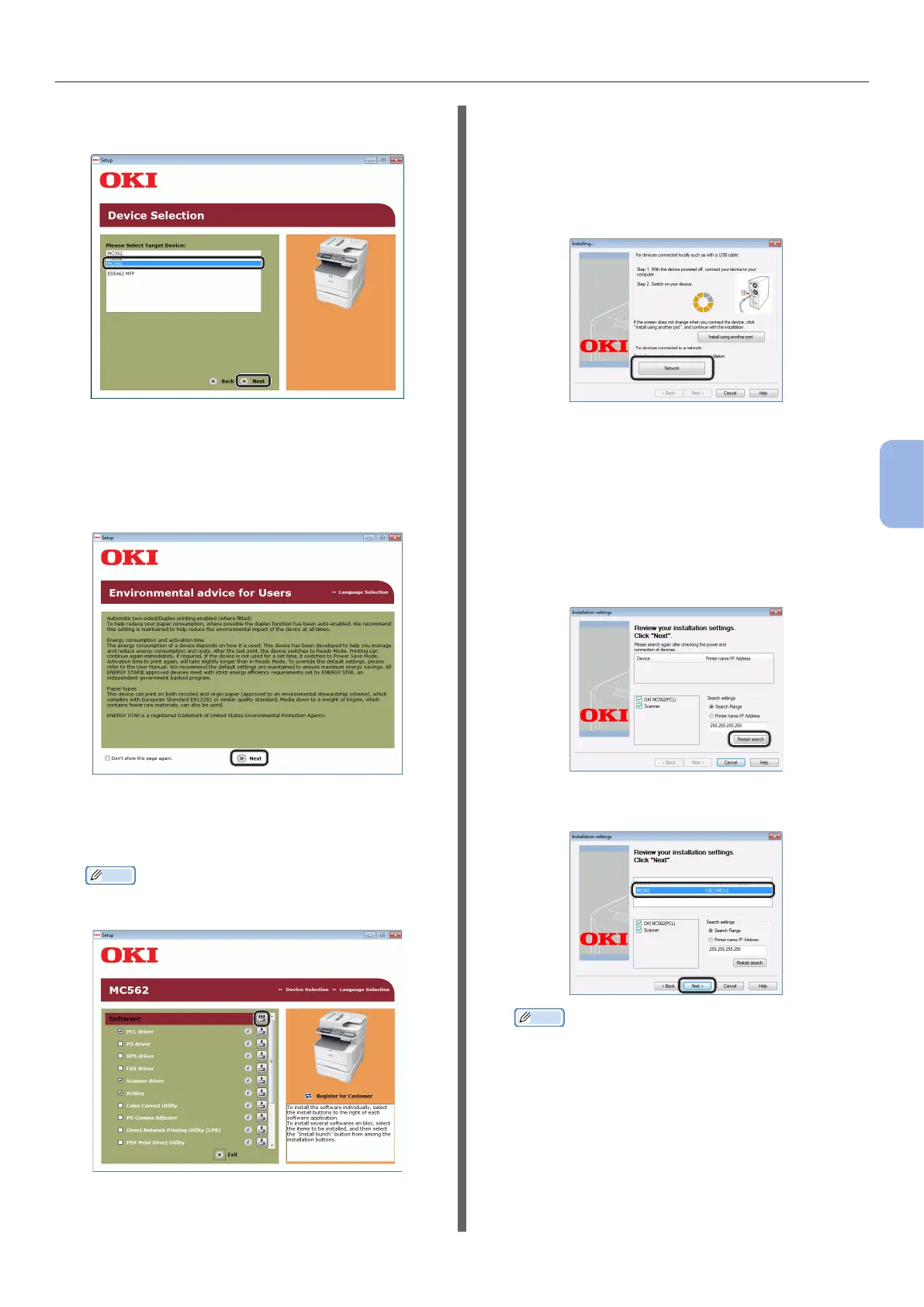- 99 -
Printing from a Computer
5
Printing
4 Select the device of your machine, and
then click [Next].
5 Read the license agreement and then
click [I Agree].
6 Read the “Environmental advice for
Users” and click [Next].
7 Select the checkbox for the printer
driver you want to install, and click the
Install bunch button.
Memo
● By factory default, [PCL driver], [Scanner driver],
and [ActKey] are selected.
8 If the [Windows Security] dialog box
is displayed, click [Install this driver
software anyway].
9 Click the [Network] button.
The device search starts.
- If the machine is detected, it is
automatically installed. Proceed to step
11.
- If the machine is not detected, the
[Review your installation settings.]
screen is displayed. Proceed to step 10.
10 Click [Restart search] to restart the
device search.
After the machine is displayed, select the machine
and click [Next].
Memo
● If the machine is not displayed by clicking [Restart
search], select [Printer name/IP Address] and
enter the IP address assigned to your machine, and
then click [Next].
11 If the [Windows Security] dialog box
is displayed, click [Install this driver
software anyway].
