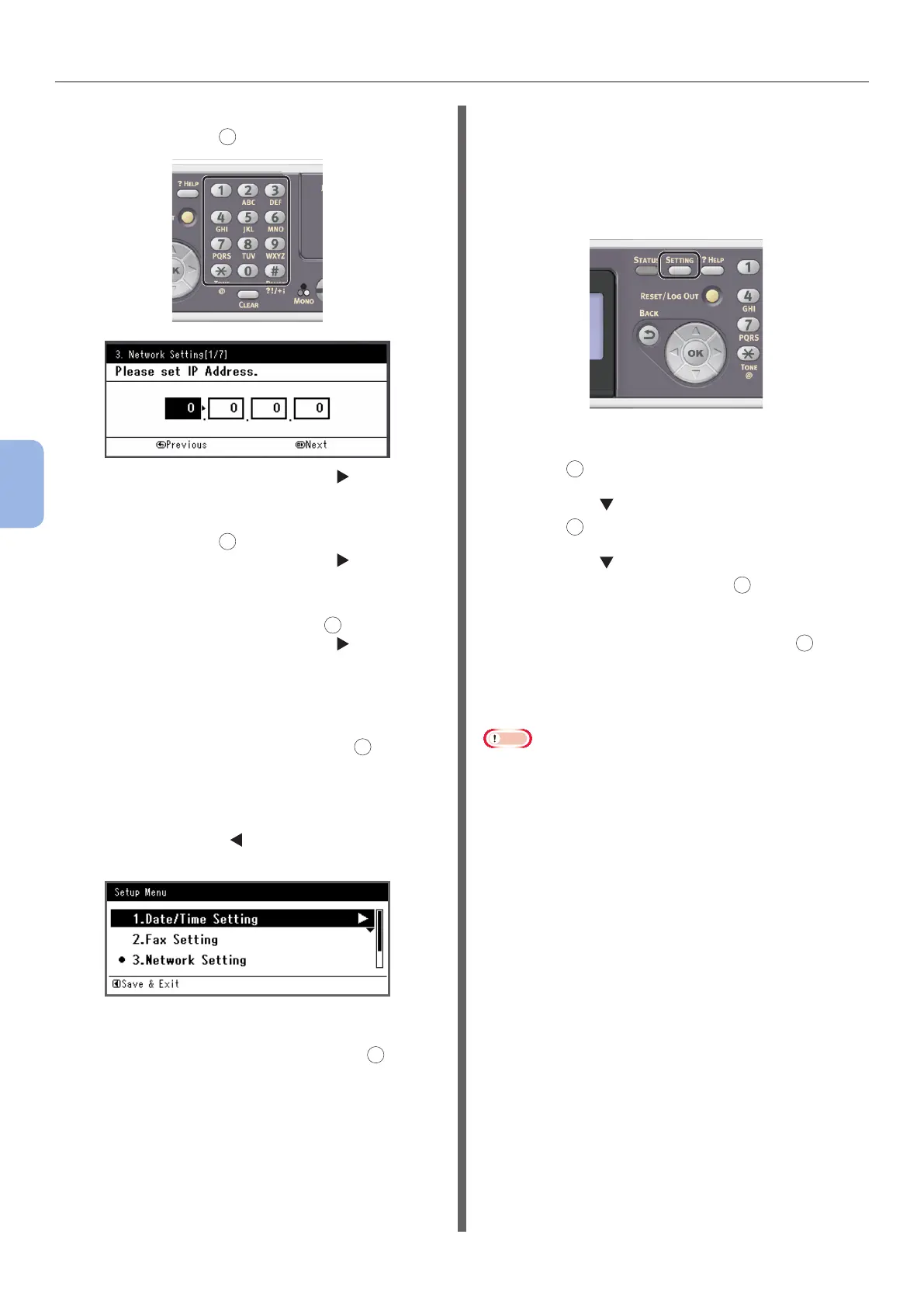- 98 -
Printing from a Computer
5
Printing
11 Enter the IP address using the ten-key
pad, and press
OK
.
To move to the next box, press the .
12 Enter the subnet mask using the ten-key
pad, and press
OK
.
To move to the next box, press the .
13 Enter the default gateway address using
the ten-key pad, and press
OK
.
To move to the next box, press the .
14 Enter the DNS server and WINS server if
needed.
If it is not necessary to connect the DNS server
or WINS server to the network, press
OK
until the
pop-up message showing setting completion is
displayed.
15 When the setup menu screen is
displayed, press to complete the
setup.
16 For the conrmation message, check
that [Yes] is selected and press
OK
.
◆ Print the Network Information to check that
the IP address and other network information
are properly set.
1 Press the <SETTING> key on the
operator panel.
2 Check that [Reports] is selected and
press
OK
.
3 Press the to select [System] and
press
OK
.
4 Press the to select [Network
Information] and press
OK
.
5 For the conrmation message, check
that [Yes] is selected and press
OK
.
The Network Information is printed.
Step 2 Installing a Printer Driver
Note
● To complete this procedure, you must be logged in as an
administrator.
1 Check that your machine and the
computer are turned on and connected,
and then insert the “Software DVD-ROM”
into the computer.
2 Click [Run Setup.exe] after [AutoPlay]
is displayed.
If the [User Account Control] dialog box is
displayed, click [Yes].
3 Select the language and then click
[Next].