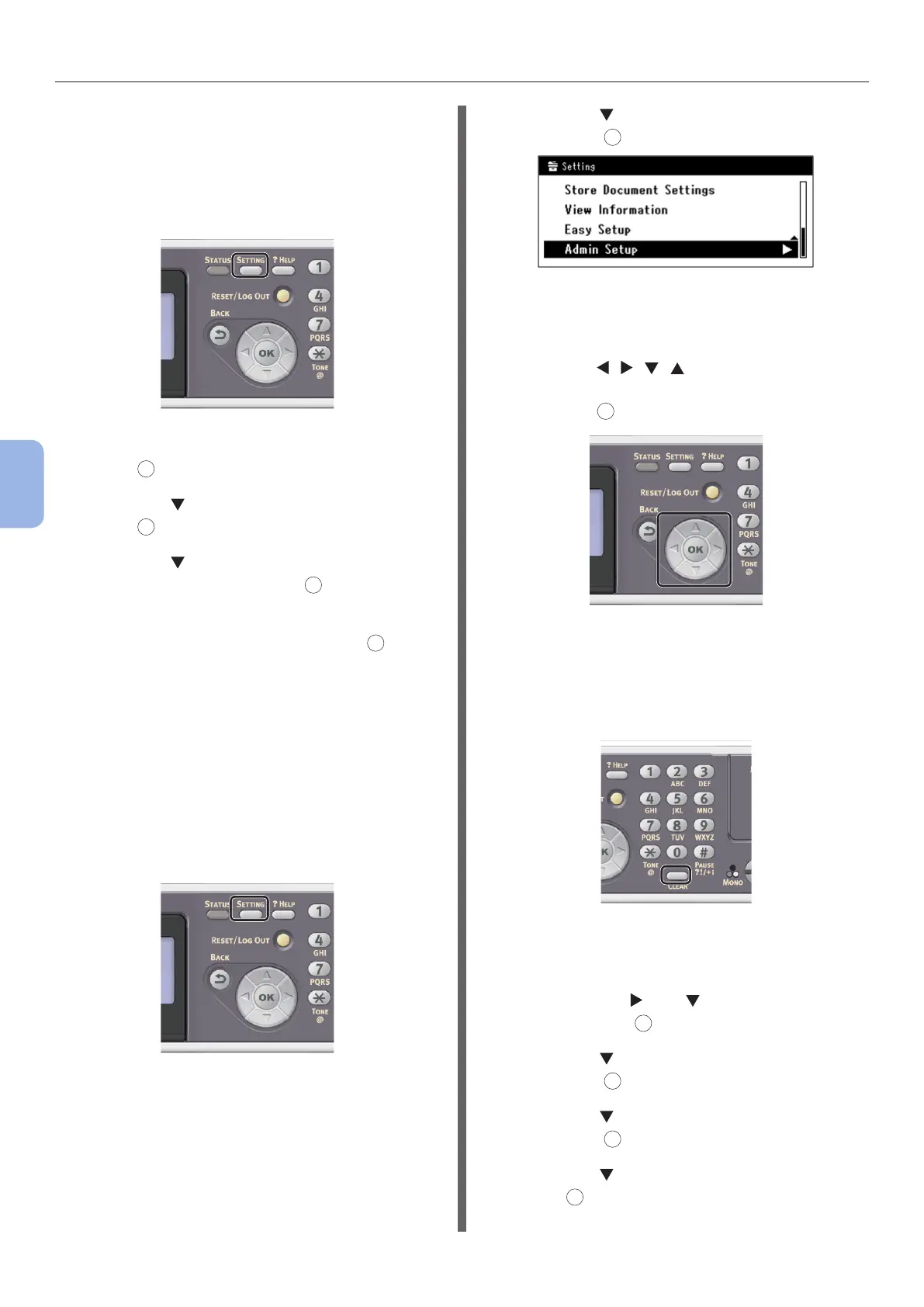- 106 -
Printing from a Computer
5
Printing
◆ Print the Network Information to check that
the IP address and other network information
are properly set.
1 Press the <SETTING> key on the
operator panel.
2 Check that [Reports] is selected and
press
OK
.
3 Press the to select [System] and
press
OK
.
4 Press the to select [Network
Information] and press
OK
.
5 For the conrmation message, check
that [Yes] is selected and press
OK
.
The Network Information is printed.
Step 2 Disabling the Sleep Mode in
the Machine
When connecting to the network with Bonjour,
it is necessary to disable the sleep mode in the
machine.
1 Press the <SETTING> key on the
operator panel.
2 Press the to select [Admin Setup],
and press
OK
.
3 Enter the administrator password.
The factory default password is “aaaaaa”.
a Press , , , to select the
character you want, and then
press
OK
.
- The selected character is entered as “*” in
the text eld.
- If you have entered an incorrect value,
press the <CLEAR> key and then enter
the correct value.
b Repeat step a until all characters
required are entered.
c Press the and to select [Enter]
and press
OK
.
4 Press the to select [User Install],
and press
OK
.
5 Press the to select [Power Save],
and press
OK
.
6 Press the to select [Sleep], and
press
OK
.
