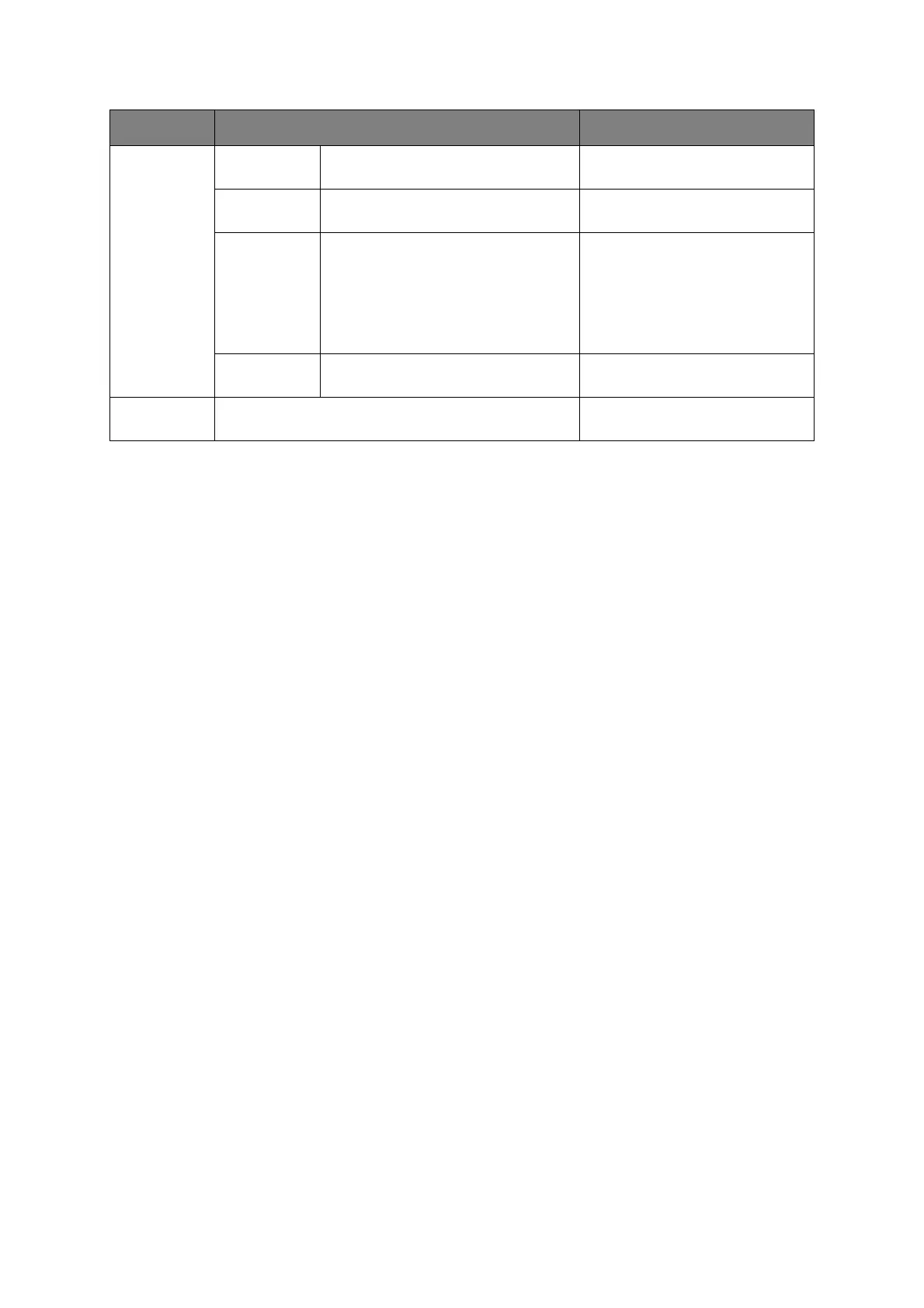Faxing
> 106
Advanced operation
Using the options available, you can alter the fax output to suit your needs:
FEATURE OPTION DESCRIPTION
Internet Fax
Add
Destination
To:
Cc:
Bcc:
Address Book Select E-mail address from the
address book.
Input range: 001-300
Group List
Select destination group from the list.
Input range: 01-20
Tx History Displays the list of sent E-mails.
Direct Input Enter E-mail address using the
on-screen keyboard.
LDAP Simple Search Use the on-screen keyboard to
enter a search value.
Advanced Search
Search Method:
User Name:
Email Address:
Use Advanced Search to search
the LDAP address book by User
Name and/or E-mail address.
Scan Setting Scan Size A4, Letter, Legal 13, Legal 13.5,
Legal 14
Allows you to select the paper size
to match the document size.
Density -3, -2, -1, 0, +1, +2, +3 Adjust density
Darker: Keep color intensity and
darker image.
Lighter: Reduce color intensity
and gives lighter image.
Resolution Normal, Fine, Extra-Fine, Photo Allows you to specify the type of
images on the document.
Background
Removal
Auto, OFF, 1, 2, 3, 4, 5, 6
Allows you to select the setting of
document background removal (to
scan a document with background
color better): to be adjusted
automatically, to be adjusted manually
in 6 steps, or not to remove.
Reply to Address Book Select E-mail address from the
address book.
Input range: 001-300
Direct Input Enter E-mail address using the
on-screen keyboard.
LDAP Simple Search Use the on-screen keyboard to
enter a search value.
Advanced Search
Search Method:
User Name:
E-mail Address:
Use Advanced Search to search
the LDAP address book by User
Name and/or E-mail address.
Edit E-mail Subject Select Subject Enter new or edit the default E-
mail subject and text templates.
For further details refer to
“Creating E-mail templates” on
page 80.
Direct Input
E-mail Body Select Text
Direct Input
