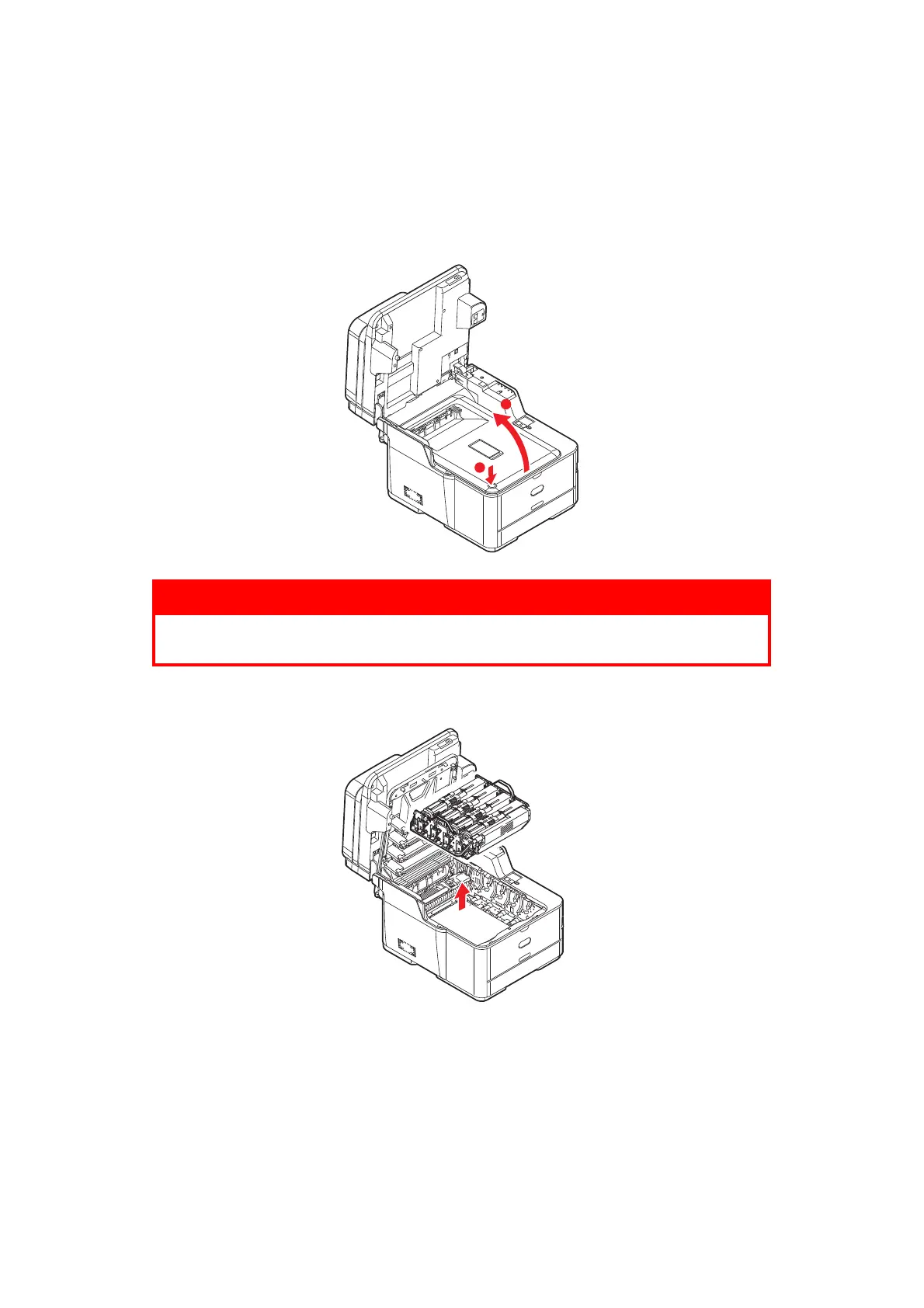Installing upgrades > 128
10. Press Down arrow key to display User Install, and then press the OK button.
11. Press Down arrow key to display Wireless Module, and then press the OK button.
12. Press Up arrow key to select Enable, and then press the OK button
13. Press the BACK button or Left arrow key until the top screen displays.
14. Turn off the machine.
C
ONNECTING
IN
W
IRELESS
LAN(I
NFRASTRUCTURE
M
ODE
)
Connecting Using WPS
If the wireless LAN access point supports WPS, the connection to the wireless LAN can be
made easily by using the easy setup button (WPS button).
Follow the procedure below for the setup.
1. Confirm the position of the easy setup button and when to press the button by
referring to the user manual of the wireless LAN access point.
2. Confirm that the wireless LAN access point has been activated and is functioning
normally.
3. Turn on the printer.
When the Wireless Setting screen is displayed, select Yes, and press the OK
button.
4. Press up or down on the operator panel to display Wireless(Infrastructure)
Setting, and then press the OK button.
5. Enter the Admin password, and then press the OK button.
6. Select Enable, and then press the OK button.
7. Press up or down on the operator panel to display Automatic setup (WPS), and
then press the OK button.
8. Select WPS-PBC, and then press the OK button.
9. Select Yes, and then press the OK button.