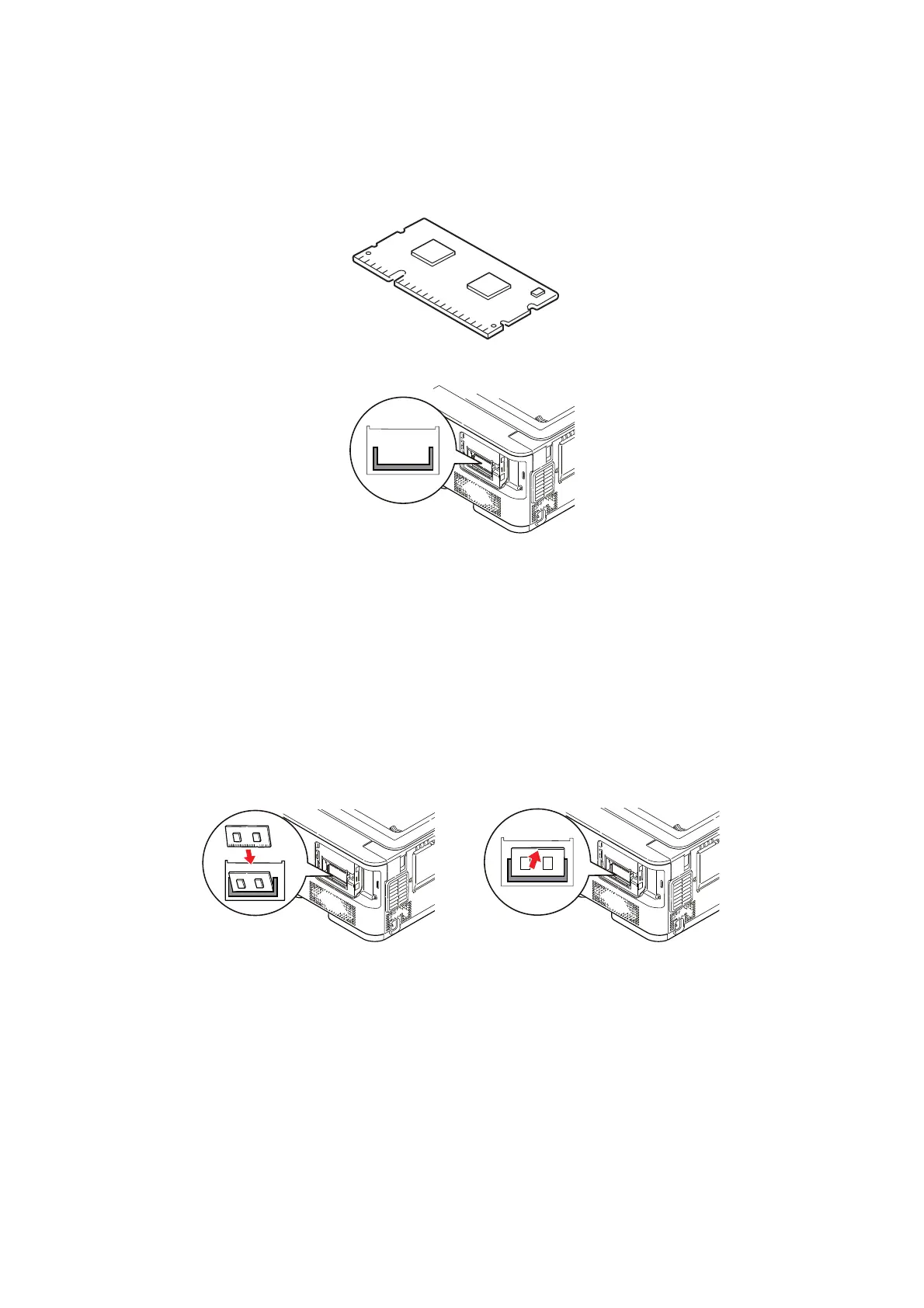Installing upgrades > 134
4. Carefully remove the new memory board from its wrapping. Try to handle the board
only by its short edges, avoiding contact with any metal parts as far as possible. In
particular, avoid touching the edge connector.
5. Notice that the memory board has a small cutout in the edge connector, which is
closer to one end than the other.
6. Identify the RAM expansion slot in the printer.
7. If the RAM expansion slot already contains a memory upgrade board, that board will
have to be removed before you can install the new one. To remove it, proceed as
follows, otherwise skip to step 8.
(a) Release retaining clips and pull the board out of the slot.
(b) Place the removed memory board in the antistatic bag which originally
contained the new memory board.
8. Hold the new memory board by its short edges, so that the edge connector faces in
towards the RAM expansion slot, and the small cutout is closer to the rear of the
printer.
9. Gently push the board into the RAM expansion slot until it latches in and will not go
any further.