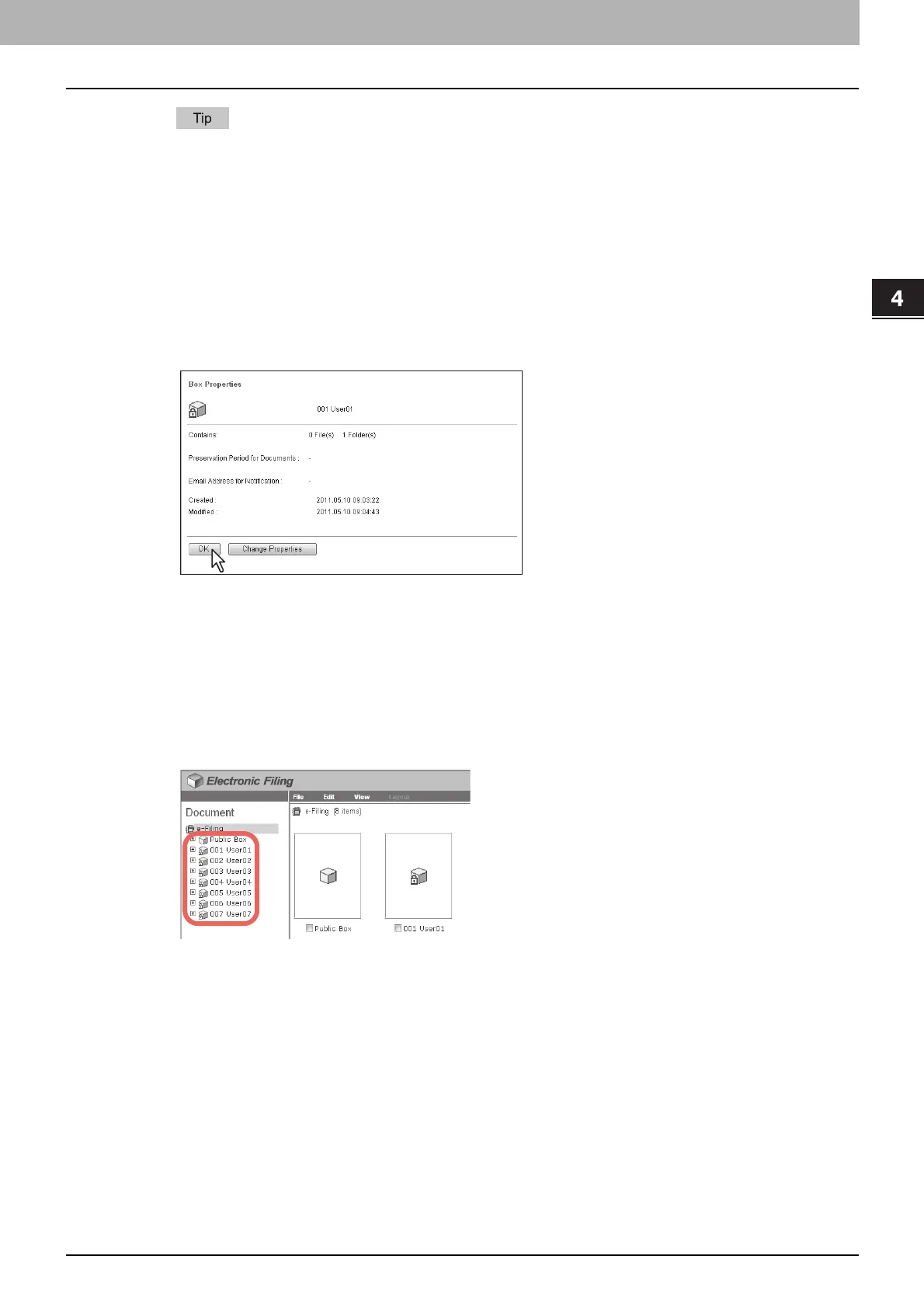4.HOW TO MANAGE USER BOXES/FOLDERS
Managing User Boxes and Folders 57
4 HOW TO MANAGE USER BOXES/FOLDERS
When the options “Send Email when an error occurs” and “Send Email when job is completed” are enabled,
you are notified of whether or not the following e-Filing operations are successfully completed.
- Scan to e-Filing
- Copy to e-Filing
- Print to e-Filing
- Fax/Internet Fax Received Forward to e-Filing
- e-Filing to Print
- e-Filing to Email
An administrator can configure the e-Filing notification setting in the TopAccess [Administration] tab -
Maintenance - Notification page. For more information, refer to the TopAccess Guide.
7
Click [OK] to close the Box Properties window.
Displaying folder properties
You can only view and confirm the folder properties. No operation to modify the folder properties is available.
1
Click the [Documents] tab.
The [Documents] tab page is displayed.
2
In the Document frame, select the box containing the folder whose properties you want
to display.