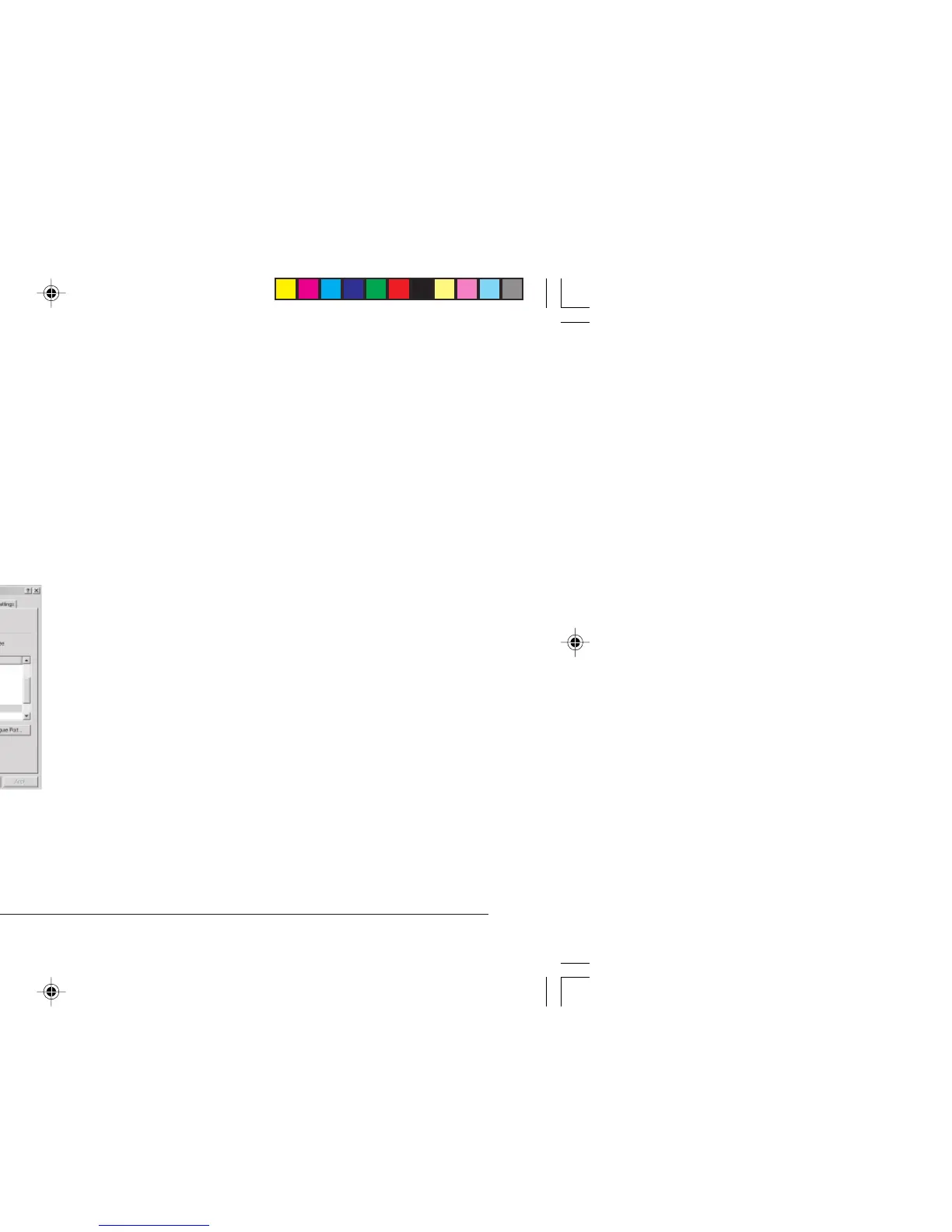English
3
USB Addendum
7. Check that the default paper size has been correctly set
by looking at the settings in the Settings > Printers folder.
Under the printer's Properties > General tab, the current
paper selection is shown. The printer picks up its initial
setting from the Locale settings on the host computer.
The paper size can be altered by using the drop down
arrow and selecting an alternatve size.
8. If the printer had formerly been used as a parallel or serial
device and there is no output from the printer once a USB
cable has been connected, check to see that the correct
port has been selected. This information can also be found
in the Properties folder but under the Ports tab. Amend as
necessary.
9. If there are printing problems, check to see whether there
is a USB connection active in the Control Panel. If there
is no USB connection shown, you must install the hub.
10. Alternatively, there may be a problem if the printer is
connected via a USB hub. Disconnect the printer cable
from the hub and connect it directly to the computer.
USB addendum2.P65 09/04/02, 10:503
