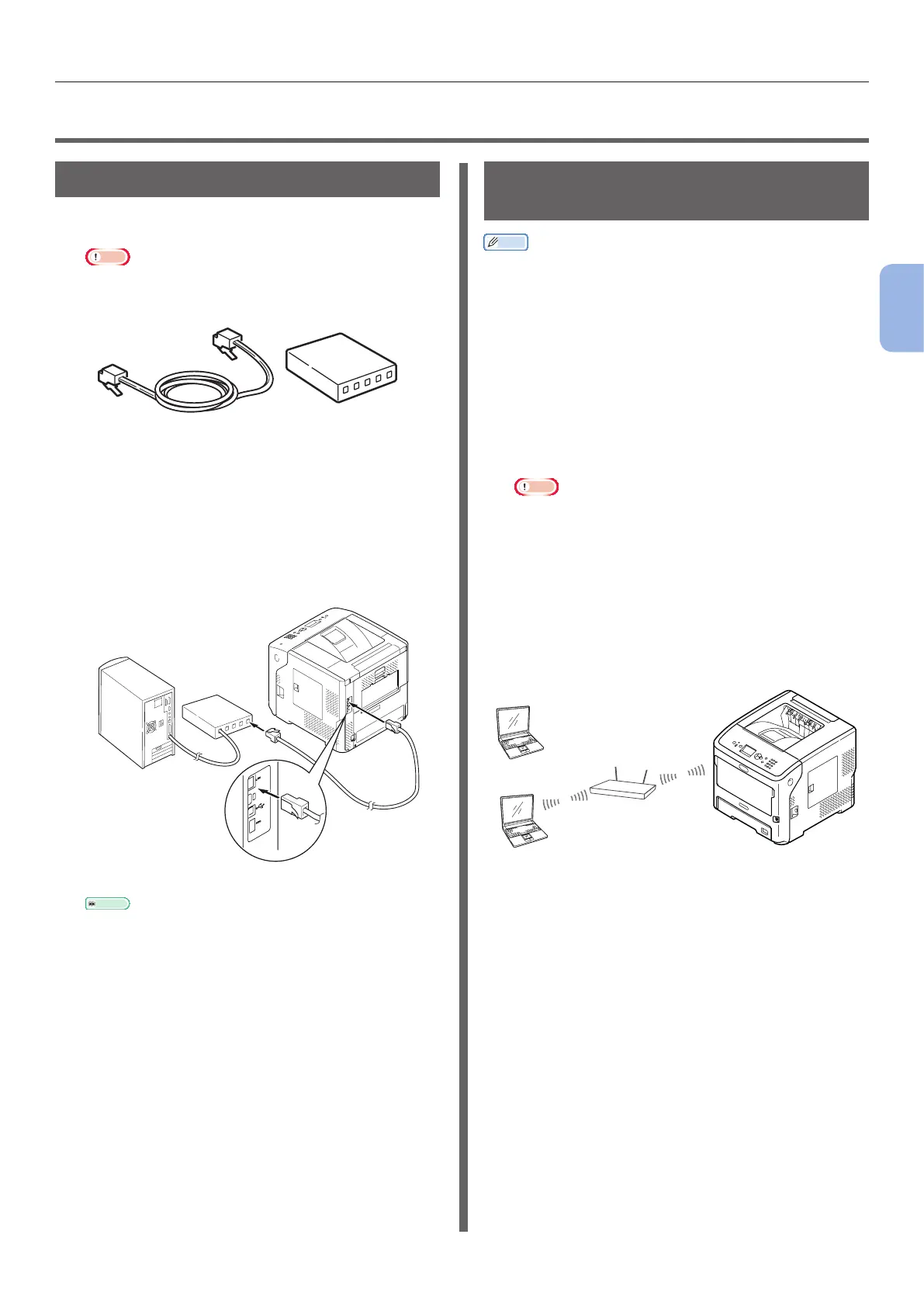- 57 -
Connecting to a Computer
3
Printing
●● Connecting to a Computer
Connecting Using Wired LAN
1 Prepare an Ethernet cable and a hub.
Note
● An Ethernet cable and a hub are not supplied with
this printer. Prepare an Ethernet cable (category 5e,
twisted pair, straight) and a hub separately.
2 Connect this printer to Network.
(1) Plug one end of the Ethernet cable
into the network interface connection
of the printer.
(2) Plug the other end of the Ethernet
cable into the hub.
Reference
● If there is DHCP server on the network to which
this printer is to be connected, the IP address will
be automatically obtained on the printer each time
it is turned on. If the IP address of this printer
is changed, perform the network setting again.
With OKI LPR utility, the network setting will be
automatically performed if the IP address of this
printer is changed. For details, refer to “User’s
Manual (Advanced).”
Connecting Using Wireless
LAN (Wireless Model Only)
Memo
● On some models, this function cannot be used.
1 Check the Wireless LAN environment.
Check whether the access point of the wireless
LAN supports WPS or not by referring to the
instruction manual for the access point of the
Wireless LAN.
● If it supports WPS: The printer is automatically
connected.
● If it does not support WPS: The setting data for
the wireless LAN must be entered on the printer
manually.
Note
● This product supports infrastructure mode. Ad-hoc
mode is not supported. Be sure to prepare the access
point.
● This printer supports Wireless LAN Standard IEEE
802.1b/g/n. It does not support IEEE 802.11a. The
access point must operate with the Wireless LAN
Standard supported by this printer.
● This product cannot connect to a wired LAN and
wireless LAN at the same time. To connect to the
wireless LAN, remove the network cable from this
product.
Wireless access point
PC
2 Check that the access point of the
wireless LAN is turned on and is
operating normally.
3 Place the printer near the access point of
the wireless LAN.
For the accessible distance between the printer
and the access point of the wireless LAN, refer to
the operation manual for the access point of the
wireless LAN.
4 Turn on the printer.
