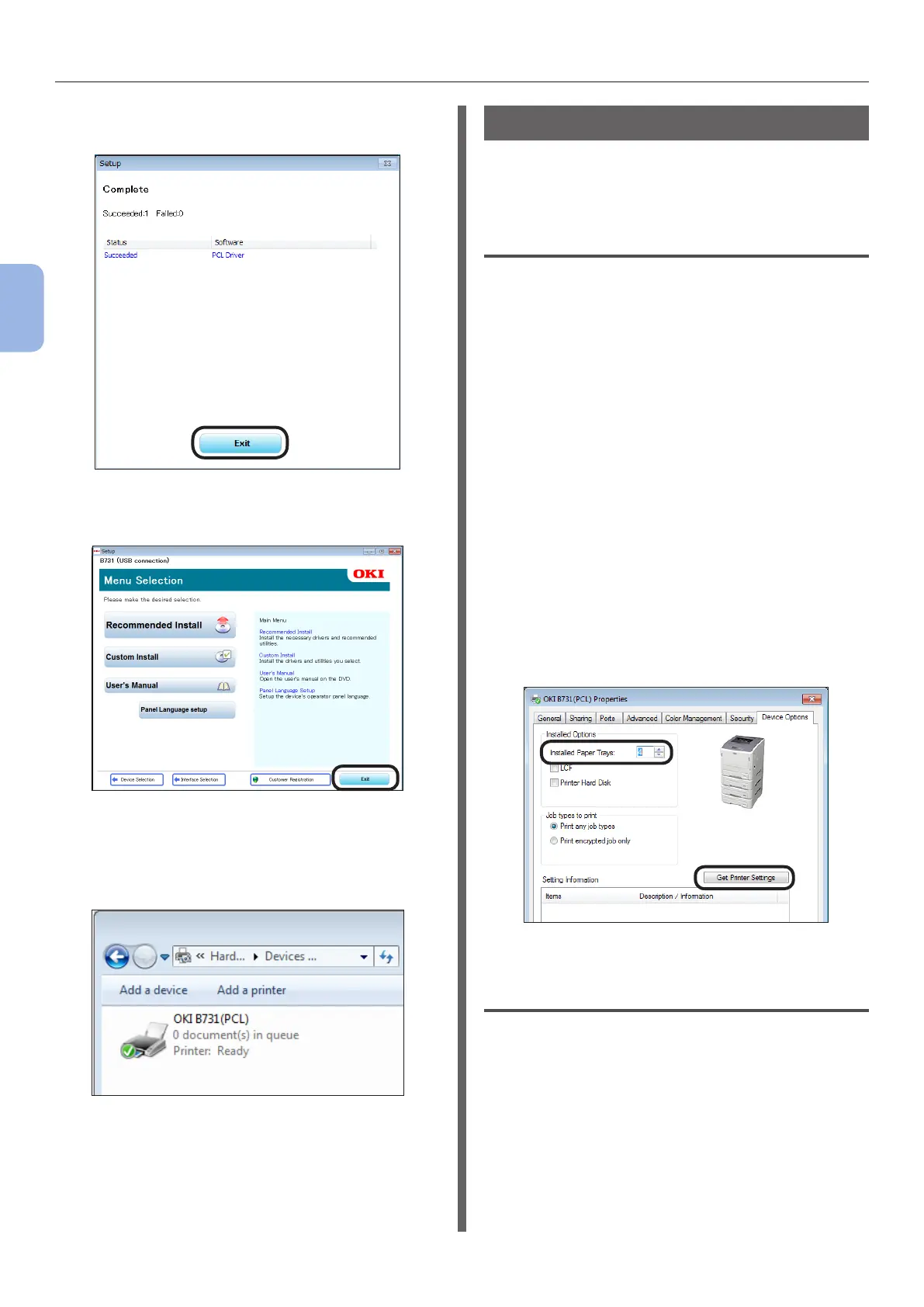- 72 -
Installing a Printer Driver (for Windows)
3
Printing
12 After installation is completed, click
[Exit].
13 Click [Exit] on the Menu Selection
screen to exit.
14 Select [Start], [Control Panel], then
[Devices and Printers].
If the device icon is displayed in the [Devices
and Printers] folder, setup is completed.
When Options Are Added
If the options such as additional tray units have
been installed, use following procedures to
change printer driver settings.
For Windows PCL Driver
1 Click [Start] then [Devices and
Printers].
2 Right-click the printer icon
then select [Printer Properties]. (If
you have installed multiple printer
drivers, select [Printer Properties]
then [printer name (PCL)].)
3 Select the [Device Options] tab.
4 If using a network connection, select
[Get Printer Settings].
If using a USB connection, enter the
total number of trays excluding the
multipurpose tray in [Installed Paper
Trays].
For example, when three option trays are
installed, enter “4” as the trays 1, 2, 3, and 4 are
available.
5 Click [OK].
For Windows PS Driver
1 Click [Start] then [Devices and
Printers].
2 Right-click the [printer name (PS)]
icon then select [Printer Properties].
(If you have installed multiple printer
drivers, select [Printer Properties]
then [printer name (PS)].)
3 Select the [Device Settings] tab.