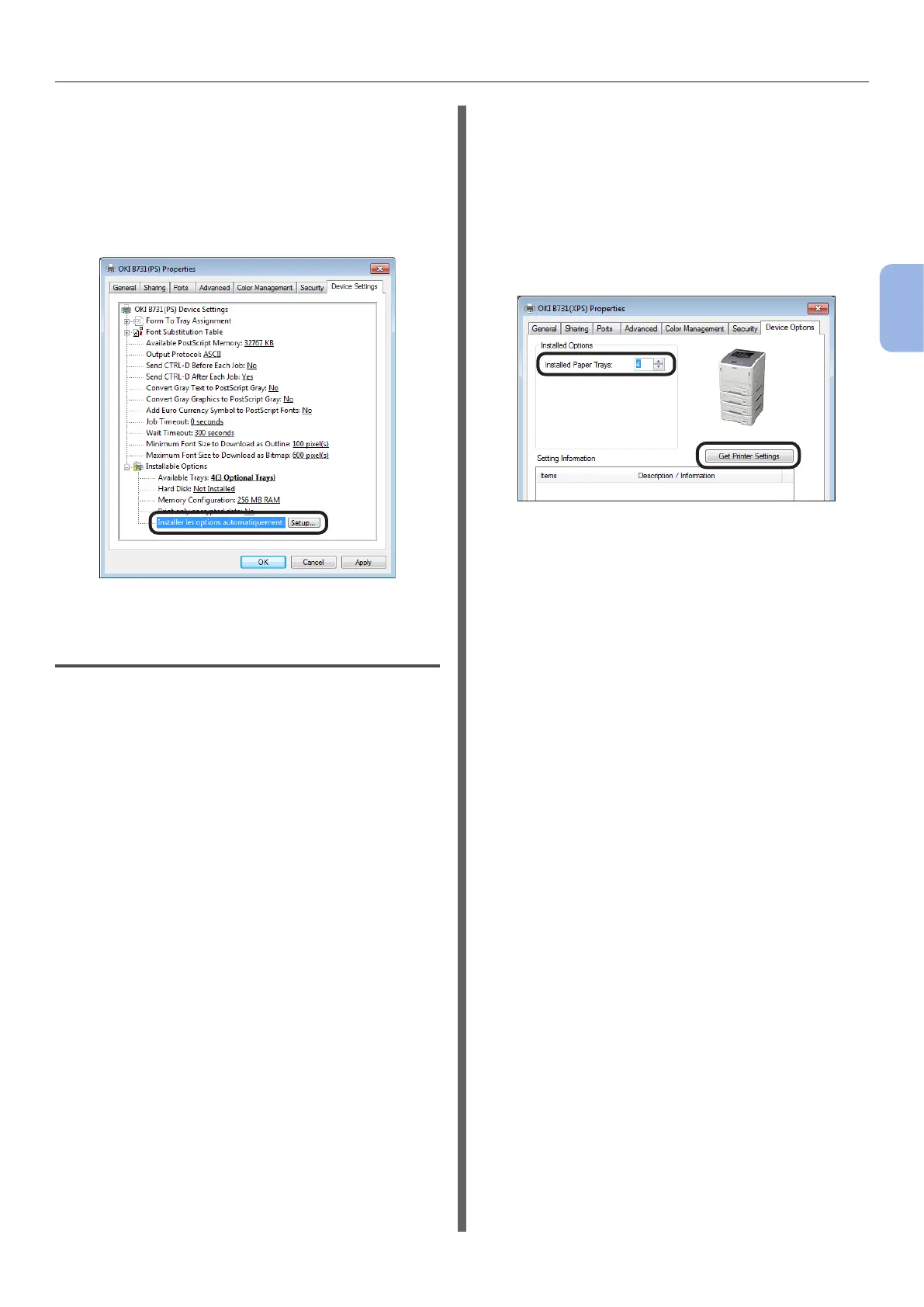- 73 -
Installing a Printer Driver (for Windows)
3
Printing
4 If using a network connection, select
[Get installed options automatically]
under [Installable Options] then click
[Setup].
If using a USB connection, select an
appropriate value at [Available Trays]
under [Installable Options].
5 Click [OK].
For Windows XPS Driver
1 Click [Start] then [Devices and
Printers].
2 Right-click the printer icon then select
[Printer Properties]. (If you have
installed multiple printer drivers, select
[Printer Properties] then [printer
name (XPS)].)
3 Select the [Device Options] tab.
4 If using a network connection, select
[Get Printer Settings].
If using a USB connection, enter the
total number of trays excluding the
multipurpose tray in [Installed Paper
Trays].
For example, when three option trays are
installed, enter “4” as the trays 1, 2, 3, and 4 are
available.
5 Click [OK].