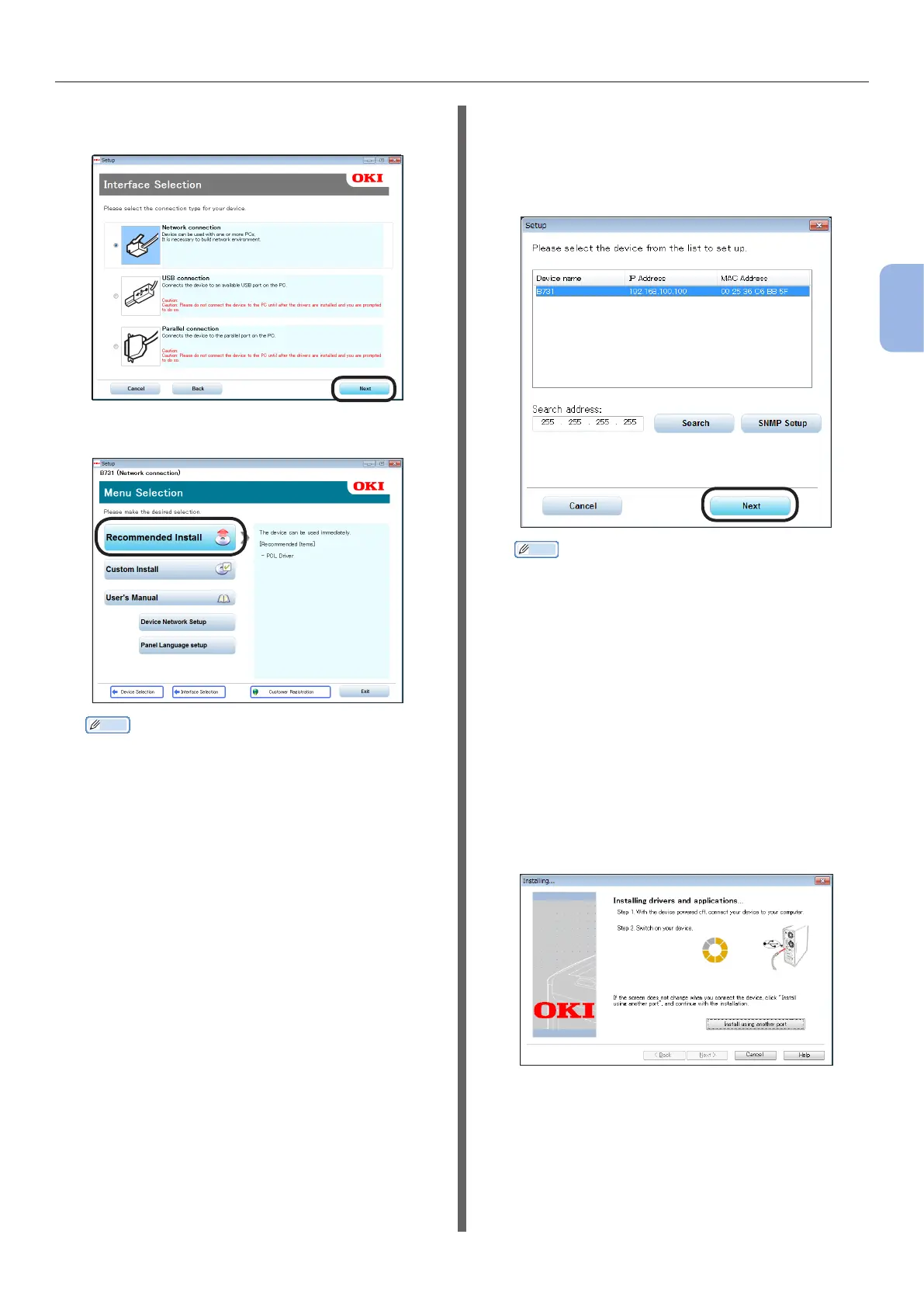- 71 -
Installing a Printer Driver (for Windows)
3
Printing
8 Select a connection method then click
[Next].
9 Click [Recommended Install].
Memo
● To install a PS driver or XPS driver, click [Custom
Install] then click to select a driver you want to
install from among [All Items].
10 When network connection is used, the
device search starts. If the printer is
detected, select the printer from the
list then click [Next]. Installation of the
software automatically starts.
Memo
● If the printer is not detected, click [Network
Setting] and change the network setting for the
printer, following the instructions on the screen.
The device search starts. If the printer is detected,
select the printer from the list then click [Next].
Enter network setting data then click [Set].
Enter the password for network setting then click
[OK].
After the network setting is completed, the printer
will automatically restart, then the Menu Selection
screen will be displayed again. Perform the
installation procedure again from Step 8.
11 When USB/LPT (parallel) connection is
used, after the screen indicated below
is displayed, connect the printer and
computer using the USB/LPT cable then
turn the printer on.