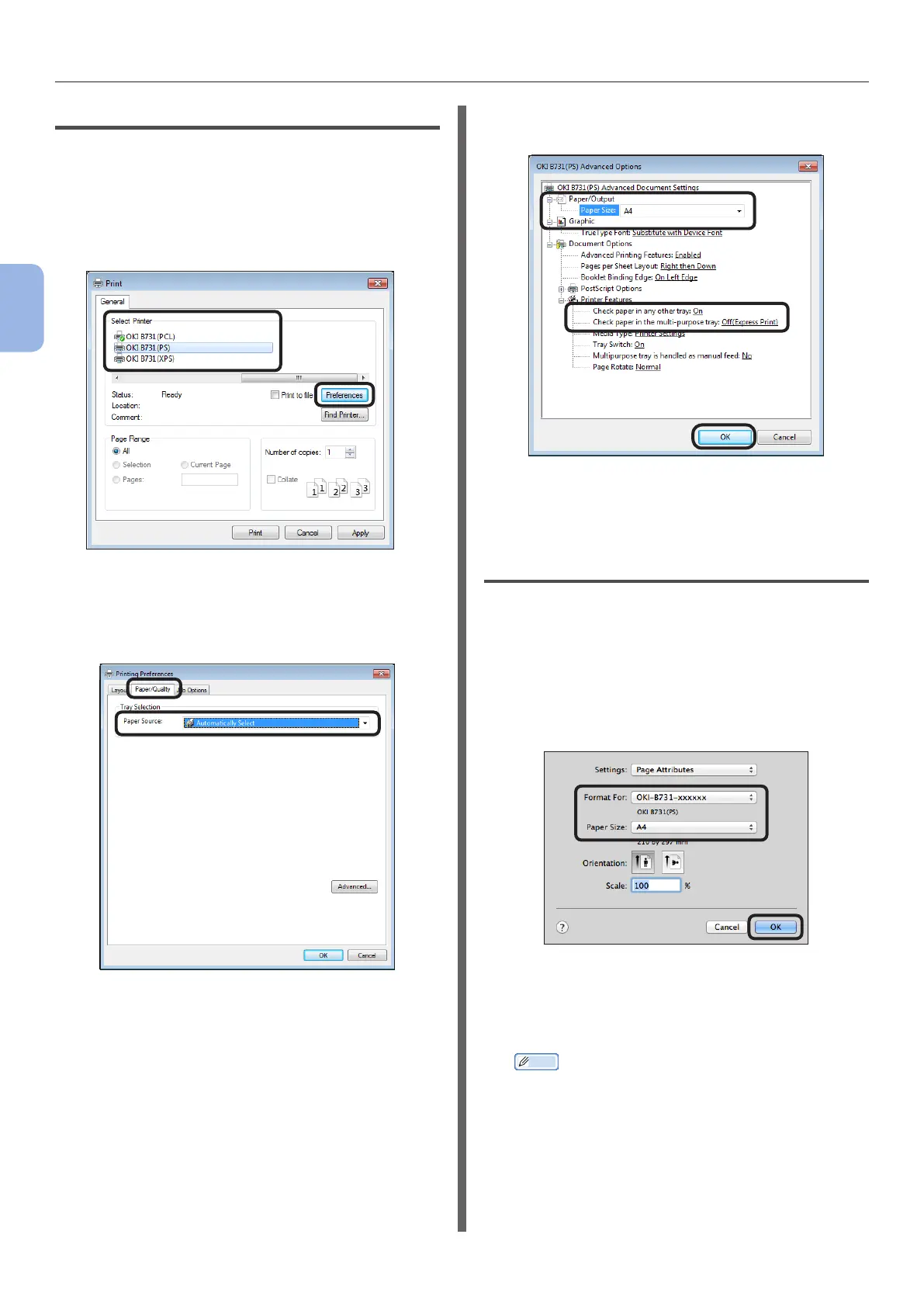- 78 -
Printing from a Computer
3
Printing
For Windows PS Driver
1 From the [File] menu of the application,
select [Print].
2 Select a printer driver.
3 Click [Preferences].
4 Select the [Paper/Quality] tab.
5 Select the paper tray from [Paper
Source].
6 Click [Advanced].
7 Click [Paper Size] then select the paper
size from the drop-down list.
8 Click [Media Type] then select the
paper weight from the drop-down list.
9 Click [OK].
10 Click [Print].
For Mac OS X PS Driver
1 From the [File] menu of the application,
select [Page Setup].
2 Select a printer from [Format For:].
3 Select the paper size from [Paper Size]
then click [OK].
4 From the [File] menu, select [Print...].
5 From the panel menu, select [Paper
Feed].
Memo
● If the detailed settings are not displayed on the
printer dialog, click [Show Details] located on the
bottom of the dialog box.