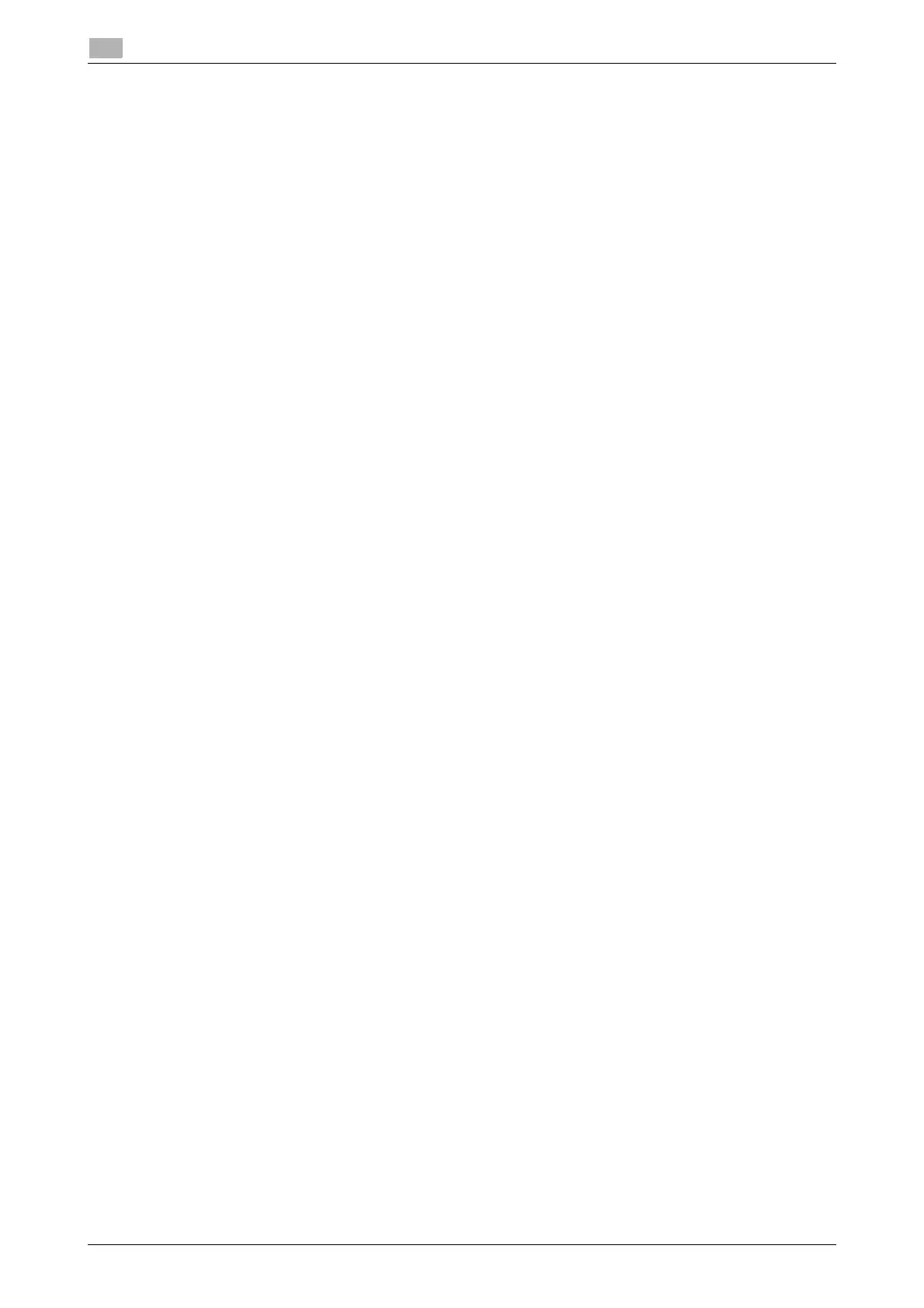Contents-2 d-COLOR MF3100
Procedural instruction........................................................................................................................ 2-6
Symbols used in this manual............................................................................................................. 2-6
Product and key names..................................................................................................................... 2-6
3 Overview of This Machine
3.1 About This Machine ........................................................................................................................ 3-3
3.1.1 Name of each part ..............................................................................................................................3-3
Front side ........................................................................................................................................... 3-3
Rear side............................................................................................................................................ 3-4
3.1.2 Option configuration ...........................................................................................................................3-5
3.2 About Power Supply ....................................................................................................................... 3-6
3.2.1 Turning the Power Switch ON or OFF ................................................................................................3-6
3.2.2 Switching to Power Save mode..........................................................................................................3-7
3.3 Control Panel................................................................................................................................... 3-8
3.4 Screen Layout ............................................................................................................................... 3-10
3.4.1 Main screen.......................................................................................................................................3-10
Copy mode ...................................................................................................................................... 3-10
Scan mode....................................................................................................................................... 3-10
Fax mode ......................................................................................................................................... 3-11
3.4.2 Help screen.......................................................................................................................................3-11
3.5 Entering Characters...................................................................................................................... 3-12
Changing the entry mode ................................................................................................................ 3-12
Available characters......................................................................................................................... 3-12
4 Loading Paper
4.1 Paper ................................................................................................................................................ 4-3
4.1.1 Checking the available paper types....................................................................................................4-3
4.1.2 Checking the available paper sizes ....................................................................................................4-4
4.1.3 Precautions for correct operations .....................................................................................................4-5
Unavailable paper .............................................................................................................................. 4-5
Storing paper ..................................................................................................................................... 4-5
4.2 Loading paper into the Manual Feed Tray.................................................................................... 4-6
4.3 Loading paper into Tray 1 .............................................................................................................. 4-8
5 Initial Settings of This Machine
5.1 Preparation for network connection (for administrators) ........................................................... 5-3
Checking a LAN cable for connection ............................................................................................... 5-3
Assigning an IP address .................................................................................................................... 5-3
5.2 Preparation for fax (for administrators) ........................................................................................ 5-4
Checking the modular cable connection ........................................................................................... 5-4
Specifying the type of telephone line................................................................................................. 5-4
Preparing to use the machine in a Private Branch Exchange (PBX) environment............................. 5-4
Selecting a receiving method............................................................................................................. 5-4
Registering the sender information.................................................................................................... 5-4
Setting the date and time for the machine......................................................................................... 5-4
5.3 Hard disk (HDD) setting (for administrators) ................................................................................ 5-5
6 Basic Usage
6.1 Using the print function (Windows environment)......................................................................... 6-3
6.1.1 Printer driver........................................................................................................................................6-3
6.1.2 Preparation for printing (network connection) ....................................................................................6-3
Checking a LAN cable for connection ............................................................................................... 6-3
Checking the network settings .......................................................................................................... 6-3
Installing the printer driver ................................................................................................................. 6-4
6.1.3 Preparation for printing (USB connection)..........................................................................................6-5
Changing the installation settings (Windows 7/8/8.1/Server 2008 R2/Server 2012/Server 2012
