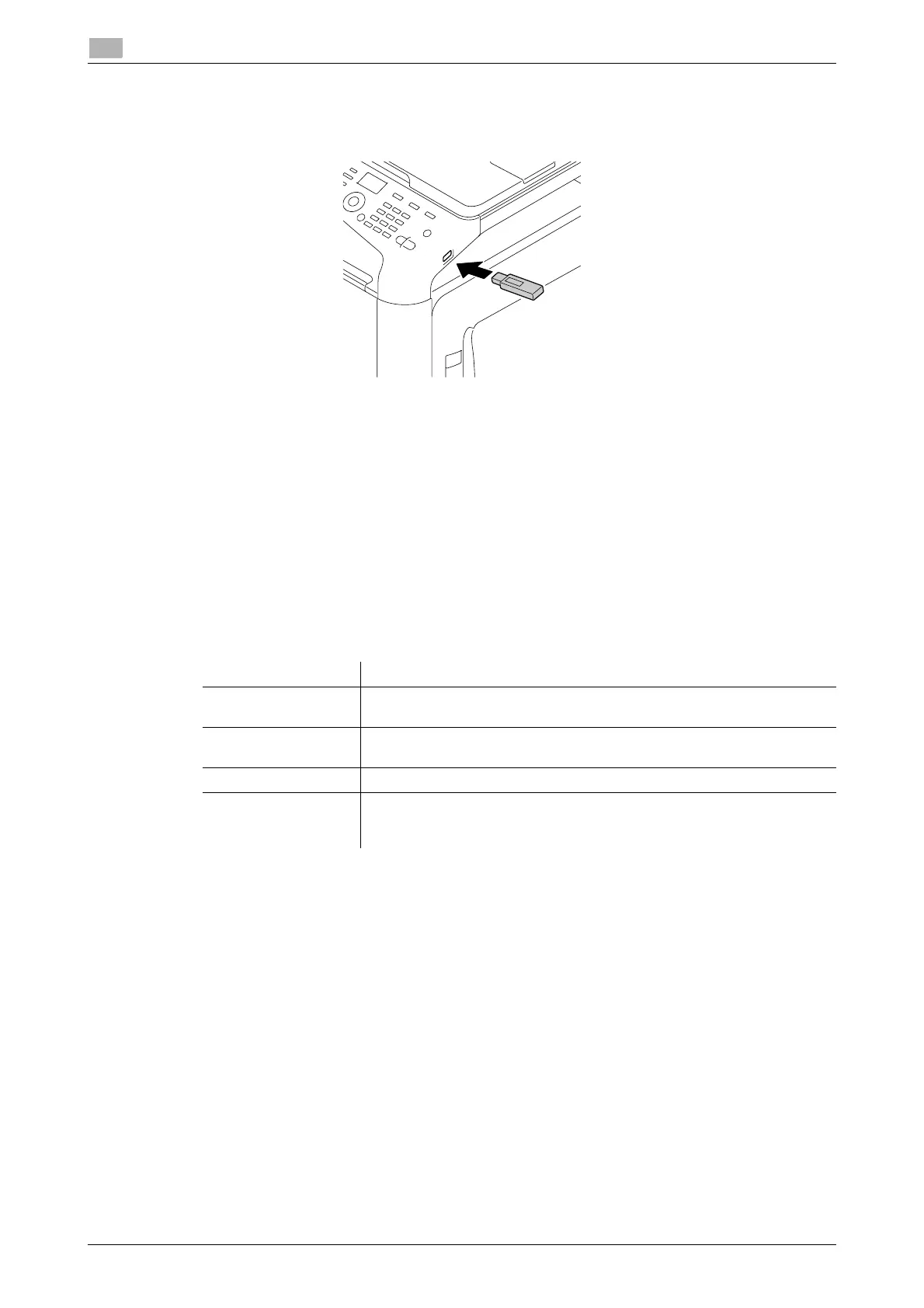6-16 d-COLOR MF3100
Printing a file stored in USB memory
6
6.5
How to print
1 Connect a USB memory device to the USB port of this machine.
2 On the main screen (Copy mode), press the + or , key to select [USB/HDD], then press the Select key.
3 Select [MEMORY DIRECT], then press the Select key.
4 Select [File List], then press the Select key.
% To display a JPEG or TIFF file, select [TYPE OF FILES] in [PDF,XPS,JPEG,TIFF].
5 Select a file to print, then press the Select key.
% If the target file is included in a folder, select the folder.
% Up to 99 folders and files in all can be displayed.
% Folders in level 7 or higher cannot be displayed.
6 If necessary, change the setting of the paper size, duplex printing, number of copies, or collate function.
7 Press the Start key.
% To print in color, press the Start (Color) key. To print in black and white, press the Start (B&W) key.
Printing starts.
Settings Description
[PAPER SIZE] Select the size of paper for printing. The paper size can be specified when
the selected file type is TIFF or JPEG.
[DUPLEX] Select whether or not to print data on one side or both sides of sheets of
paper. To print data on both sides, select the binding position.
[COPIES] Specify the number of copies you want to print.
[Collate] When printing multiple copies of data, select whether or not to feed out
copies separately one by one, such as in the following order: "12345",
"12345", and "12345".
