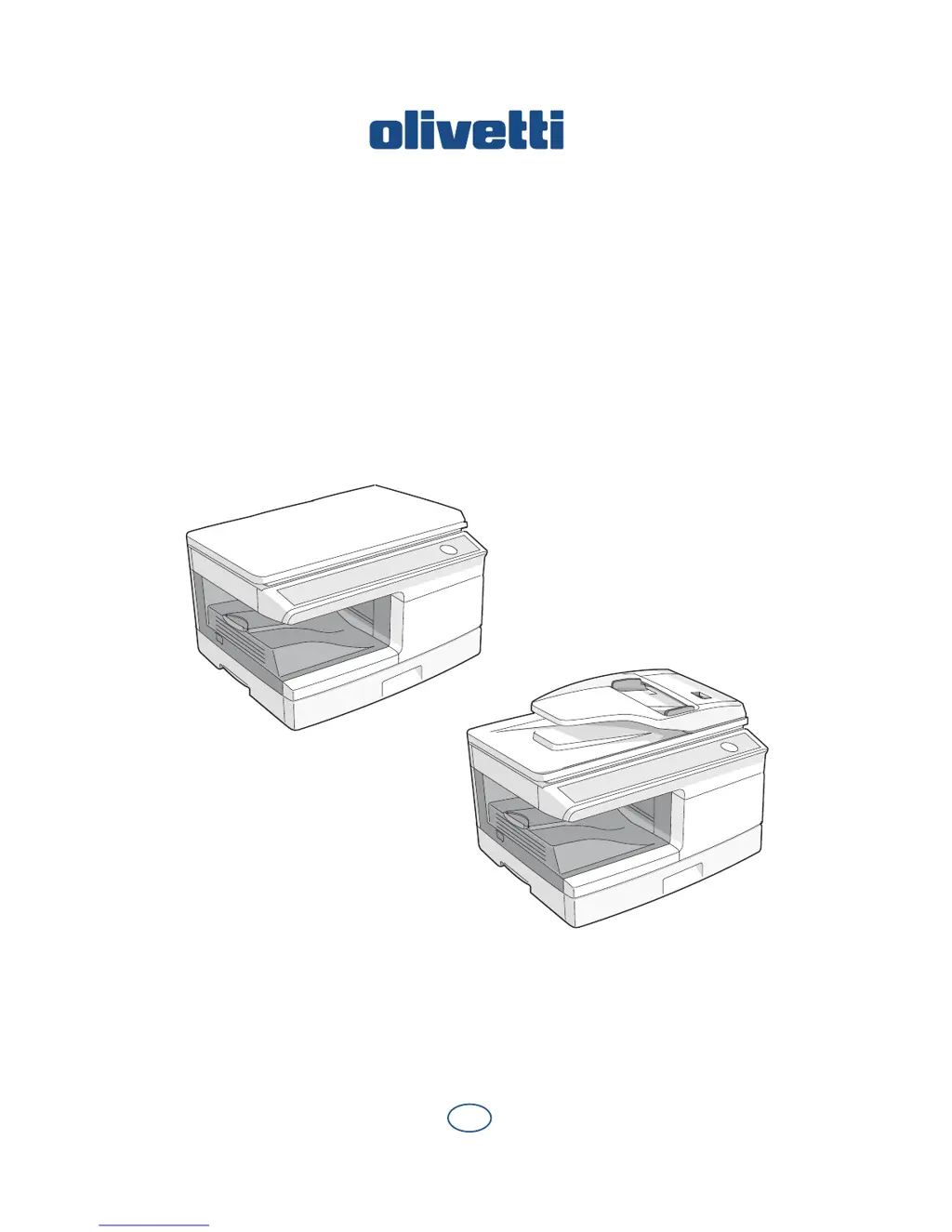Why does my Olivetti All in One Printer paper misfeed frequently?
- KkevinwilliamsAug 12, 2025
Frequent paper misfeeds in your Olivetti All in One Printer can occur due to several reasons: non-standard paper being used (use standard paper, or feed special papers through the multi-bypass tray), paper that is curled or damp (store paper flat in the wrapper in a dry location), pieces of paper inside the unit (remove all pieces of misfed paper), paper guides in the paper tray not set properly (set the guides properly depending on the paper size), or too much paper in the paper tray or multi-bypass tray (remove excessive paper from the tray).