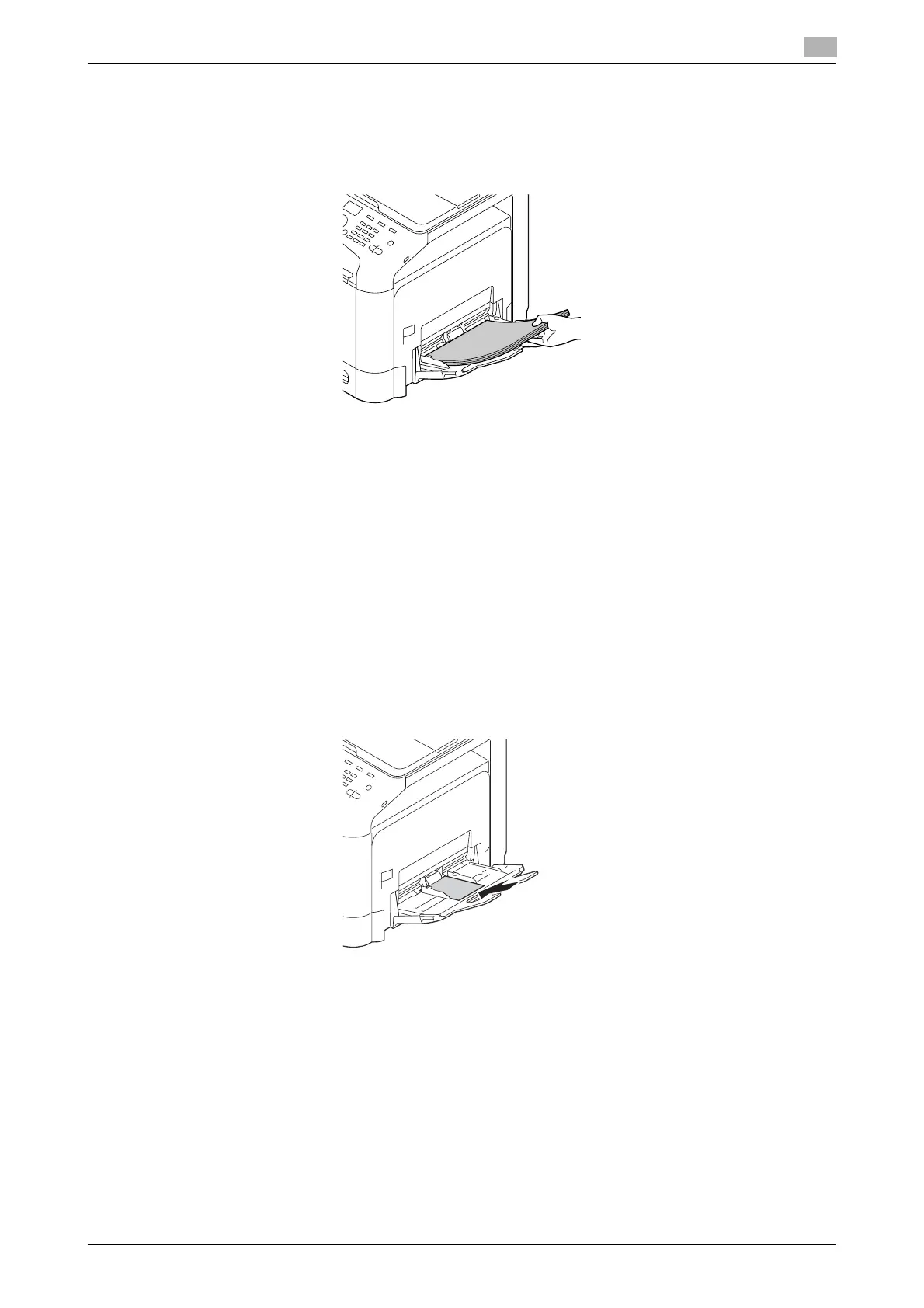d-COLOR MF3100 6-7
6.2 Loading paper into the Manual Feed Tray
6
4 With the side to be printed on facing down, insert the paper as far as possible into the feed slot.
% For details on the available paper sizes, refer to page 6-3.
% For details on how to load postcards, refer to page 6-7.
% For details on how to load envelopes, refer to page 6-8.
NOTICE
Load paper within the guide indicating the upper limit.
If paper is curled, flatten it before loading.
5 Align the paper guide to the paper size.
6 Change the paper type and paper size on the Control Panel. When loading custom sized paper, also
specify the paper size.
% To configure settings: [UTILITY] - [Paper Settings] - [Manual]
Loading postcards
Up to 20 postcards can be loaded into the tray at a time.
1 With the print side facing down, load a postcard as shown in the figure.
2 Align the paper guide to the paper size.
3 Change the paper type and paper size on the Control Panel.
% To configure settings: [UTILITY] - [Paper Settings] - [Manual]
dReference
When printing data stored on a computer onto a postcard, use the [Basic] tab of the printer driver to configure
settings. For details, refer to [User's Guide: Print].
