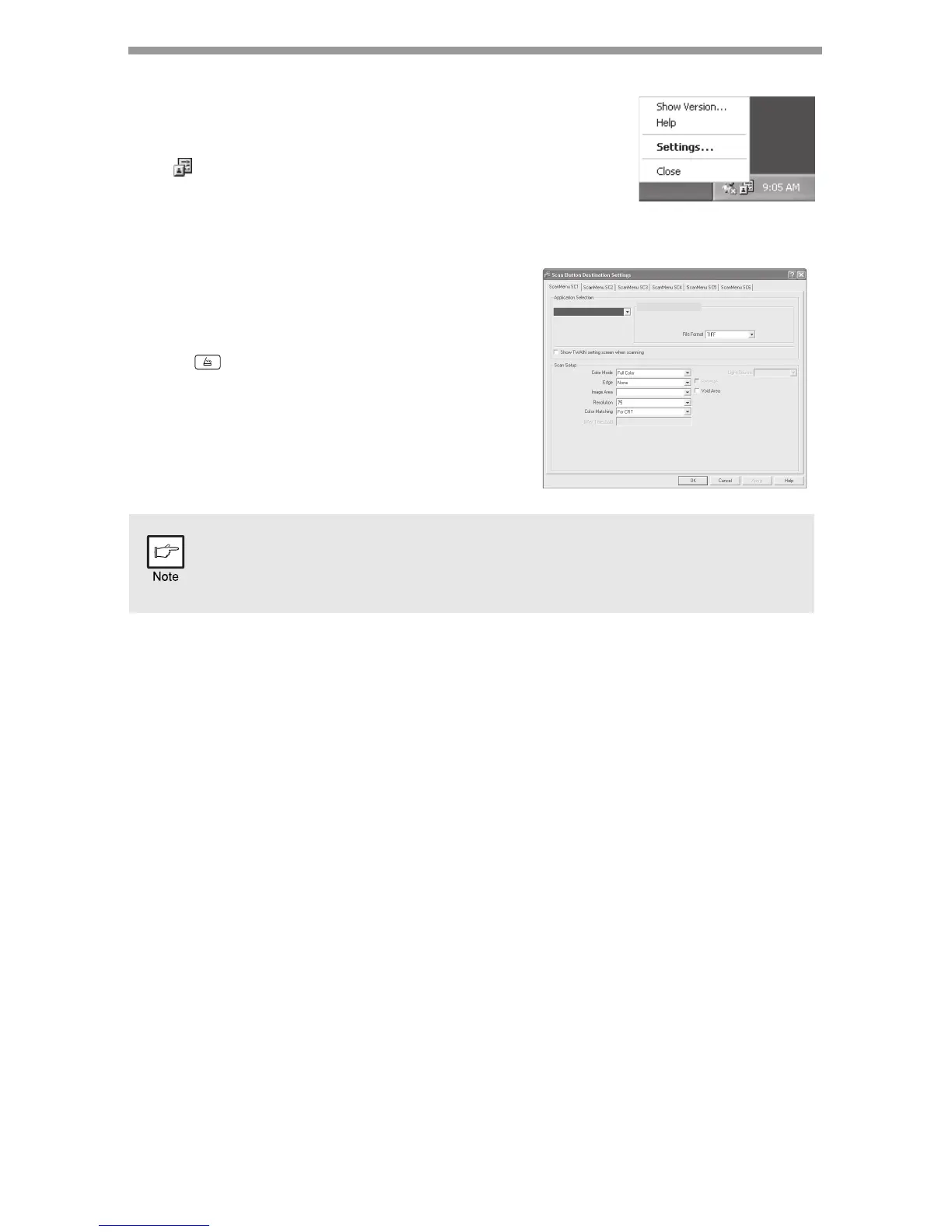38
Scan Button Destination Setting Dialog Box
After you have completed the Button Manager settings in
Windows, configure the scan settings in Button Manager.
To configure the scan settings in Button Manager, right click
the ( ) icon in the Taskbar and select "Setting" from the
menu that appears.
For details on configuring the scan settings in Button
Manager, see the online manual or the help file.
This is the corresponding setting in the Button
Manager to automatically send multiple images
from the SPF at 75 dpi to Desktop Document
Manager using the operation panel "SC1"
SCAN ( ) key selection.
This dialog shows the SC1 event set to go directly to Button Manager.
With the Button Manager set to send the image to Desktop Document
Manager. (factory default setting) Desktop Document Manager will open
after acquiring the image automatically.
A4
Desktop Document Manager
Desktop Document Manager
