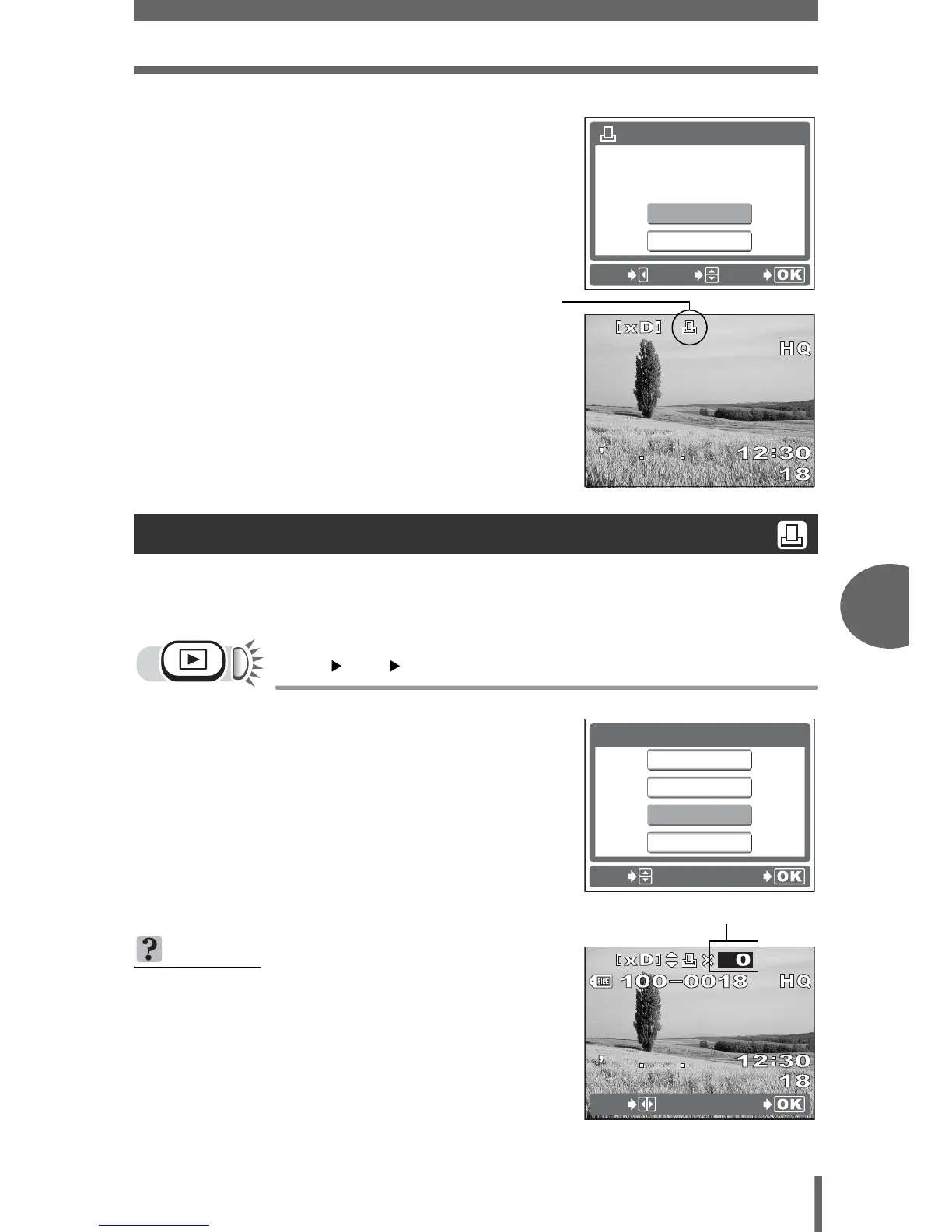Print settings (DPOF)
Printing pictures
6
71
4 Select [SET], and press i.
• < icon is displayed on the image
displayed on the screen.
•Press j to exit the menu.
This function resets all the print reservation data for the pictures stored in the card.
To cancel printing individually, use the single-frame reservation function.
j [<] i g“How to use the menus” (P. 15)
1 Select [RESET], and press i.
• All the print reservation data is cleared.
•Press j to exit the menu.
Resetting print reservation data
TIPS
To cancel only unwanted print reservations
→
The setting procedure is the same as for
single-frame reservation. Follow the
procedure “Single-frame reservation” (P. 70),
and select the unwanted frame and set the
number of copies to 0 in Step 2.
03
