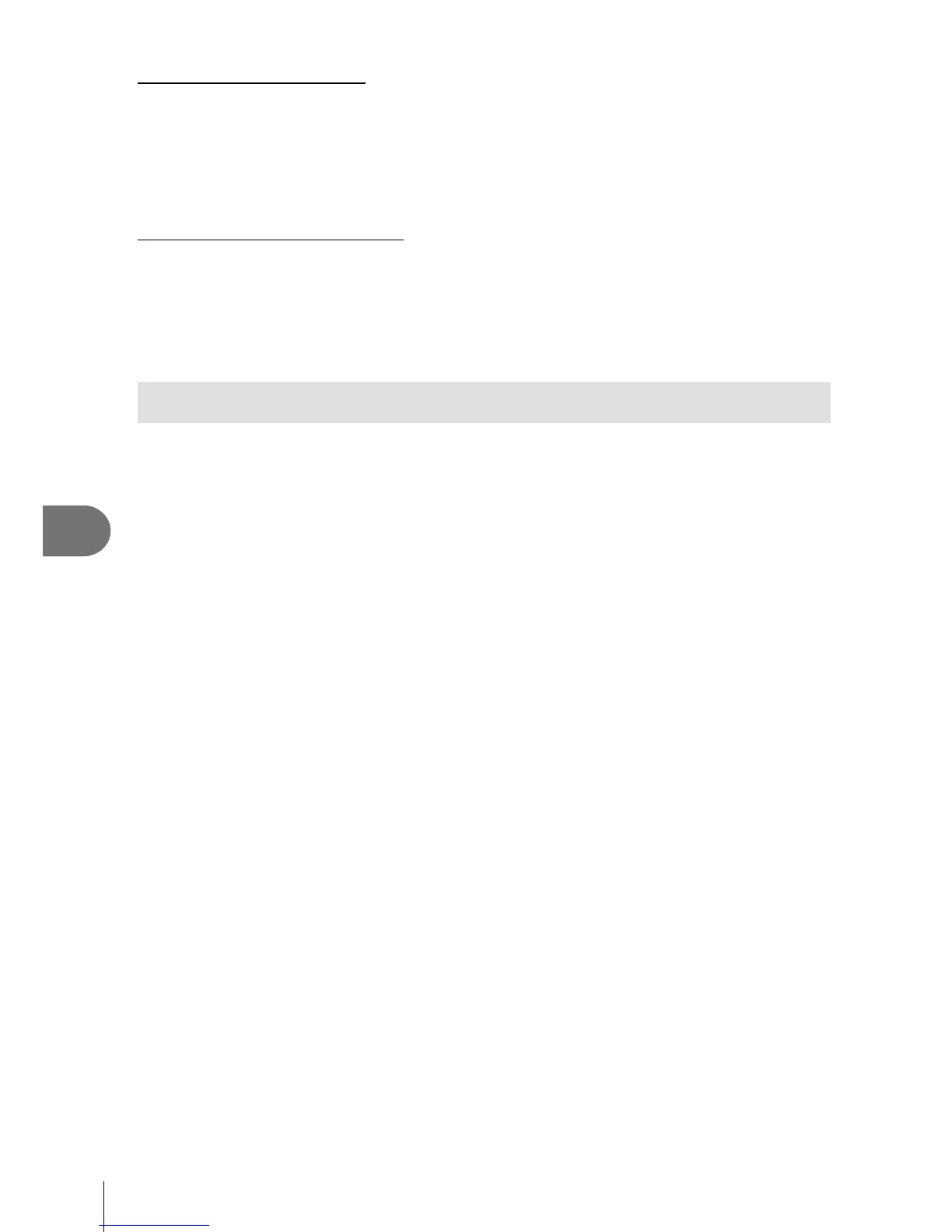108
EN
Connecting the camera to a smartphone
8
To cancel sharing selections
Clear share order from the selected images.
1
Select [Wi-Fi Settings] in the d Setup Menu and press Q.
2
Select [Reset share Order] and press I.
3
Select [Yes] and press Q.
Initializing wireless LAN settings
Initializes content of [Wi-Fi Settings].
1
Select [Wi-Fi Settings] in the d Setup Menu and press Q.
2
Select [Reset Wi-Fi Settings] and press I.
3
Select [Yes] and press Q.
Selecting images you wish to share (Share Order)
To select an image you wish to share, set [Share Order] on the image.
1
On the playback screen, touch the screen.
• A touch menu will be displayed.
2
Select an image using a touch operation or HI and then touch h on the
touch menu.
• h is displayed on the images selected for sharing.
• To cancel the selection, touch h again.
3
Touch the screen to exit [Share Order].
• After an image has been selected for sharing, the selected image will be shared
when a Wi-Fi connection is established using [One-Time].
# Cautions
• You can set a share order on a maximum around 200 frames.
• Share orders cannot include RAW images or Motion JPEG (H or I) movies.