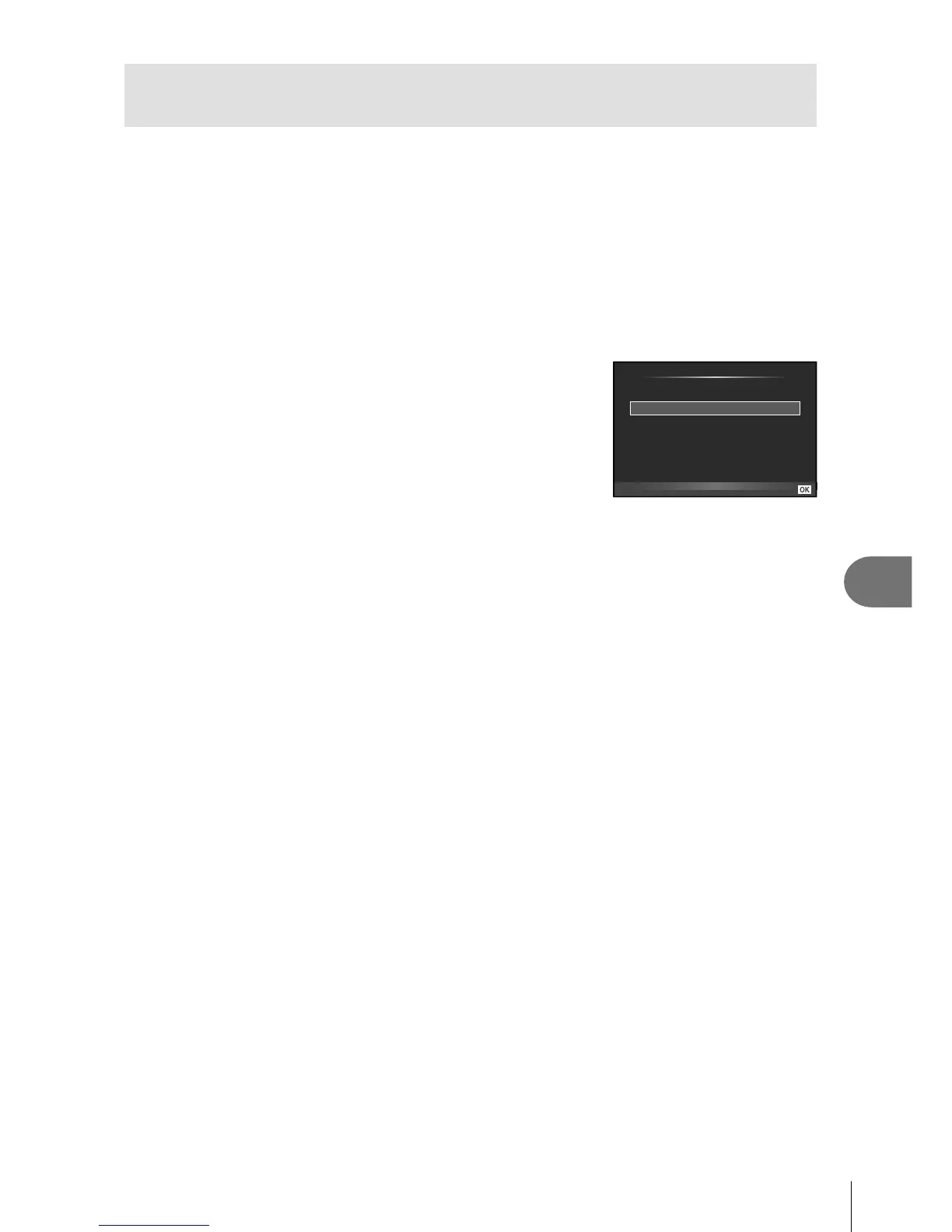113
EN
Connecting the camera to a computer and a printer
9
Copying pictures to a computer without
OLYMPUS Viewer 3
Your camera supports the USB Mass Storage Class. You can transfer images to a
computer by connecting the camera to the computer with the provided USB cable. The
following operating systems are compatible with the USB connection:
Windows: Windows XP SP3/
Windows Vista SP2/Windows 7 SP1/Windows 8/Windows 8.1
Macintosh: Mac OS X 10.5 - v.10.8
1
Turn the camera off and connect it to the computer.
• The location of the USB port varies with the computer. For details, refer to your
computer’s manual.
2
Turn on the camera.
• The selection screen for the USB connection is
displayed.
3
Press FG to select [Storage]. Press Q.
USB
MTP
Storage
Print
Exit
Set
4
The computer recognizes the camera as a new device.
# Cautions
• If you are using Windows Photo Gallery for Windows Vista, Windows 7, Windows 8 or
Windows 8.1, choose [MTP] in Step 3.
• Data transfer is not guaranteed in the following environments, even if your computer is
equipped with a USB port.
Computers with a USB port added by means of an extension card, etc.
Computers without a factory-installed OS
Home-built computers
• Camera controls cannot be used while the camera is connected to a computer.
• If the dialog shown in Step 2 is not displayed when the camera is connected to a
computer, select [Auto] for [USB Mode] (P. 92) in the camera custom menus.