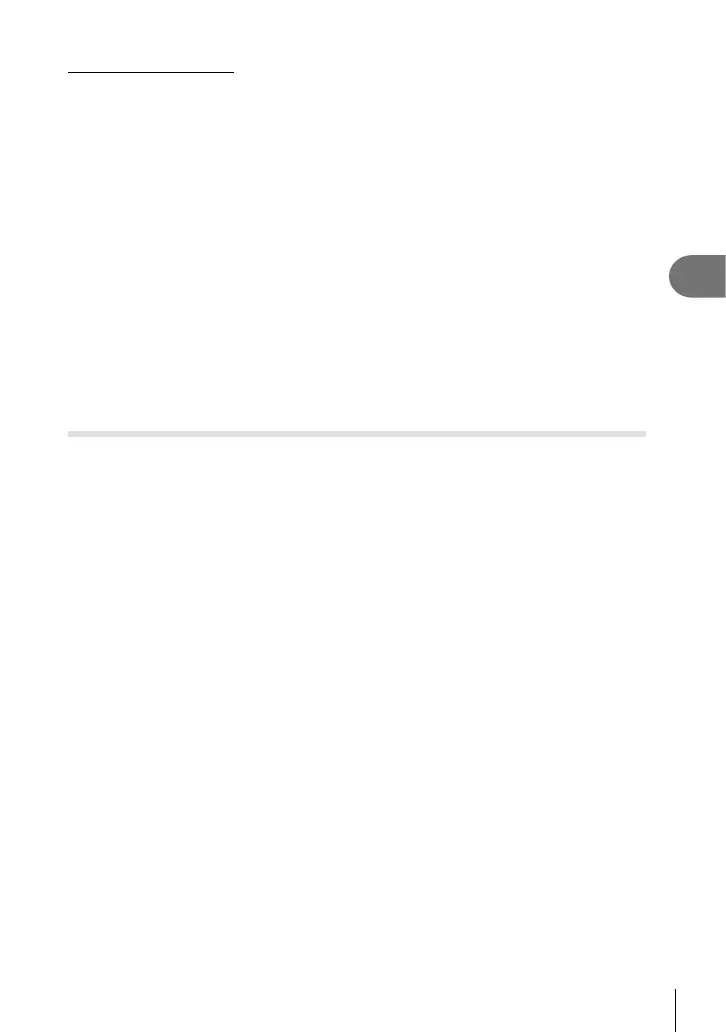51
EN
Frequently-used options and customization
3
One-touch white balance
Measure white balance by framing a piece of paper or other white object under the lighting
that will be used in the fi nal photograph. This is useful when shooting a subject under natural
light, as well as under various light sources with different color temperatures.
1
Select [P] or [Q] (one-touch white balance 1 or 2) and press the INFO
button.
2
Photograph a piece of colorless (white or gray) paper.
• Frame the object so that it fi lls the display and no shadows fall it.
• The one-touch white balance screen appears.
3
Select [Yes] and press Q.
• The new value is saved as a preset white balance option.
• The new value is stored until one-touch white balance is measured again. Turning the
power off does not erase the data.
% Tips
• If the subject is too bright or too dark or visibly tinted, the message [WB NG Retry] will be
displayed and no value will be recorded. Correct the problem and repeat the process from
Step 1.
Setting the image aspect
You can change the aspect ratio (horizontal-to-vertical ratio) when taking pictures.
Depending on your preference, you can set the aspect ratio to [4:3] (standard), [16:9],
[3:2], [1:1], or [3:4].
1
Display the live control and select the aspect ratio item using FG.
2
Use HI to select an aspect ratio and press Q.
# Cautions
• JPEG images are cropped to the selected aspect ratio; RAW images, however, are not
cropped but are instead saved with information on the selected aspect ratio.
• When RAW images are played back, the selected aspect ratio is shown by a frame.
