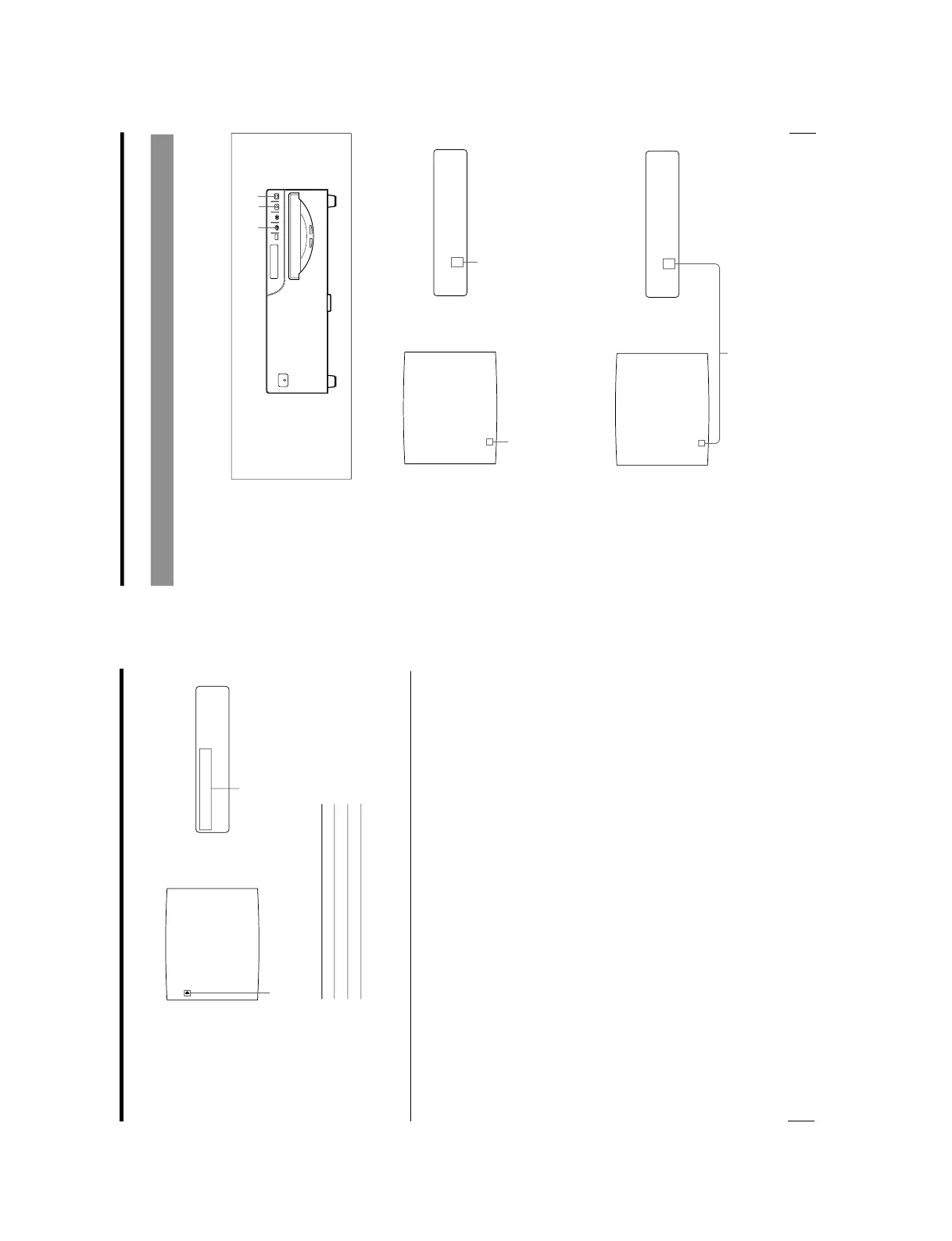1-16
OEP-3 V1 (UC)
30
Operation
Making Full-Size Image Printouts (Continued)
PRN SPEED : / HIGH
MOTION CHK
PRINTER SETUP COLOR : 200
/ COL / LAY / PRN / IN / OUT /
: 1 [ 1 ~ 9 ]
INTERVAL : OFF / ON
GAMMA : S / NORMAL / H
: OFF / ON
LOAD USER : 1 / 2 / 3 [ EXEC ]
SYSTEM : PRESS [ > ]
FUNCTION : PRESS [ > ]
C - BALANCE : PRESS [ > ]
Q1 A 1
S
P
1
[
1-9
]
RINT QTY :
PRINT QTY.
Position the cursor at PRINT QTY by
pressing the F or fbutton.
Press the F or f button until
PRINT QTY appears.
3
Select PRINT QTY by pressing the F or f button.
4
Select the desired number of copies by pressing the G or g button.
When you want to Button
Increase the quantity. g
Decrease the quantity. G
5
Press the MENU button.
The regular screen appears.
If the paper runs out during printing
Load the paper into the paper tray and press the PRINT button.
However, the printout quantity is reset to the original quantity requested when
printing is stopped.
For example, if the printout quantity is set to 5, and the paper runs out when three
copies are printed, the printout quantity is reset to 5. If you want to print only the
remaining copies, set the printout quantity to 2 after loading the paper. (See
“Loading Paper” on page 17.)
Capturing Another Image While Printing
While the printer is printing, you can cue printing by capturing another image into
another memory page to be printed once the printer becomes free. The usable
memory pages depend on the type of printouts and settings. (See page 43.)
1
Select the desired memory page by pressing the MEMORY PAGE button.
Pressing the MEMORY PAGE button switches the memory page.
2
Press the CAPTURE button at the instant the image you want to print appears
on the screen.
3
Press the PRINT button.
The image captured in step 2 is queued. The image is printed as soon as all
previous printing jobs have been completed.
The available memory pages appear in white.
SOURCE/
MEMORY
MEMORY
PAGE
CAPTURE
PRINT
PRINTALARM
POWER
123
The currently selected memory page.
Memory page whose image has been queued for printing (blinks
white on the video monitor)
The memory page display returns to white on the video monitor
once printing has been completed.
Continue to the next page c
