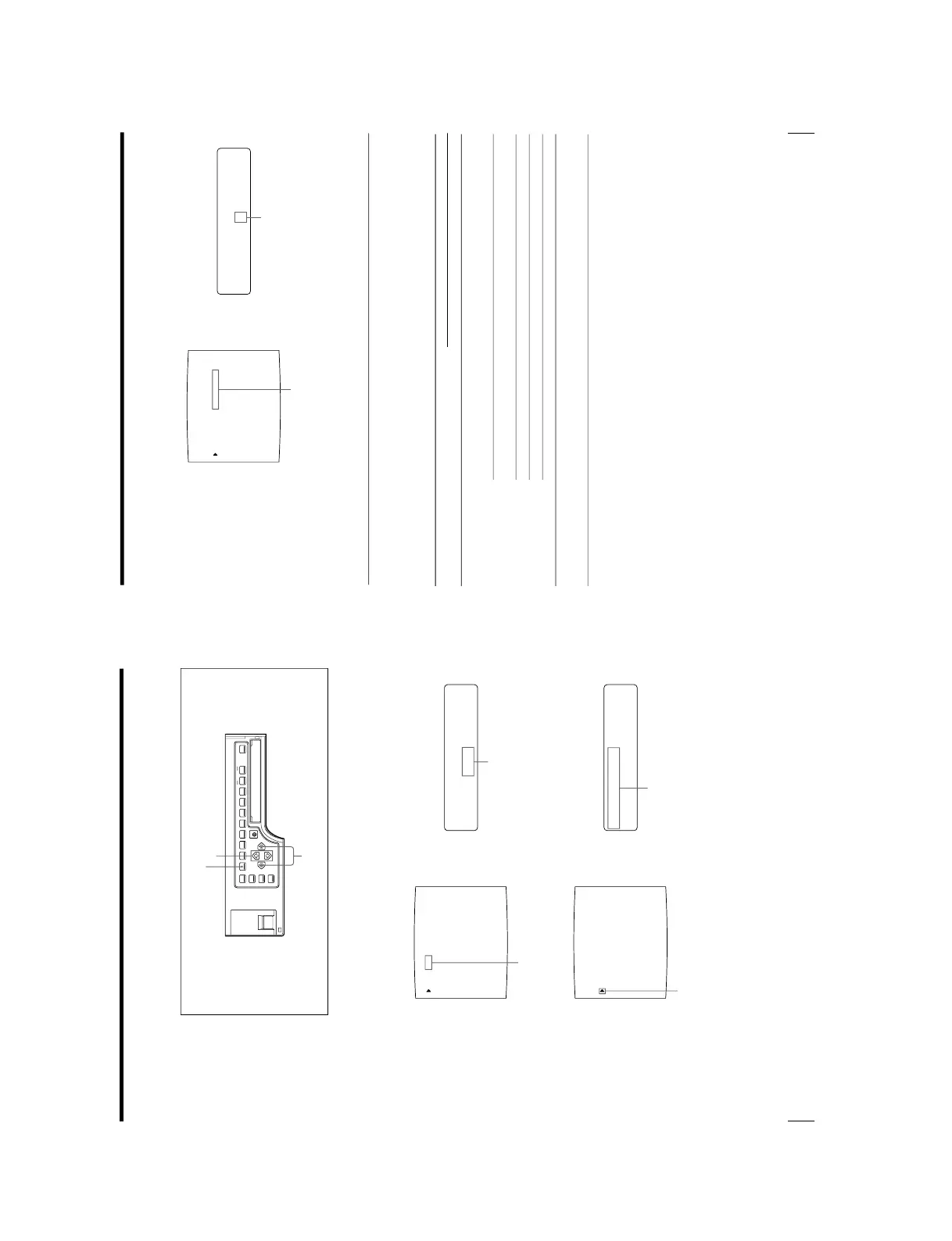To select the type of reduced images to be captured in the memory
using the menu
1
Press the MENU button.
The previously selected menu appears.
2
Select LAY by pressing the G or g button.
The LAYOUT SETUP menu appears.
3
Select MULTI PIX by pressing the F or f button.
1,5
2,4
3
Switch LAY to green by pressing the G
or g button.
Display LAY in capital letters by
pressing the G or g button.
Position the cursor at MULTI PIX
by pressing the F or f button.
Press the F or f button until
MULTI PIX appears.
4
Select the type of reduced images to be captured in memory by pressing the G
or g button.
5
Press the MENU button.
The regular screen appears.
Selecting the memory page
The memory page used depends on the type of reduced images to be captured in
memory and on the memory mode.
Switch the type of reduced images to
be captured in memory to green by
pressing the G or g button.
Display the type of reduced images
to be captured in memory by
pressing the G or g button
Usable memory page
FRAME
A, B, C, D, E, F, G, H
A, B, C, D
A, B
A, B, C, D
A, B
A, B, C, D, E, F, G, H
Priter application mode Type of reduced images to
be captured in memory
STANDARD Full image
Two reduced images
Four reduced images
Eight reduced images
16 reduced images
DUPLICATE All types (1, 2, 4, 8 and 16)
FIELD
A1, A2, B1, B2, C1, C2, D1,
D2, E1, E2, F1, F2, G1, G2,
H1, H2
A1, A2, B1, B2, C1, C2, D1,
D2
A1, A2, B1, B2
—
—
A1, A2, B1, B2, C1, C2, D1,
D2, E1, E2, F1, F2, G1, G2,
H1, H2
