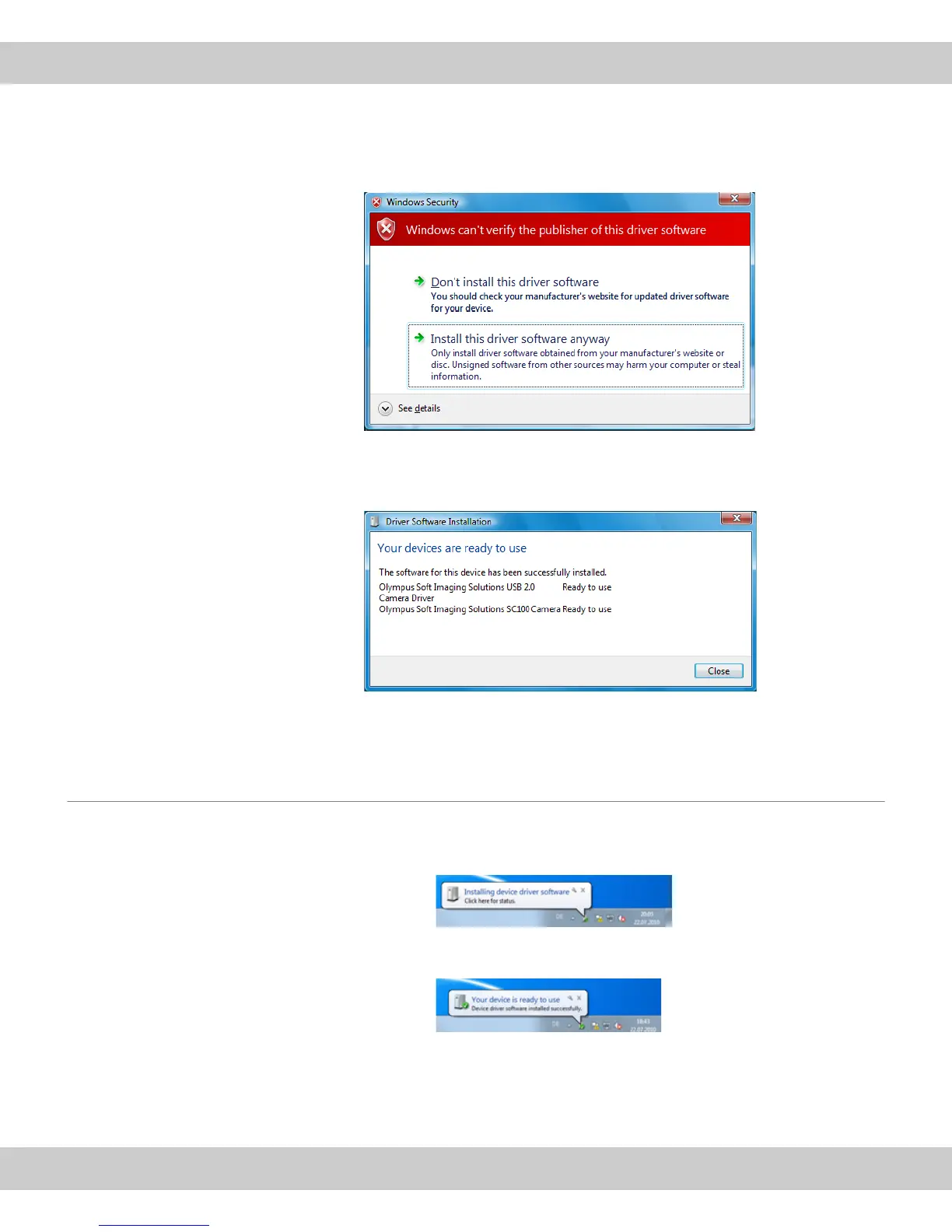CMOS color camera SC100
16
3) Wait until MS-Windows Vista displays the following message box.
4) Click the Install this driver software anyway entry.
Confirm the Olympus
Soft Imaging
Solutions' camera
driver.
5) The following dialog box shows the correct camera driver Olympus Soft
Imaging Solutions USB 2.0 Camera Driver and the installed camera Olympus
Soft Imaging Solutions SC100 Camera. Click the Close button.
6) Start the software that has already been installed.
7) The SC100 has now been registered as a device and is ready for use.
4.3.2 Operating system MS-Windows 7
When you've finished connecting the camera to your PC, MS-Windows 7
automatically installs the camera driver. In the status bar, you will receive a
corresponding message.
1) Wait until the installation of the camera driver has been finished. In the status
bar, you will receive a corresponding message.
2) Start the software that has already been installed.
3) The SC100 has now been registered as a device and is ready for use.