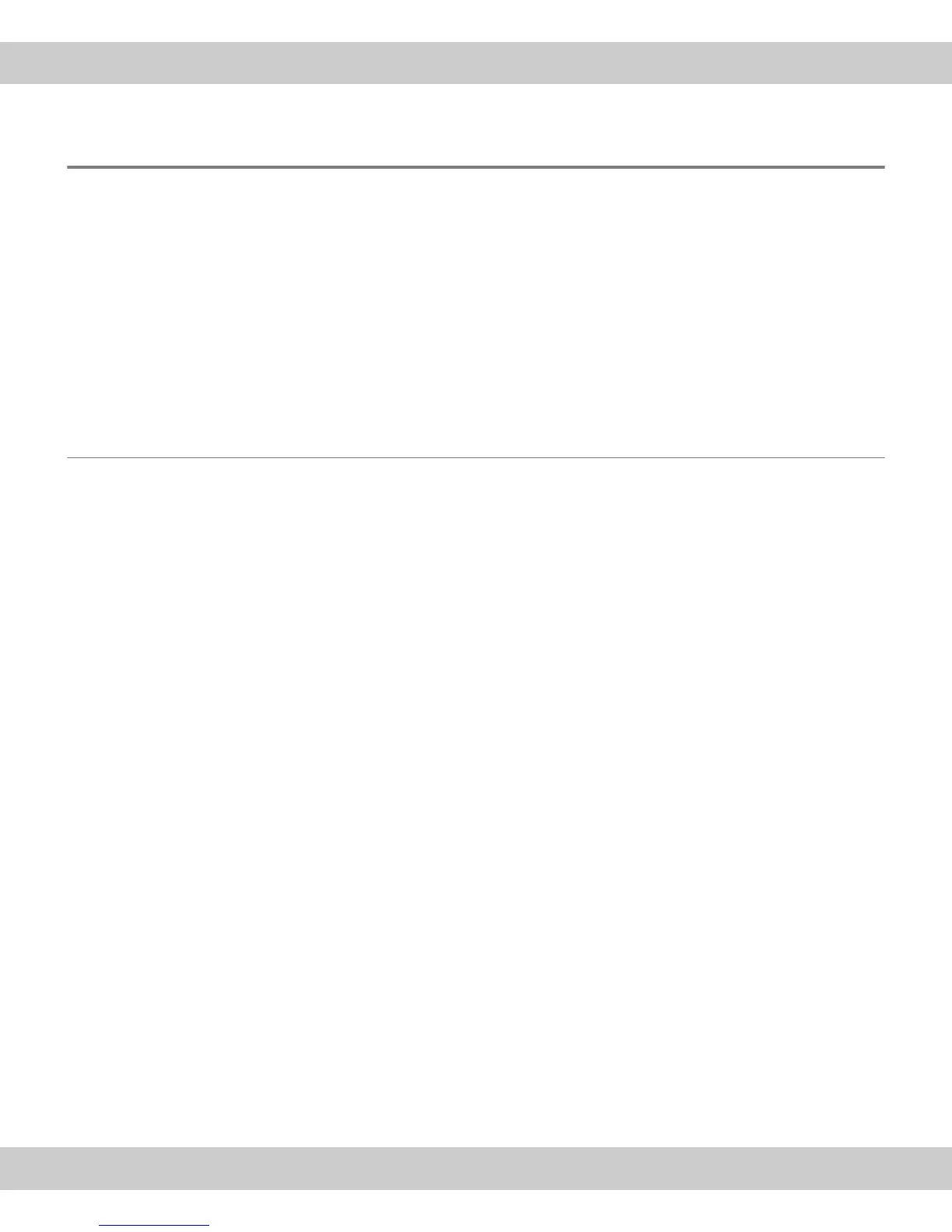6 Solving problems The camera can't be found
25
6.2 The camera can't be found
Problem description: You have successfully installed the software with which you
want to operate the camera and have connected the camera to your PC. However,
the wizard doesn't start or your software can't acquire any images from the camera.
Possible problems:
The connection is faulty
The camera driver hasn't been correctly selected
The correct camera driver is not available
The camera was not selected
The operating system is not suitable
Solution: Verify the possible problems listed here.
6.2.1 The connection is faulty
Problem: The connection between the camera and the PC has been interrupted
because a cable isn't properly plugged in, because an unsuited USB port was
selected, or because a cable, a plug or a port is defect.
Solution: Check the connections. Do the following:
Check the cable
connections.
1) Check the USB cable's port in the camera and at the PC. Check whether you
have connected the camera to an USB 2.0 port. You can find additional infor-
mation about this in your PC's manual. If you are not certain, try all suitable
sockets, also located on your PC's back side. When the hardware wizards
starts the camera will be recognized. Then, follow the instructions in chapter
4.3 on page 15.
2) Otherwise, open the Device Manager. Follow the instructions according to the
operating system in use.
MS-Windows 7:
In the Start menu, click the Control Panel entry. In the Control Panel dialog
box, click on the Hardware and Sound entry. Doubleclick the Device
Manager icon.
MS-Windows Vista:
In the Start menu, click the Control Panel entry. On the top left of the
Control Panel dialog box, select the Classic View setting. Doubleclick the
Device Manager icon.
MS-Windows XP:
In the Start menu, click with the right mouse button the My Computer
entry. Select the entry Properties from the context menu. The System
Properties dialog box opens. Select the Hardware tab, then, click the
Device Manager button.
The Device Manager dialog box opens.
Check the entries in
the Device Manager:
3) Doubleclick the USB Controller entry.
Some sub-entries will appear.