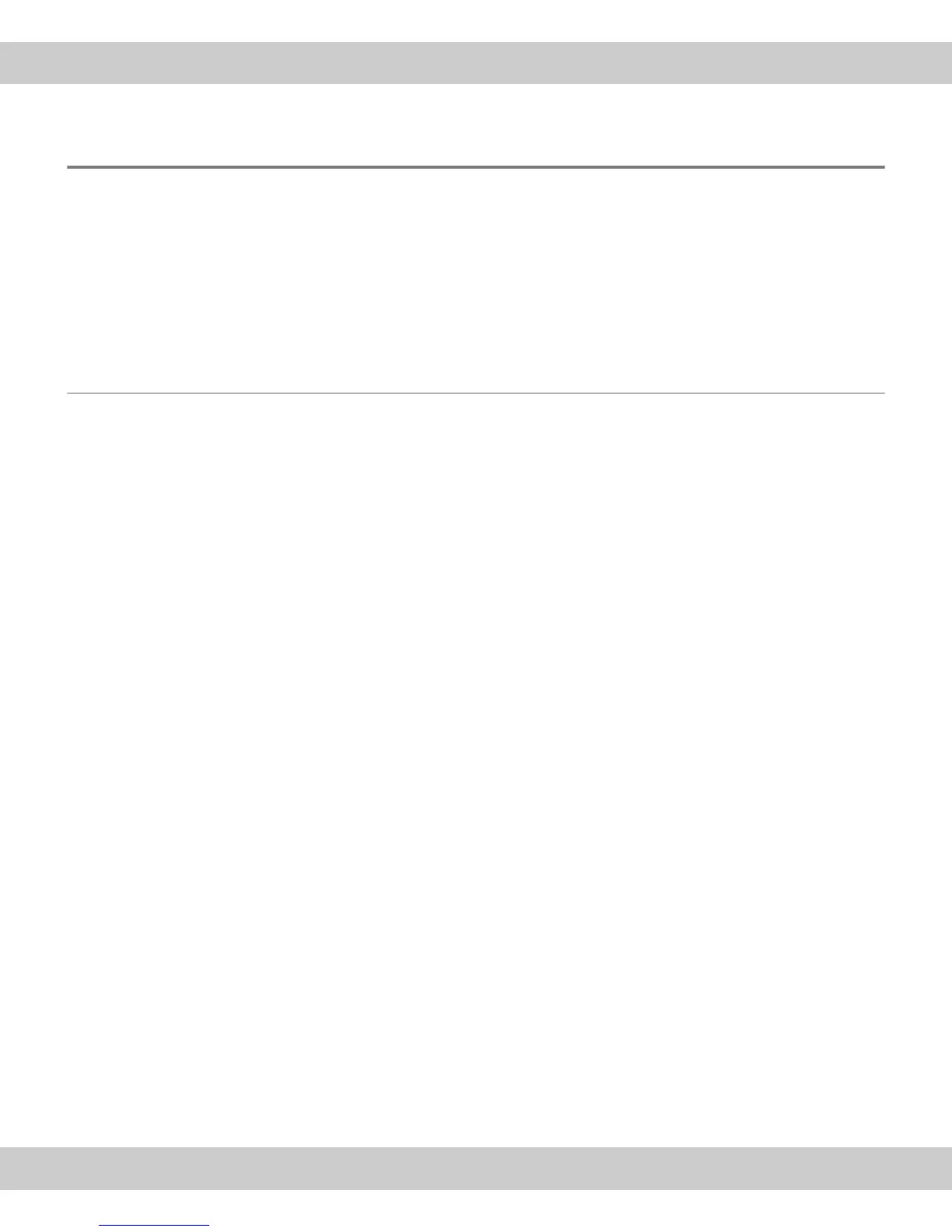CMOS color camera SC100
32
6.3 A faulty image appears
Problem description: You have started the software and can activate the camera.
However, no image is displayed, or there are stripes in the image. Possible prob-
lems:
The color depth has been incorrectly set
The graphic card's driver is too old
The power saving mode makes the acquisition impossible
Solution: Verify the possible problems listed here.
6.3.1 The color depth has been incorrectly set
Problem: The color depth on your monitor has been incorrectly set.
Set the monitor's
display to a color
depth of 32 bit.
Solution: Check that with the monitor's display a color depth of 32 bit has been set.
Proceed according to your operating system as follows:
MS-Windows Vista:
1) In the Start menu, click the Control Panel entry.
The Control Panel dialog box opens.
2) Click the Classic View entry, should it appear on the left.
3) Doubleclick the Personalization icon.
The Personalize appearance and sound dialog box opens.
4) In it, click the lowermost entry Display Settings.
The Display Settings dialog box opens.
5) Under color depth, select the Highest (32 bit) option.
6) Click the OK button to confirm this.