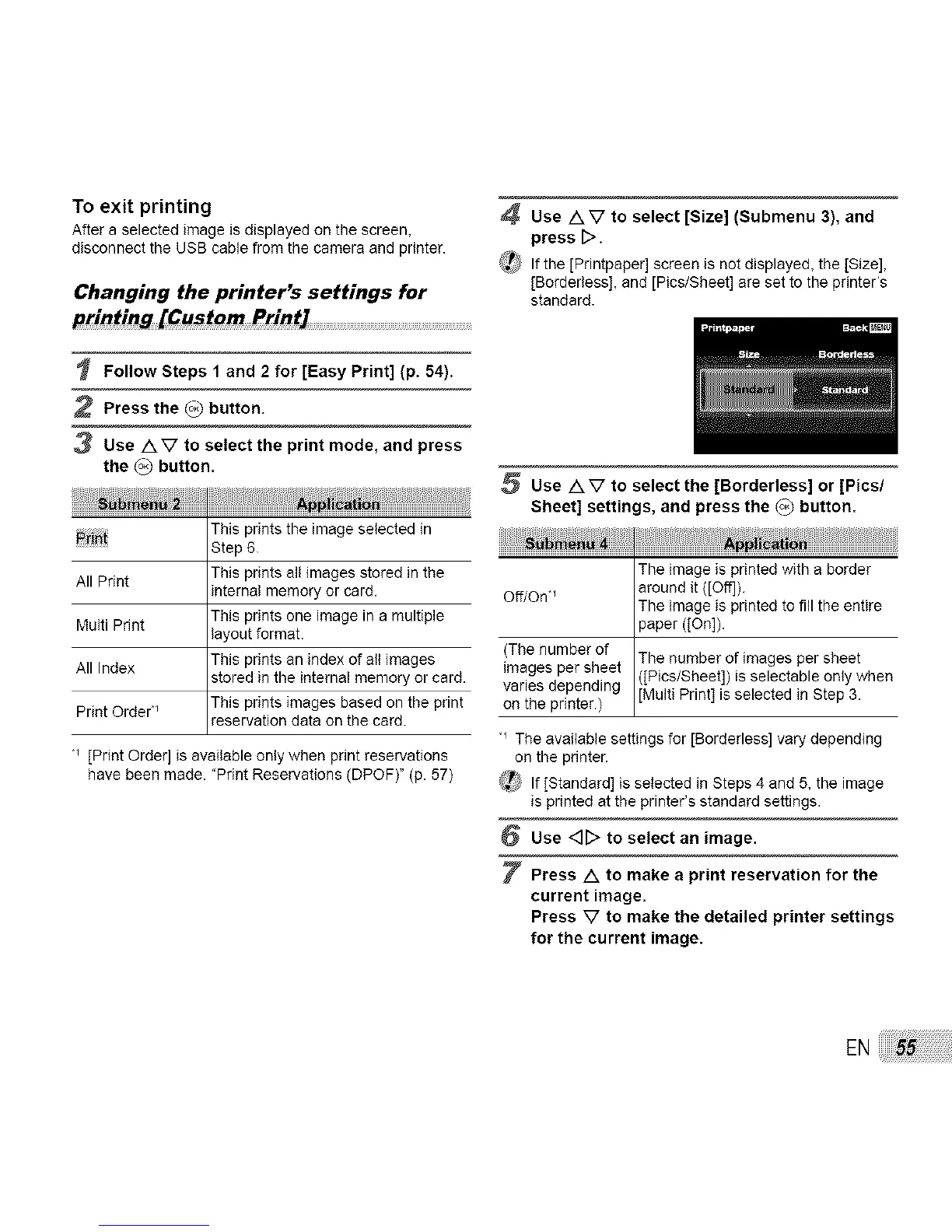To exit printing
After a selected image is displayed on the screen,
disconnect the USB cable from the camera and printer.
Changing the printer's settings for
printing [Custom Print/ ................................................................................
Follow Steps 1 and 2 for [Easy Print] (p. 54).
2 Press the _) button.
3 Use /XV to select the print mode, and press
the _ button.
_i_ This prints the image selected in
................ Step 6.
All Print This prints all images stored in the
internal memory or card.
Multi Print This prints one image in a multiple
layout format.
All Index This prints an index of all images
stored in the internal memory or card.
Print Order "_ This prints images based on the print
reservation data on the card.
_ [Print Order] is available only when print reservations
have been made. "Print Reservations (DPOF)" (p. 57)
4 Use /XV to select [Size] (Submenu 3), and
press D.
_ If the [Printpaper] screen is not displayed, the [Size],
[Borderless], and [Pics/Sheet] are set to the printer's
standard.
Use /XV to select the [Borderless] or [Pics/
Sheet] settings, and press the (°2 button.
The image is printed with a border
Off/On, _ around it ([Off]).
The image is printed to fill the entire
paper ([On]).
(The number of The number of images per sheet
images par sheet ([Pics/Sheet]) is selectable only when
varies depending [Multi Print[ is selected in Step 3.
on the printer.)
"_The available settings for [Borderless] vary depending
on the printer.
_ If [Standard] is selected in Steps 4 and 5, the image
is printed at the printer's standard settings.
Use <]_> to select an image.
Press /k to make a print reservation for the
current image.
Press V to make the detailed printer settings
for the current image.
EN:55
