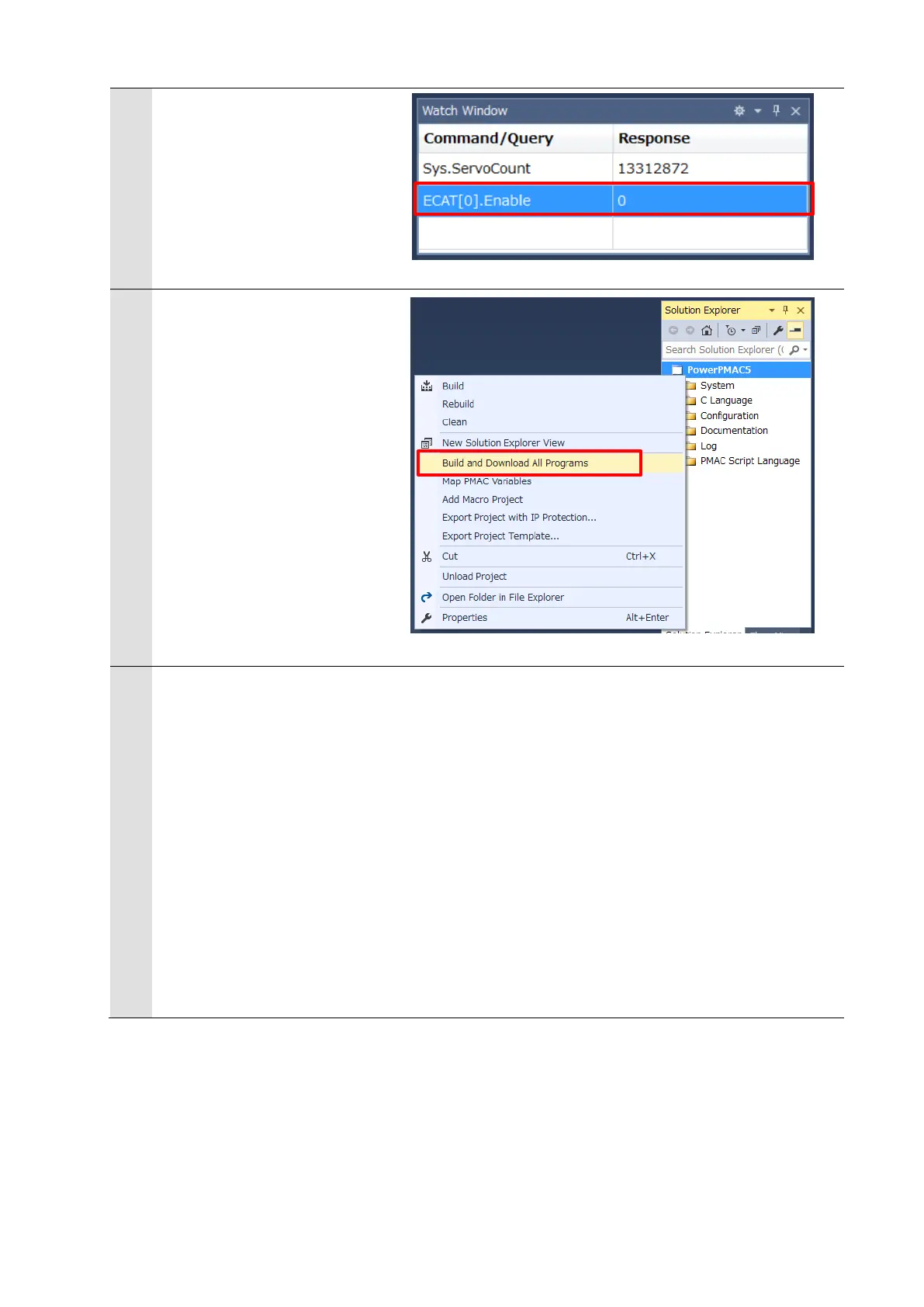1
In the Terminal tab page or
Watch Window, make sure that
the ECAT[0].Enable value is 0.
If the value is 1, run the
ECAT[0].Enable=0 command
from the Terminal tab page to
stop EtherCAT communications.
2
Downloading a project
Right-click the project name in
the Solution Explorer pane on
the upper right of the IDE
screen, and select Build and
Download All Programs to run
the build and download.
* The transferred project is not
yet saved to the Controller at this
stage.
If you turn OFF the power to the
Controller, the transferred
project will be discarded.
3
Make sure that there are no
errors in the Output Window.
* If the transfer fails, check
details of the error in the Output
Window.
If the error is a program error,
you must review the program.
If the error is related to
EtherCAT settings, return to 6.4
EtherCAT Communications
Setup and check whether there
are any incorrect settings.
