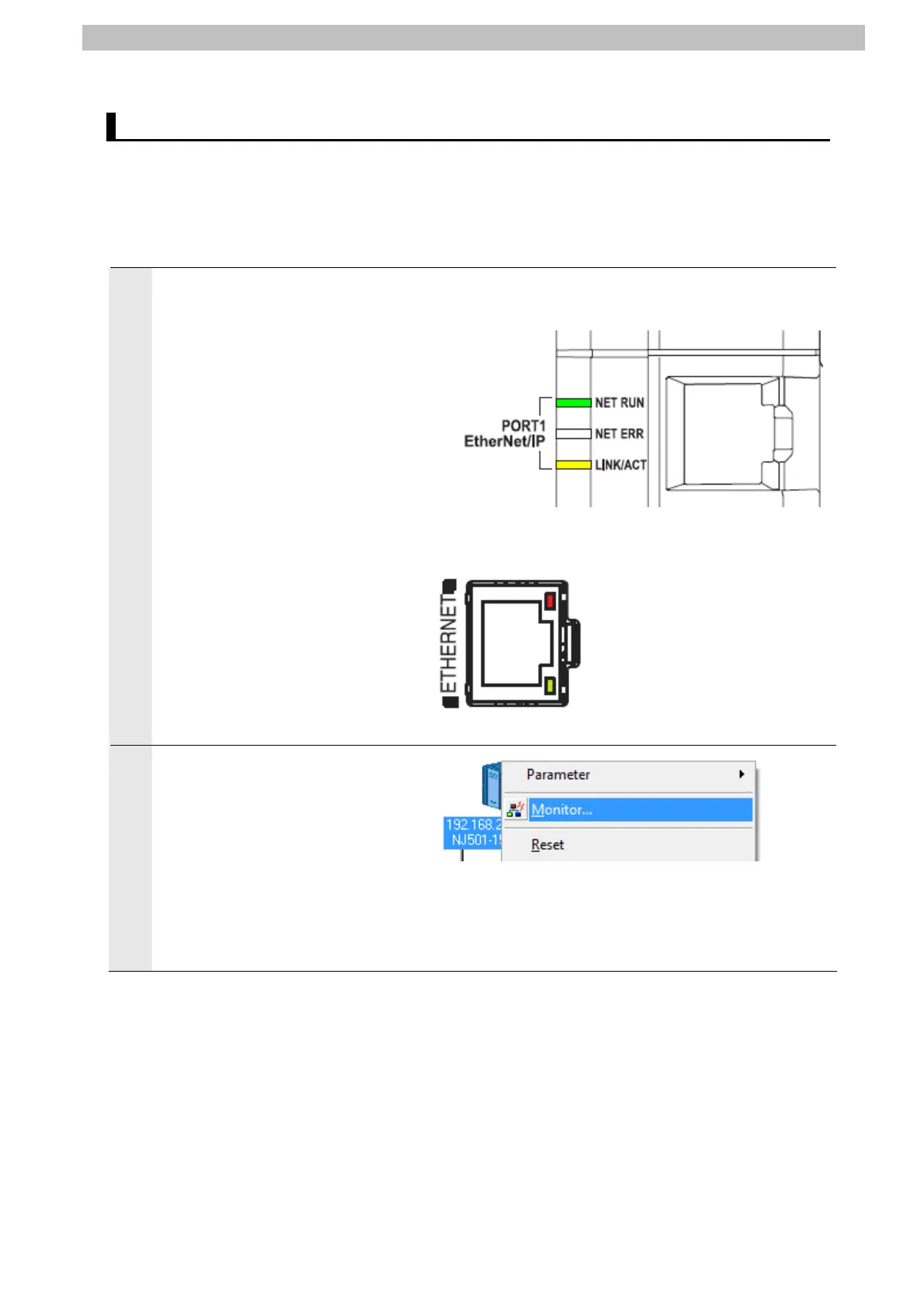7. Connection Procedure
7.6. Checking the EtherNet/IP Communications
Confirm that the EtherNet/IP communications are performed normally.
7.6.1. Checking the Connection Status
Check the connection status of the EtherNet/IP network.
1
Confirm that the tag data links are
normally in operation by checking
the LED indicators on each device.
•Controller
(Built-in EtherNet/IP port)
LED indicators in normal status:
[NET RUN]: Lit green
[NET ERR]: Not lit
[LINK/ACT]: Flashing yellow
(Flashing while packets are being
sent and received)
•Displacement Sensor
During normal operation, the red
and green indicators on the
ETHERNET connector are lit.
(Controller)
(Displacement Sensor Controller)
2
Confirm that the tag data links are
normally in operation by checking
the status information on the Device
Monitor Window of the Network
Configurator.
Right-click node 1 device icon on
the Network Configuration Pane,
and select Monitor.
37
