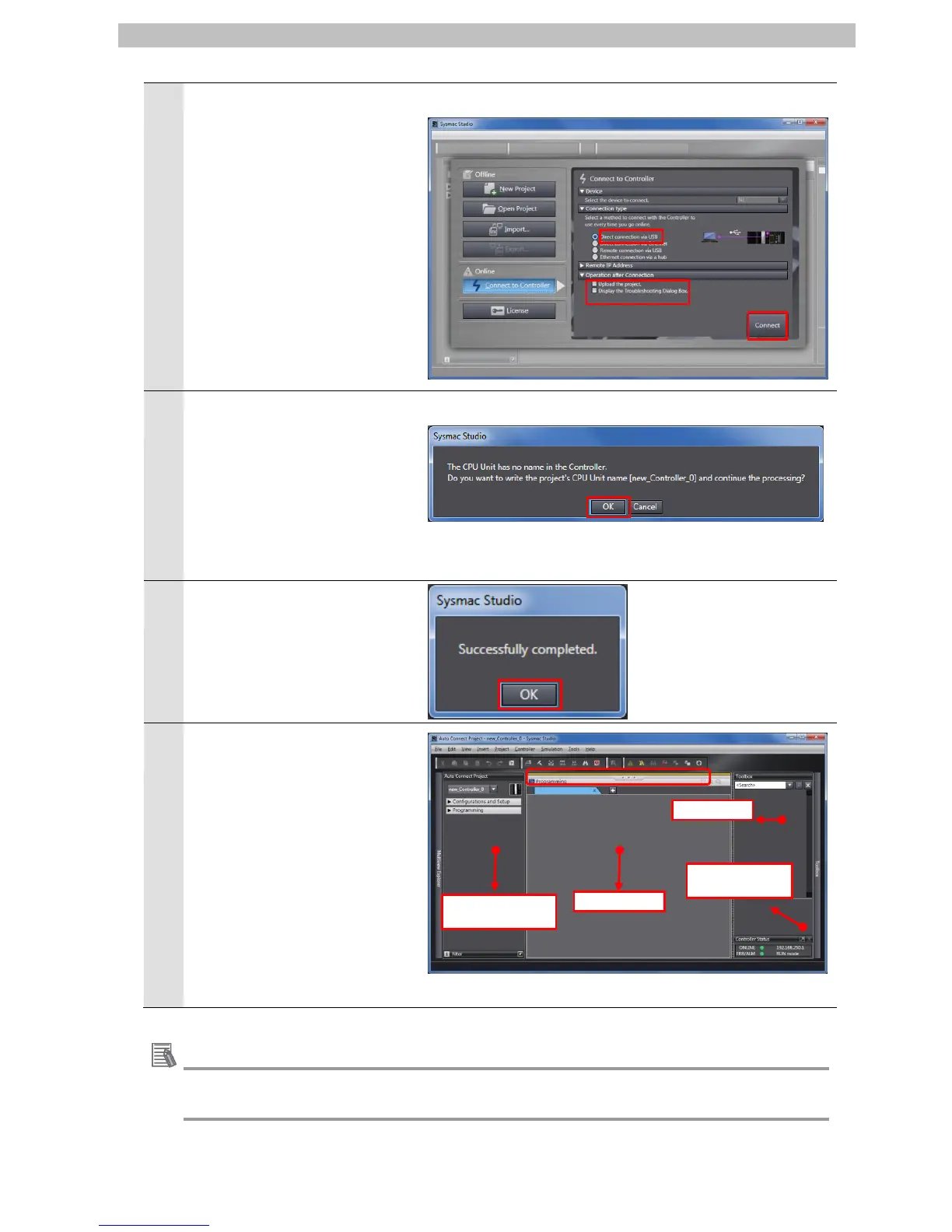7.EtherCAT Connection Procedure
The Connect to Controller
Dialog Box is displayed.
Select the Direct connection via
USB Option for Connection
type.
Uncheck both of the Upload the
project Check Box and the
Display the Troubleshooting
Dialog Box Check Box of
Operation after Connection.
Click the Connect Button.
A confirmation dialog box on the
right is displayed. Check the
contents and click the OK
Button.
* The displayed dialog depends
on the status of the Controller
used. Click the Yes Button to
proceed with the processing.
A confirmation dialog box is
displayed. Check the contents
and click the OK Button.
The Auto Connect Project
Dialog Box is displayed online.
When an online connection is
established, a yellow bar is
displayed on the Pane.
The left pane is called Multiview
Explorer, the top right pane is
called Toolbox, the bottom right
pane is called Status Monitor
Pane, and the middle pane is
called Edit Pane.
For details on online connections to a Controller, refer to Section 6 Online Connections to a
Controller of the Sysmac Studio Version 1 Operation Manual (Cat. No. W504).
