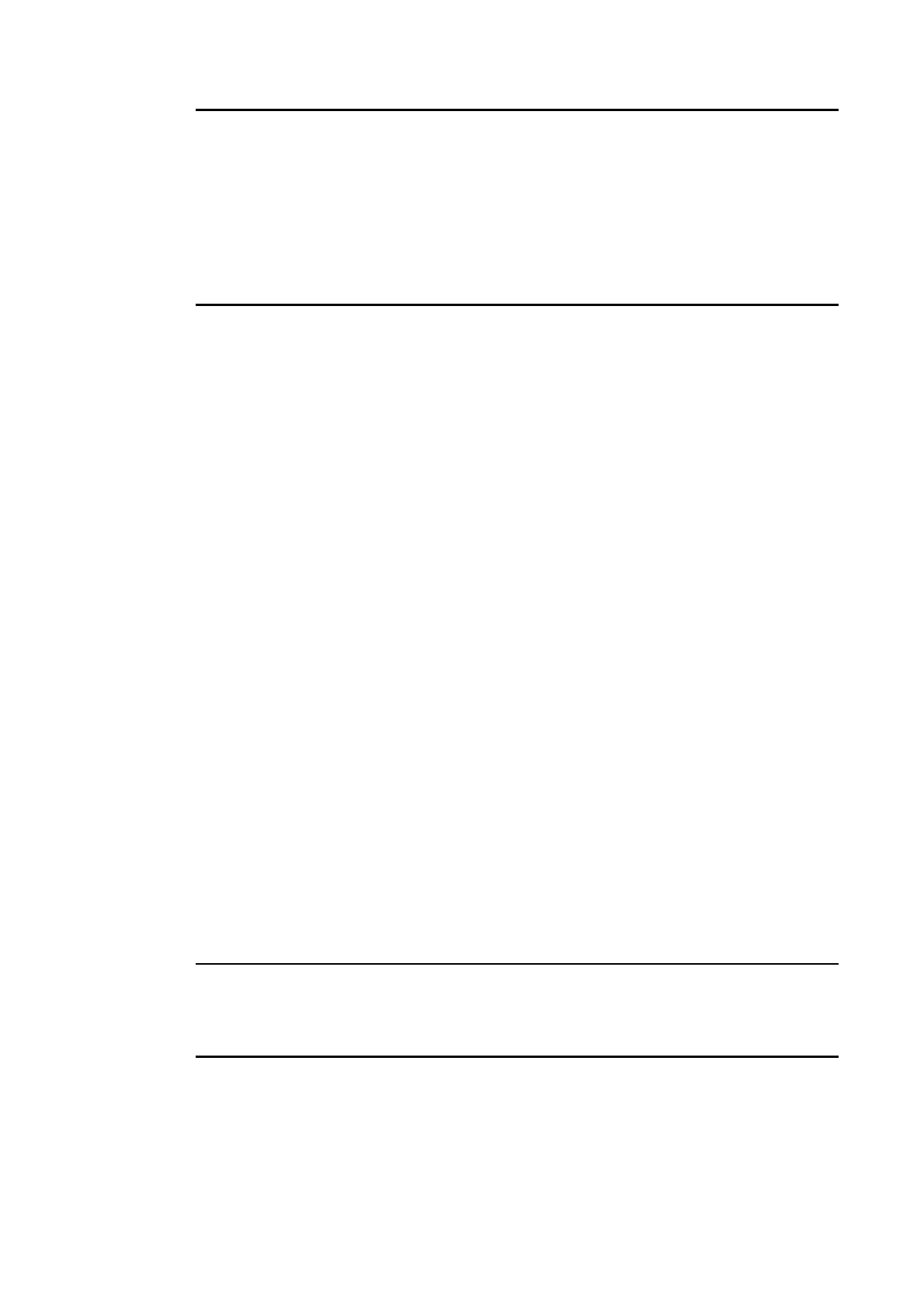5-2 Connecting to the Host Using Controller Link
Note The following examples show how to change CIO and D addresses to $B and $W ad-
dresses.
1. Changing to $B addresses:
$B address = Word in CIO address (0 to 2047) × 16 + Bit in CIO address (00 to 15)
Example: If the CIO address is 00100.04, $B address = 100 × 16 + 4 = $B1604.
Word Bit
2. Changing to $W addresses:
$W address = D address (0 to 24575)
Example: If the D address is D00100, $W address = $W100.
• The total number of words set in area 1 and area 2 must not exceed 32,000.
• Always delete the data link tables if the node does not participate in data links.
Save the data link tables after setting the above items.
2. Set data link tables for the PT side on the CX-Designer
The two setting methods below can be used. Use the appropriate method for the applica-
tion.
1) Specifying data link tables with CX-Designer:
If the data link tables are set from the CX-Designer, then they cannot be changed via
a network. Even if they are temporarily changed from the CX-Server or Controller Link
Support Software, they will return to the tables set from the CX-Designer the next time
the PT is started. To change the data link tables when they have been set from the
CX-Designer, it is necessary to retransfer the project or setting file to the PT.
Select PT – Communication Setting – Controller Link in the CX-Designer and
specify the data link tables created in step 1. For details on specifying the data link ta-
ble’s settings file, refer to System Settings and Project Properties in the CX-Designer’s
Online Help.
2) Setting data link tables across a network:
To do so, transfer the data link tables in the Controller Link Interface Unit from the CX-
Server or Controller Link Support Software, and do not specify data link tables from
the CX-Designer. If data link tables are set via a network, then they can later be
changed via a network as required. For details on the transfer method, refer to the CX-
Net Operation Manual (W361) and the Controller Link Support Software Operation
Manual (W369).
3. Transfer the project created on CX-Designer to the PT.
Starting and Stopping Data Links
The PT starts and stops data links according to the status of the data links when participating
in the network. If the data links are started when entering the network, the PT will start its
data links. If network has stopped data links, the PT will not start data links. The PT cannot
control starting/stopping data links independently. Control starting/stopping data links on the
Controller Link network using the startup node or CX-Server.
Note
• The data link mode (manual setting or automatic setting) and data link method are deter-
mined according to the data link setting in the startup node. In the startup node, set the
data link tables if manual settings are being used and data link automatic setting parame-
ters if automatic settings are being used. If the settings are incorrect, the data links will not
start.
5-19
