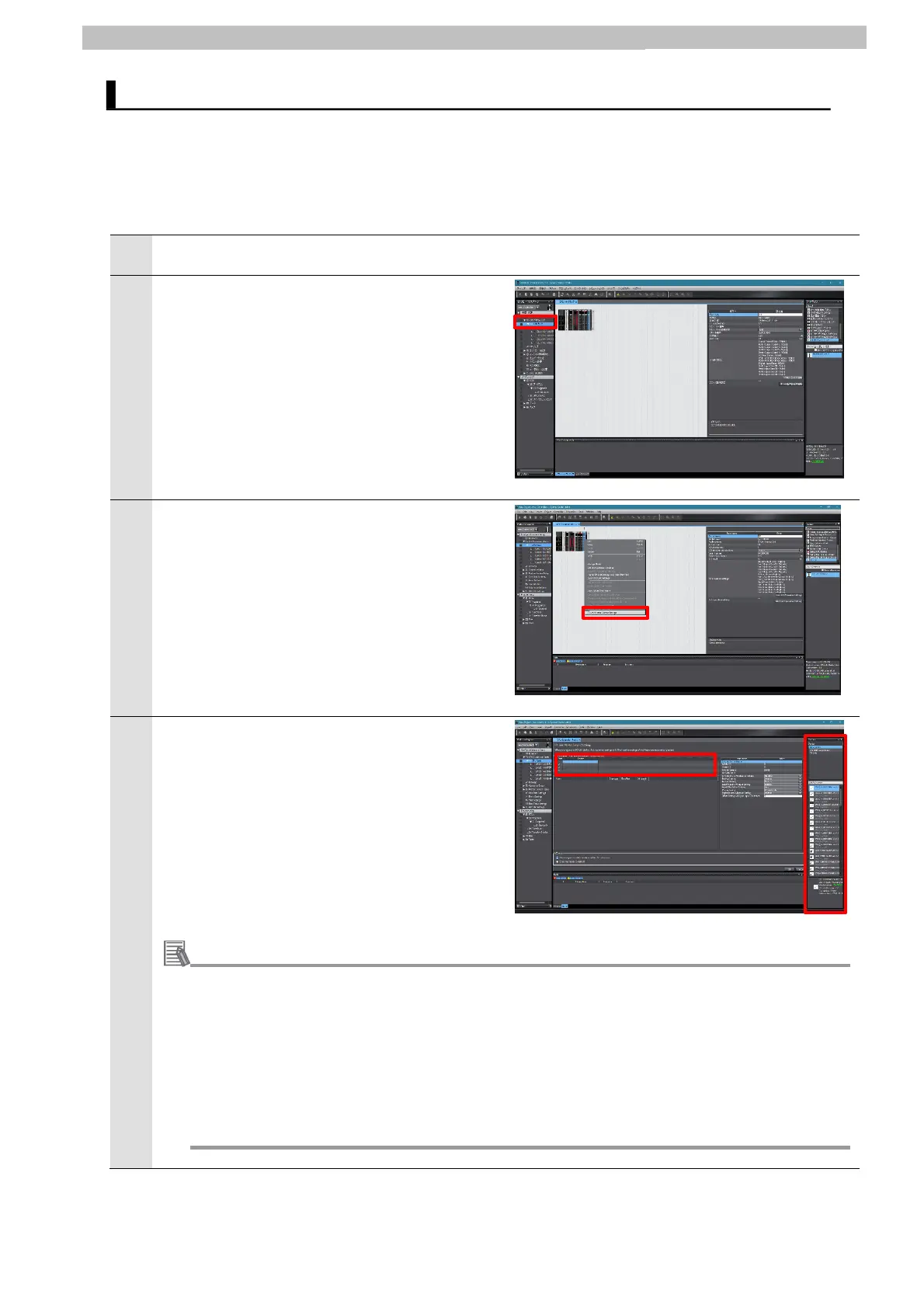16
8 IO-Link Master Unit Communications Setup
Set up the controller.
8.2.1 How to Use IO-Link Master Simple Settings
Set the device variables to be used on the IO-Link Master Unit at IO-Link Master Simple
Settings.
1
Make sure that the IO-Link Master Unit is in the offline mode. If the IO-Link Master Unit is
online, set it to the offline mode.
2
Double-click CPU/Expansion Rack - CPU Rack
in the Multiview Explorer.
3
Right-click the IO-Link Master Unit displayed in
the CPU/Expansion Racks area, and select IO-
Link Master Simple Settings.
4
In the device registration area, select the port to
connect the IO-Link device to. Then, in the
Toolbox, double-click the F39-SGIT-IL3
(Intelligent Tap), or right-click the F39-SGIT-IL3
and select Insert. An IO-Link device can also be
registered by dragging and dropping it to a port in
the device registration area.
8.2 IO-Link Master Unit Settings
Additional Information
• When IO-Link devices are connected to the IO-Link Master Unit, Sysmac Studio can be
connected online to the controller to register IO-Link devices actually connected to the IO-
Link Master Unit. To use this function, right-click in the device registration area and select
Compare and Merge with Actual Unit Configuration.
• When IO-Link devices are connected to the IO-Link Master Unit, the tool can be connected
online to obtain the serial numbers of the IO-Link devices. To use this function, right-click in
the device registration area and select Get Serial Numbers of All NX Units.
• If the IO-Link device to register is not displayed in the Toolbox, its IODD file must be
installed. To install an IODD file, right-click in the device registration area and select Install
IODD File.