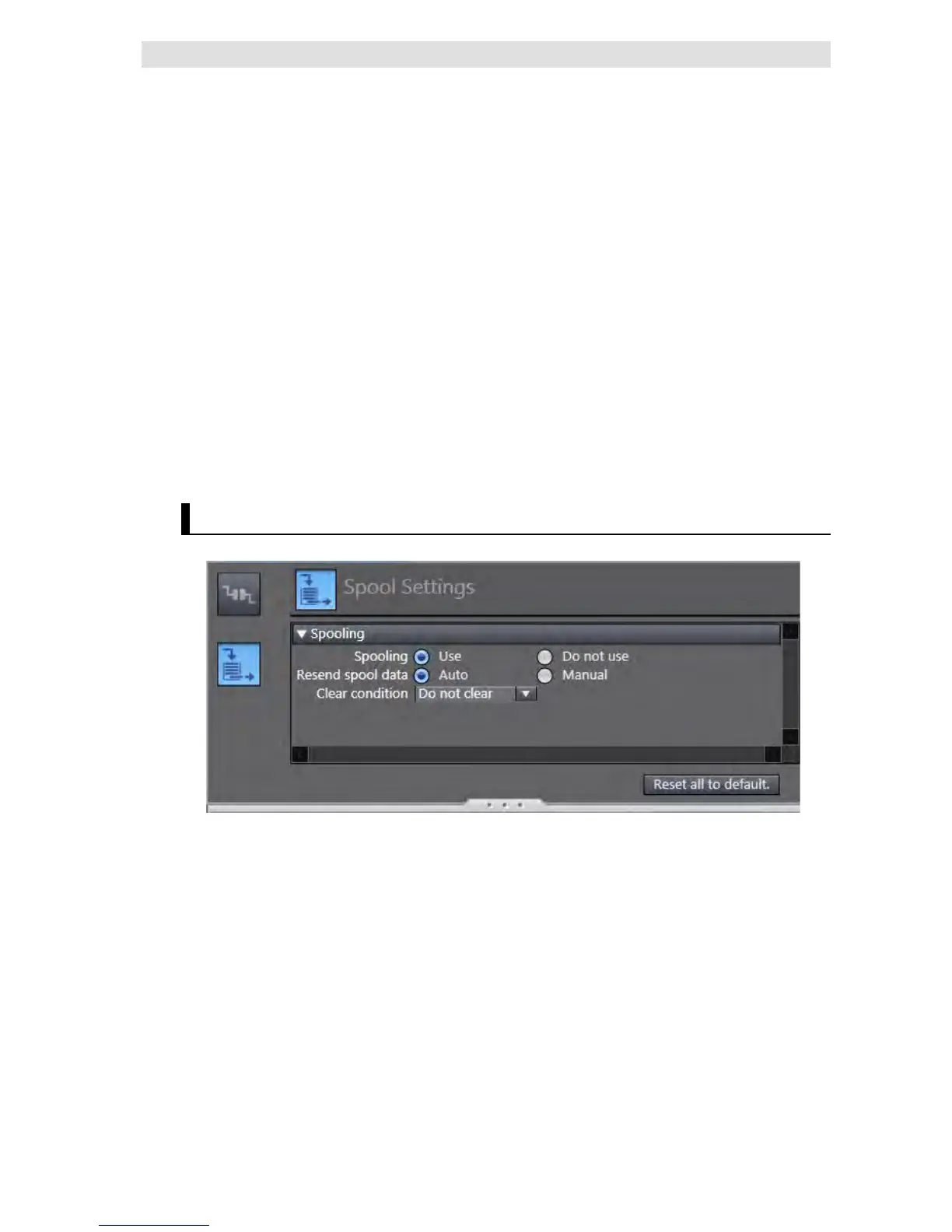Communications Test
You can test the connection to the DB according to the settings made in the Connection
Settings* of Sysmac Studio.
* This is not the DB Connection Settings that have been transferred to the Controller.
You can perform the communications test while Sysmac Studio is online with the Controller.
1. Use the Synchronization function to transfer the DB Connection settings from the computer to
the Controller.
2. Click the Communications Test Button under DB Communications Test.
3. The result of the communications test is displayed in the text box under the
Communications Test Button.
When the connection to the server failed from any cause, the SQL status, error code, and
detailed error message will be displayed.
SQL status: Error code defined in the SQL Standards (ISO/IEC 9075).
Error code: Error code specific to the vendor of DB to connect.
When a network failure has occurred, 0 is displayed for error code in some
cases. When 0 is displayed, check its SQL status.
Detailed error message: Error message specific to the vendor of DB to connect.
Spool Settings
Make the settings related to Spool function in the Spool Settings.
Refer to Section 5-2 Spool Function for detailed settings.
