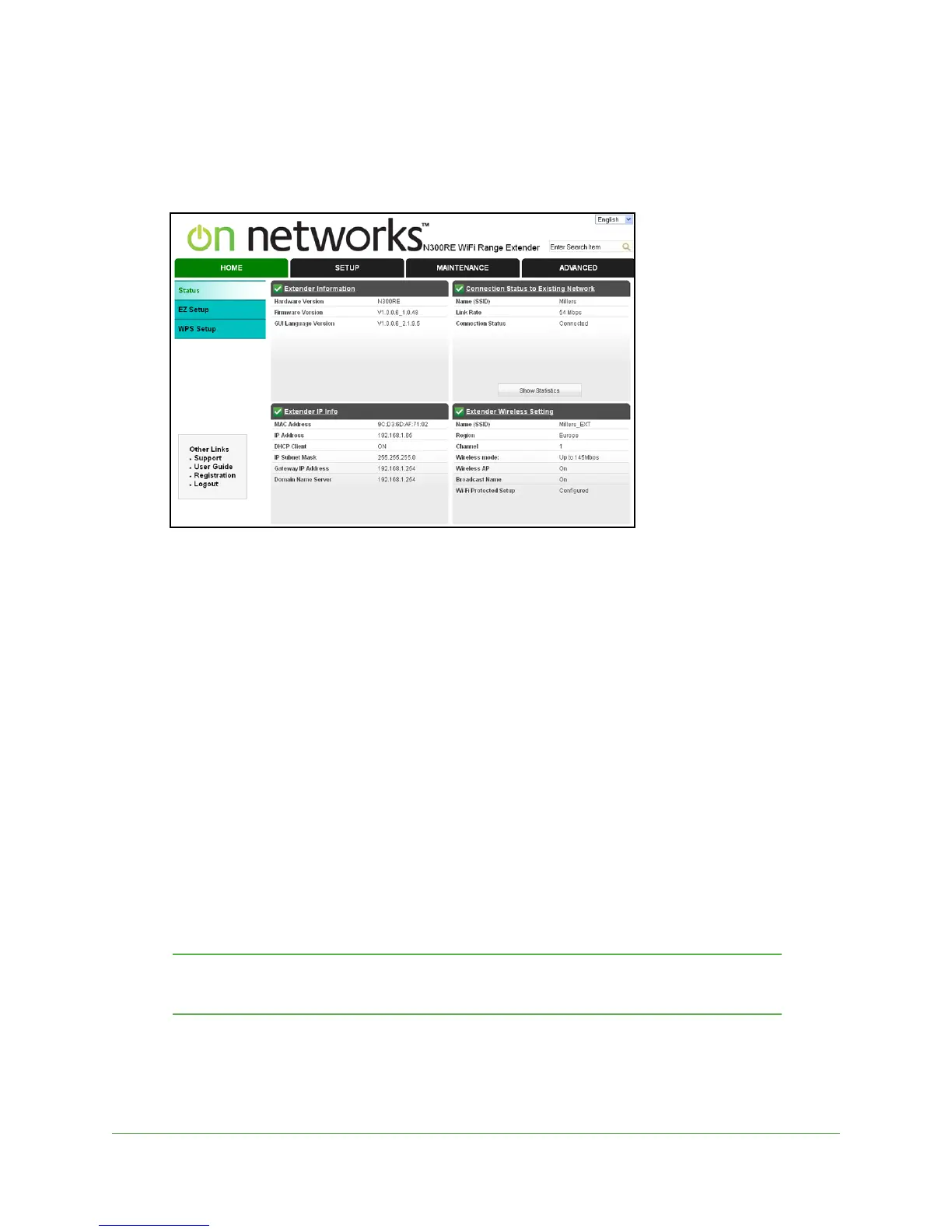Getting Started
10
N300RE WiFi Range Extender
Status Screen
The Status screen displays when you log in to the extender.
The following information is shown on this screen:
• Exten
der Information. This pane displays the version of the hardware, firmware, and
GUI language.
• Conne
ction Status to Existing Network. This pane displays the wireless network name
(SSID) of the existing network. It also shows the link rate, and whether the extender is
connected to the network.
• Exten
der IP Info. This pane displays information about the network settings for the
extender. For more information about these settings, see IP Address Setup on p
age 19.
• Exten
der Wireless Settings. This pane displays the wireless settings. For more
information about these settings, see Wireless Settings on
page 16.
Use EZ Setup after Installation
EZ Setup can help you set up your extender to connect to a wireless network. The first time
that you use your web browser to connect to the extender, EZ Setup automatically displays.
You can use EZ Setup after installation by logging in to the extender.
Note: Once you begin using EZ Setup, you must complete all of its steps
before you can exit.
To use the EZ Setup:
1. Select Home > EZ Setup.
